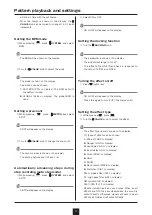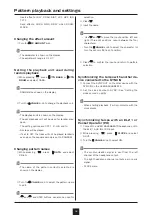Editing bass patch memory parameters
28
Adjusting oscillator shapers
① Press the button for the oscillator that will have its
oscillator adjusted.
② Press
, and select page 2.
The PAGE LED will light.
③ Press
.
The shaper adj LED will light.
• The setting value is shown on the display.
④ Turn the
VALUE
knob to set the parameter.
• The parameter is shown on the display.
• The adjustment range is 0–127.
• This cannot be set for SUB.
• Both the encoder-type and volume-type
VALUE
knobs can be used.
Setting oscillator unison voices
① Press the button for the oscillator that will have this
parameter adjusted.
② Press
, and select page 2.
The PAGE LED will light.
③ Press
.
The unison voices LED will light.
• The setting value is shown on the display.
④ Turn the
VALUE
knob to set the unison voices.
• The parameter value (number of voices) is shown on
the display.
• The setting options are 2, 4 and 6.
• This cannot be set for SUB.
• Both the encoder-type and volume-type
VALUE
knobs can be used.
3.
POST FILTER (PST.F on display)
• Both the encoder-type and volume-type
VALUE
knobs can be used.
Setting oscillator shaper types
① Press the button for the oscillator that will have its
type set.
② Press
, and select page 2.
The PAGE LED will light.
③ Press
.
The shaper type LED will light.
• The setting value is shown on the display.
④ Turn the
VALUE
knob to set the shaper type.
• The shaper type is shown on the display.
• 15 shaper types can be chosen.
1.
OFF
2.
SYNC
3.
Squeeze (SQZ on display)
4.
Quantize (QTZ on display)
5.
Half quantize (H.QTZ on display)
6.
Level comb (L.CMB on display)
7.
Comb number (CMB.N on display)
8.
Threshold RT (TH.RT on display)
9.
PWM
10.
Asymmetric (ASYM on display)
11.
FLIP
12.
Bit depth (B.DPT on display)
13.
BEND
14.
FM
15.
RM
• The following 5 waveform types can be selected for
the SUB oscillator.
1.
Sine (SINE on display)
2.
Square (SQAR on display)
3.
Triangle (TRI on display)
4.
Sawtooth (U.SAW on display)
5.
Reverse sawtooth (D.SAW on display)
• Regardless of the selected parameter, turn the
QUICK EDIT
SUB TYPE
knob to change types di-
rectly.
• Both the encoder-type and volume-type
VALUE
knobs can be used.