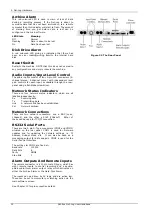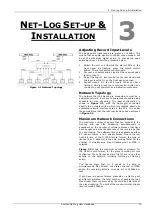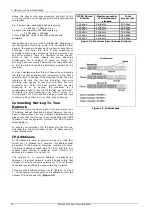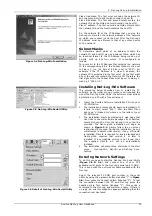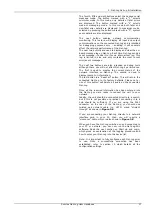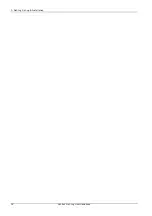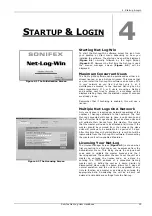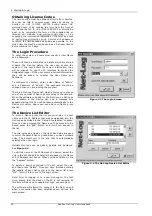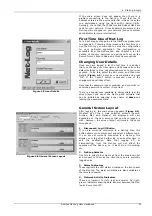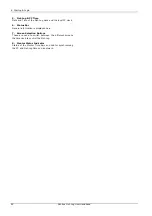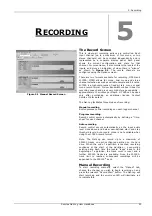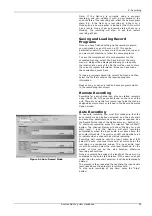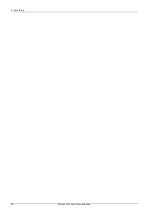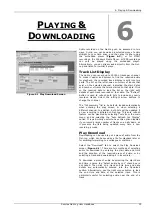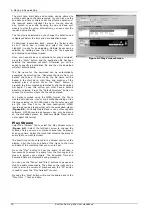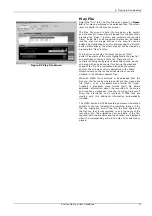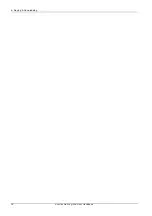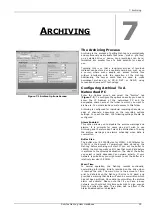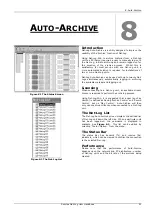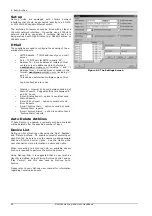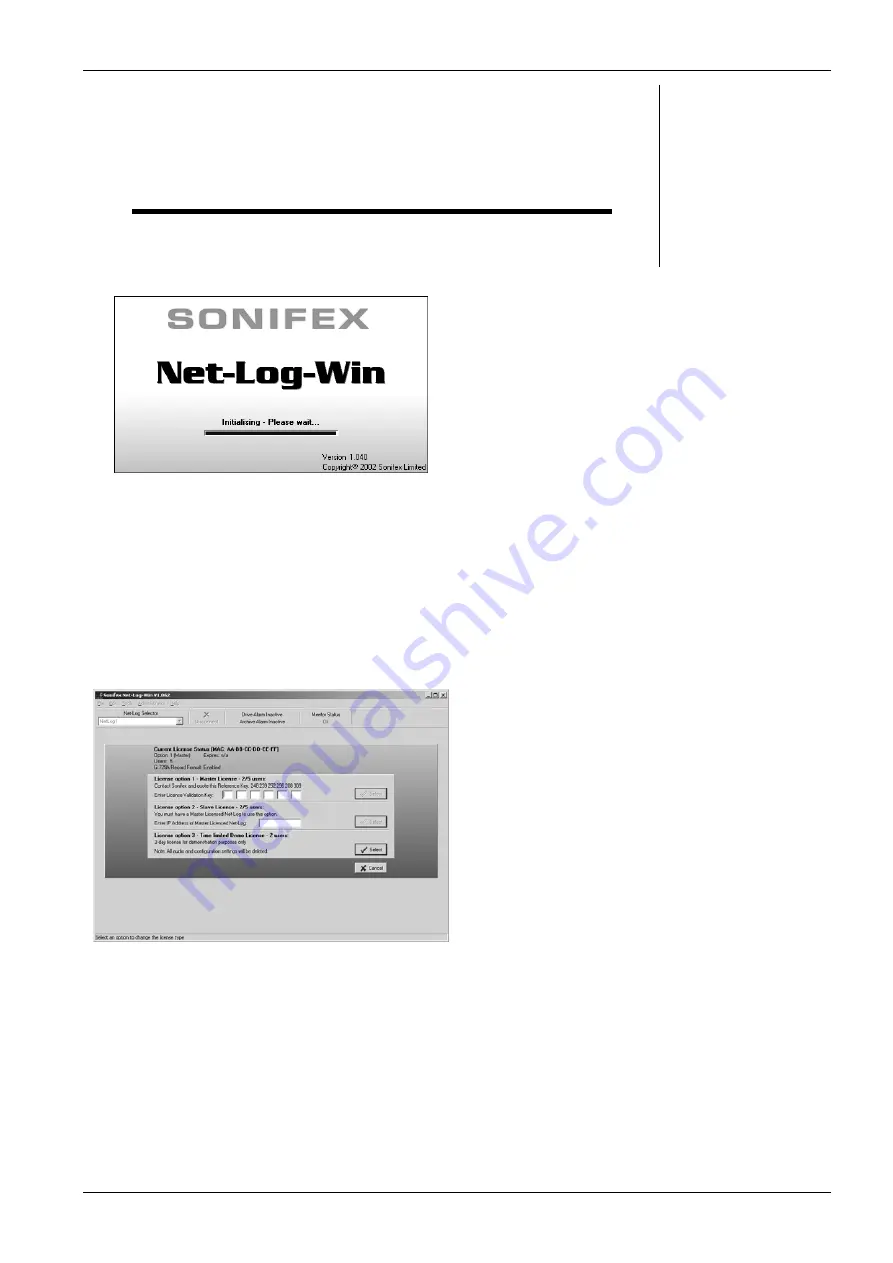
4. Startup & Login
S
TARTUP
& L
OGIN
4
Figure 4.1 The Initialisation Screen
Figure 4.2 The Licensing Screen
Starting Net-Log-Win
To start the Net-Log-Win software, select the icon from
your desktop or Start menu depending on how you
installed the software. The startup screen will be displayed
(
Figure 4.1
) normally followed by the Login Screen
(
Figure 4.3
). However the first time the Net-Log is used
the license manager screen (
Figure 4.2
) will be
displayed.
Maximum Concurrent Users
The Net-Log-Win software can be purchased as either a 2-
stream license, or as a 5-stream license. This means that
you can install the Net-Log-Win software on as many PC’s
in your network as you like, but that only 2, or 5
simultaneous
accesses to the licensed Net-Log can be
made respectively. If 2, or 5, users are using a Net-Log
and another user tries to access it, a message will be
displayed telling them that the allotted number of licenses
are already in use.
Remember that if Archiving is enabled, this will use a
license.
Multiple Net-Logs On A Network
Only one license is required per network regardless of the
number of Net-Logs attached to that network. The first
Net-Log connected will need to have a valid license and
then all further Net-Logs should be set as slave units and
will validate their license from this master. This means
that the master will need to be attached at all times. If the
master should be removed from the network the slave
units will continue to be available for a period of 3 days.
After this time they will still continue to record but will be
inaccessible from the Net-Log-Win software. Reconnecting
the master unit will re-enable all features.
Licensing Your Net-Log
The License Manager Screen (
Figure 4.2
) is shown when
first connecting to a Net-Log or can be accessed from the
Administrator menu. This dialog shows the unique boot
code used to validate the master licenses and the 3
licensing options. These allow the user to set the unit as a
master by entering the license code; as a slave by
entering the TCP/IP address of a connected Net-Log
master unit; or define the unit as a demo. Similar to
disconnected slave units the demo allows for 3 days of
normal operation and the unit can be upgraded at any
time to function as a master or as a slave by entering the
appropriate data. Re-selecting the unit as a demo will
delete all audio data and settings from the Net-Log.
Sonifex Net-Log User Handbook
19
Summary of Contents for Net-Log
Page 1: ...Sonifex Net Log User Handbook...
Page 6: ...Contents Sonifex Net Log User Handbook...
Page 10: ...License Form Sonifex Net Log User Handbook 4...
Page 16: ...1 Introduction Sonifex Net Log User Handbook 10...
Page 24: ...3 Net Log Set up Installation Sonifex Net Log User Handbook 18...
Page 32: ...5 Recording Sonifex Net Log User Handbook 26...
Page 36: ...6 Playing Downloading Sonifex Net Log Win User Handbook 18...
Page 48: ...9 Serial Control Interface Sonifex Net Log Win User Handbook 30...
Page 56: ...11 The Administrator Sonifex Net Log Win User Handbook 38...
Page 62: ...13 Technical Specification Sonifex Net Log Win User Handbook 44...
Page 64: ...14 Glossary Sonifex Net Log Win User Handbook 46...