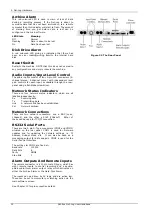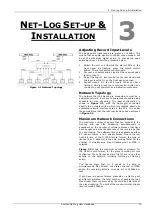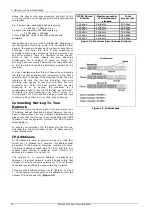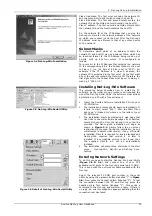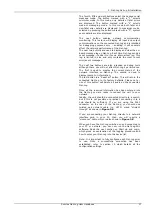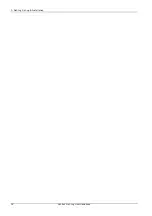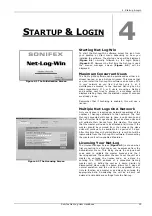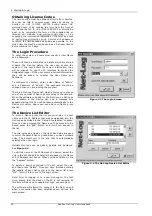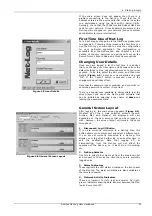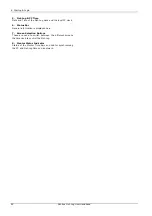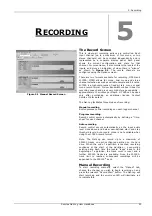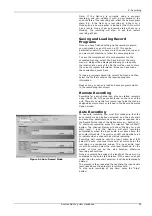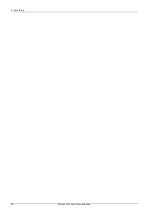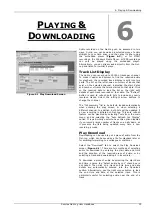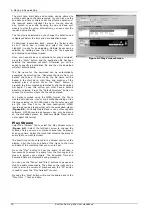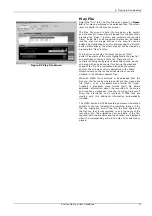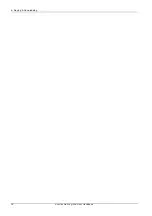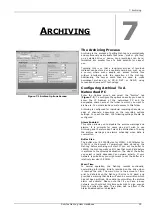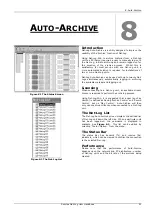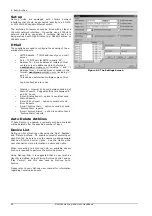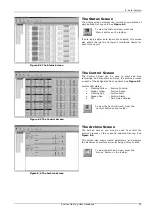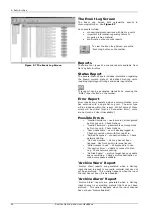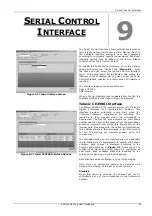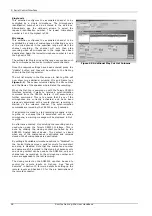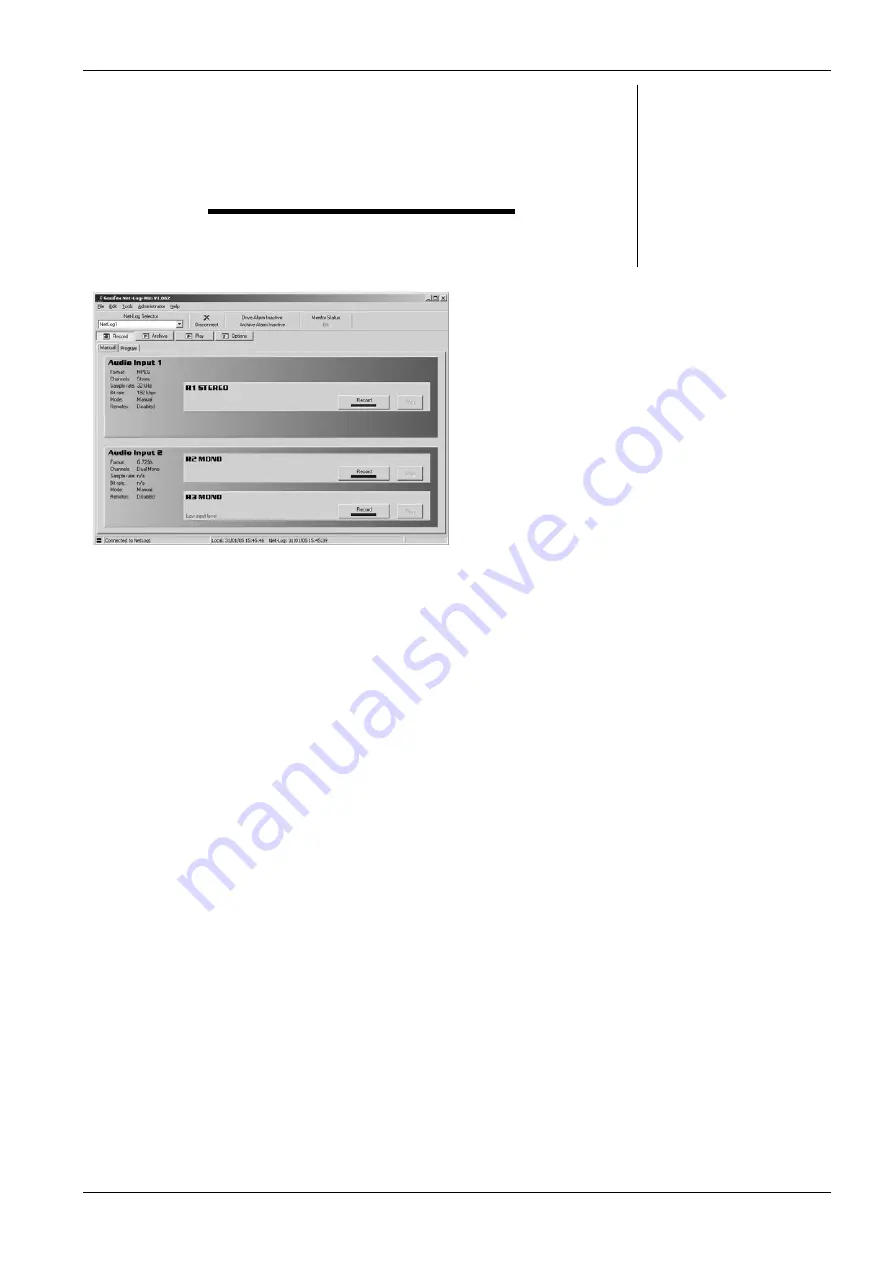
5. Recording
R
ECORDING
5
Figure 5.1 Manual Record Screen
The Record Screen
This is where all recording actions are controlled. Each
input channel (up to a maximum of four mono, or two
stereo channels) can be controlled independently and is
represented by a separate display panel. Each panel
shows the current configuration and state for that
channel. For convenience, it also monitors the levels of the
inputs, and gives an indication of when there is “silence”
as shown in
Figure 5.1
. The record channels are
configured using the Options screen.
There are two formats available for recording, MPEG and
G.729A. MPEG allows for mono, dual mono and stereo
channel selection as well as variable sample and bit rates.
G.729A is a high compression, fixed bit rate, mono or dual
mono record format. Its low bandwidth makes it ideal for
recording speech and gives very high storage capability –
approximately 13 minutes per Mbyte. G.729A can be used
only after purchasing an additional license. Contact
Sonifex Ltd for details.
The Net-Log facilitates three modes of recording:
Manual recording
Button presses control recordings on each logger channel.
Program recording
Record control occurs automatically by defining a “time-
sheet” for each channel.
Auto recording
Record control occurs automatically as the input audio
level rises above and below user-defined start and stop
threshold levels. Auto record mode is not available when
using the G.729A record format.
Note: The Net-Log can record up to a maximum of
250000 tracks on each configured partition on the hard
drive. When the end of a partition is reached, recording
continues at the start of the partition – over-writing
existing data. Each time the record “loops” back to the
beginning of a partition, the track count is reset and a
further 250000 tracks are available. Once the 250000-
track limit is reached, subsequent recordings will be
appended to the 250000
th
track.
Manual Recording
To start recording manually, select the “Manual” tab,
choose the channel you wish to begin recording on and
press the relevant “Record Start” button. The Net-Log will
start recording and the on-screen LED will illuminate red
to indicate this.
Sonifex Net-Log User Handbook
23
Summary of Contents for Net-Log
Page 1: ...Sonifex Net Log User Handbook...
Page 6: ...Contents Sonifex Net Log User Handbook...
Page 10: ...License Form Sonifex Net Log User Handbook 4...
Page 16: ...1 Introduction Sonifex Net Log User Handbook 10...
Page 24: ...3 Net Log Set up Installation Sonifex Net Log User Handbook 18...
Page 32: ...5 Recording Sonifex Net Log User Handbook 26...
Page 36: ...6 Playing Downloading Sonifex Net Log Win User Handbook 18...
Page 48: ...9 Serial Control Interface Sonifex Net Log Win User Handbook 30...
Page 56: ...11 The Administrator Sonifex Net Log Win User Handbook 38...
Page 62: ...13 Technical Specification Sonifex Net Log Win User Handbook 44...
Page 64: ...14 Glossary Sonifex Net Log Win User Handbook 46...