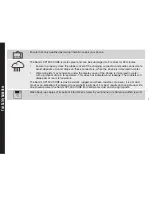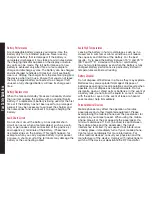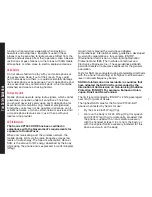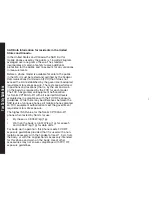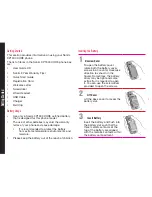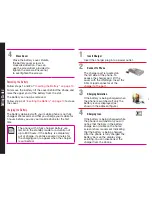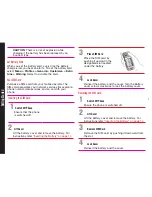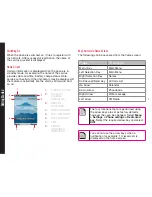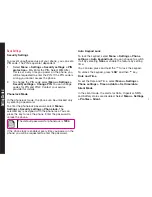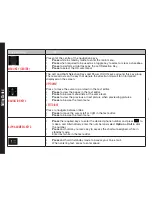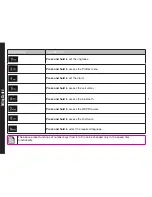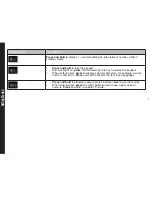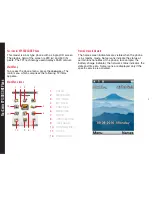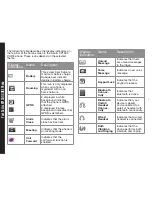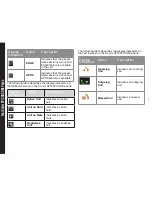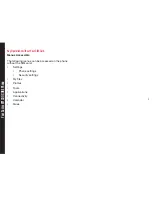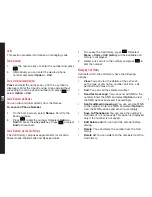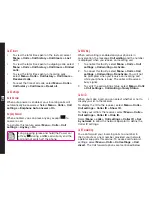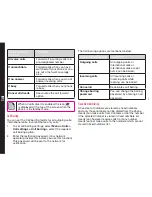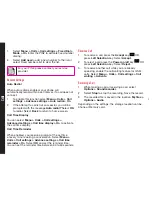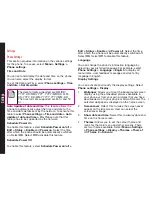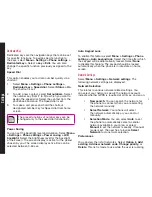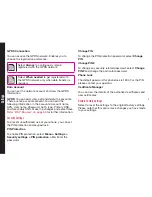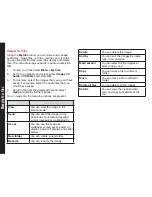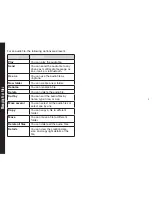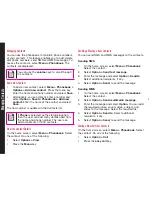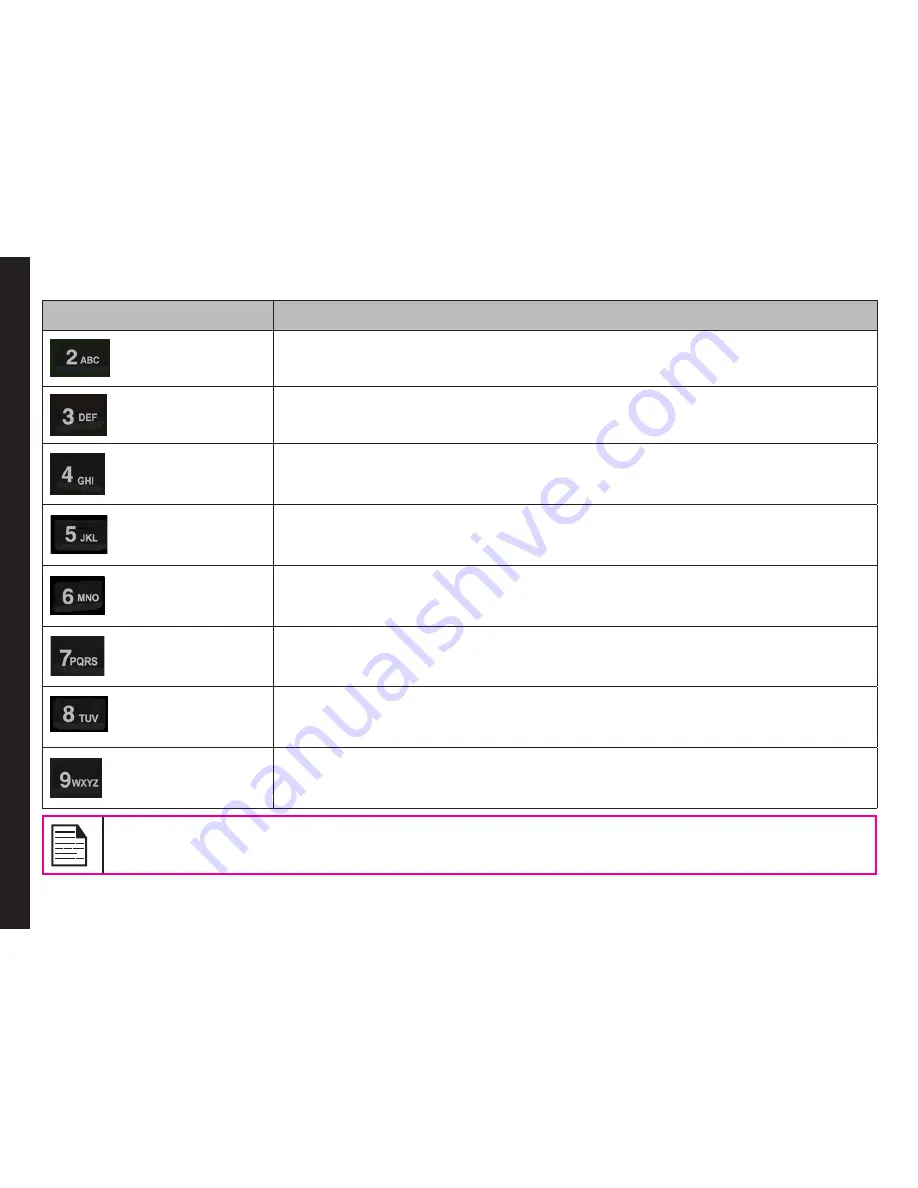
24
Getting Started
Keypad key
Operations
Press
and hold
to set the ringtones.
Press
and hold
to access the Profiles menu.
Press and hold
to set the alarm.
Press
and hold
to access the calculator.
Press
and hold
to access the bluetooth.
Press
and hold
to access the WAP Browser.
Press
and hold
to access the shortcuts.
Press
and hold
to select the required language.
The above preset functions of number keys (from 2 to 9) can be changed only to the speed dial
functionality.