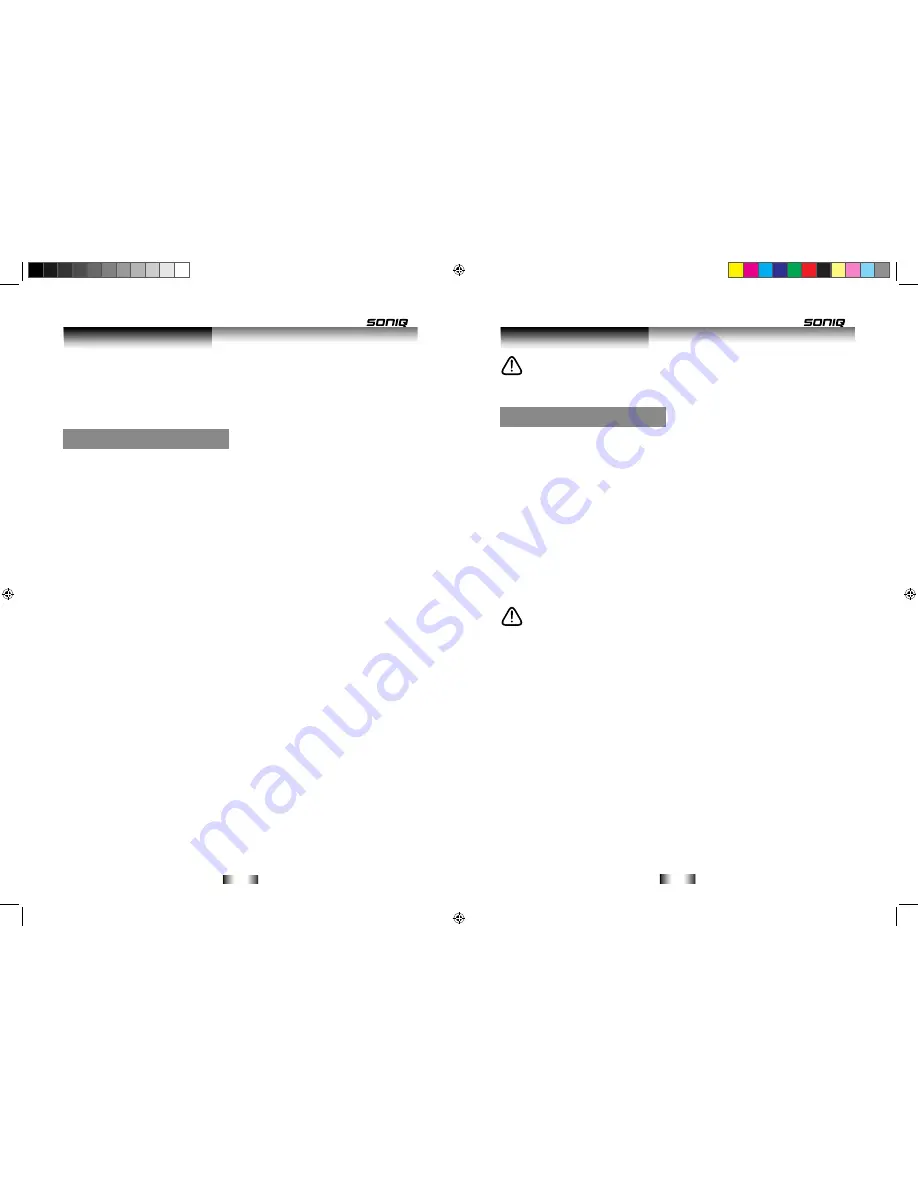
-14-
-15-
IMPORTANT NOTE
:
After plugging in, the unit will be in standby mode and the POWER/STANDBY light will
be red. Press the
STANDBY
button to power on the player. Usual boot times are around 30
seconds.
Basic operation
PLAYBACK OF A Blu-ray / DVD DISC
1. Press the
STANDBY
button to power on the unit. When powered on the
STANDBY/POWER
light will be blue.
2. Press the
OPEN/CLOSE
button to open the disc tray, “
OPEN
” will appear on-screen. Insert a
disc with the label facing upwards into the tray.
3. Press the
OPEN/CLOSE
button to close the tray, “
CLOSE
” will appear on-screen, then
“
READING
” will briefly display. After loading, the menu screen of the disc should appear. Use
the navigation buttons to select your required option and press the
ENTER
button to select.
4. To stop playback, press the
STOP
button. Press the
PLAY
button again to resume playback
from where you left off. If the
STOP
button is pressed a second time the resume option is
cancelled.
NOTE:
If feel unwell or visual fatigue, please don't watch 3 D images.
If feel dizzy, nausea or have other related symptons, please do not continue to watch, and have
a rest.
If you have used the
BD/SD/USB
inputs, you may need to select the BD input again in order to
play discs. Press the
BD/USB/SD
button until the BD option is selected.
PAUSE
Press the
PAUSE
ll
button to pause playback.While in pause mode, pressing the
NAVIGATION
button will advance the picture one frame at a time. To resume playback press either the
PAUSE
ll
or
PLAY
►
button.
SKIP ►►l / l◄◄ SKIP
Press the
SKIP ►►l
button to advance the disc to the beginning of the next chapter.
Press the
SKIP l
◄◄ button to advance the disc to the beginning of the playing chapter.
SKIP
l
◄◄ button to advance the disc to the beginning of the previous chapter, one more press makes
it move to the beginning of the previous chapter.
SLOW MOTION
Press the
PAUSE
ll
button to pause playback. Press the
FAST/FWD ►►
button to advance the
playback at
X2,X4,X8,X16,X32
speed.
• The main plug is used as the disconnect device, the disconnect device shall remain readily
operable.
• In order to disconnect the apparatus from the mains completely, the mains plug should be
disconnected from the mains socket outlet completely.
• If power supply cord is damaged, it must replaced by the manufacturer or its service agent or a
similar qualified person in order to avoid a hazard.
Note: Leave or enter each mode, must wait for 10 seconds before
entering the next
operation.
Follow the below steps to get the system up and running.
1. Ensure you have correctly connected all the wiring and cables.
2. Turn on your TV/Monitor and set it to the correct input. This will depend on how you
connected the Blu-ray player to your TV.
3. Press the
STANDBY
button on the BD player.
4. Press the
OPEN/CLOSE
button on either the remote or BD player. Insert a disc ( label sideup ),
press the
OPEN/CLOSE
button once again to shut the drawer and wait for the BD player to
read the disc.
5. Use the navigation buttons on the remote to navigate to the play option on the BD menu.
6. Press the
ENTER
button to begin playback.
Below are a couple of notes you need to keep in mind when using the Blu-ray player.
1. HDMI O/P RESET
When connected via a HDMI cable, press the
HDMI O/P RESET
button to reset the resolution
to the default Auto This can be useful if you set the player to a resolution your television
cannot display and need to reset to a default resolution that is supported.
Press the
HDMI O/P RESET
button, then restart the player. The player will start at the default
Auto, and you will then be able to operate the player again.
2. COLOUR BUTTONS
Color button (red/green/yellow/blue)to choose some BD menu items quickly.
The key also can be used in the Java conversational BD Operation.
3. BD/SD/USB
Press BD/SD/USB to choose BD or SD card or USB device.
User Instructions
Getting started
User Instructions
B500说明书.indd 14-15
2011-10-15 9:54:32



































