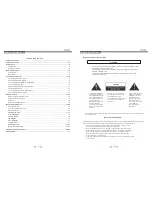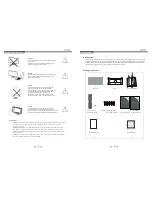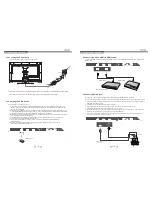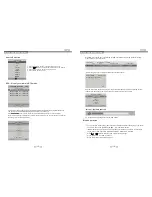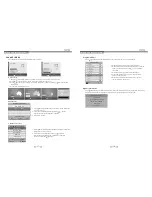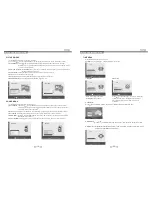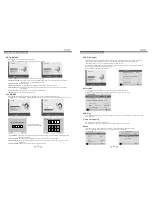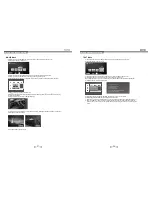Menu Operation Guide
-23-
-24-
Format disk
Warning! All data will be lost.
EXIT
Start
Then Press OK button to start format the disk, then a warning with All data will be lost” will be displayed to
remind the user to choose Start or EXIT.
Press button to start, button to exit.
“
In Time Record Operation
Press REC button on the remote control to start recording the current programme, the recording window will
be disappeared after few seconds and a red transparent icon with REC characters will be displayed at the
right side of the screen. Press HOLD button for stop. it is available for recording when the unit is in
Standby mode.
PVR.L Operation
Menu
Delete
OK Select
INFO
Index
Recorded List Program
DISNEY ADVENTURES
DISNEY ADVENTURES
DISNEY ADVENTURES
GOOD CHEF BAO CHFF
GOOD CHEF BAO CHFF
GOOD CHEF BAO CHFF
GOOD CHEF BAO CHFF
GOOD CHEF BAO CHFF
George And Martha
DISNEY ADVENTURES
Press PVR. L button to display the recorded program list, select any of the items for watching.
Preserve Record Operation
Delete
: Press red button to delete focused program.
INFO
: Press green button to pop out programme information.
Index
: Press to switch recording program orders.
OK
: Play focused program.
Up/Down
: Press button to select program.
Press EPG directly to display the PROGRAMME GUIDE window, focus on your favorite channel that you
want to record then press REC button at the remote control to enter into the RECORDER menu, and then
you are required to set the recording time there, Press OK for confirm.
Back
Select
RECORDER
800 SZTVM01
-
+
Start
Time
End
Time
Mode
AUTO
42
Minut
14
Hour
May
Month
31
Date
12
Minute
15
Hour
May
Month
31
Date
Menu Operation Guide
Time Shift
[00:00:03/00:00:00]
A B
20:13
Schedule List 09:33 25th Dec Delete
Time Date Programme Title Channel Name
10:00 Sun, 25 Dec SP-THE SINGING CHRISTMAS TREE 7 7 Digital
PVR Recorder Schedule
Press yellow button on the remote control to display schedule list.
Timeshift
Press TSR button to delay the process of program broadcasting in DTV mode.
Media Menu
Note: Before operating MEDIA menu, plug in USB device, then press SOURCE button to set the Input
Source.
Press button to select MEDIA in the Source menu, then press OK button to enter.
Press button to select PHOTO in the main menu, then press OK button to enter.
Press EXIT button to quit the menu.
Press button to select drive disk, then press OK button to enter.
Press button to select Return option to go back to previous menu.
Recording
[00:00:36]
800 SZTVM01
The Sideshow with Paul McDermott
(0000320MB)
09:20
REC
USB Device
PHOTO
1
:
1
C
1/1
Return Up Folder movie music
Photo Text
Sub Menu
Select/Unselect All
C:\MEDIA
Select
OK
Input Soure
ATV
AV
YPbPr
VGA
HDMI 1
HDMI 2
HDMI 3
MEDIA
DTV