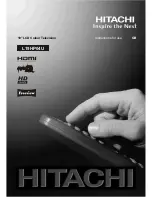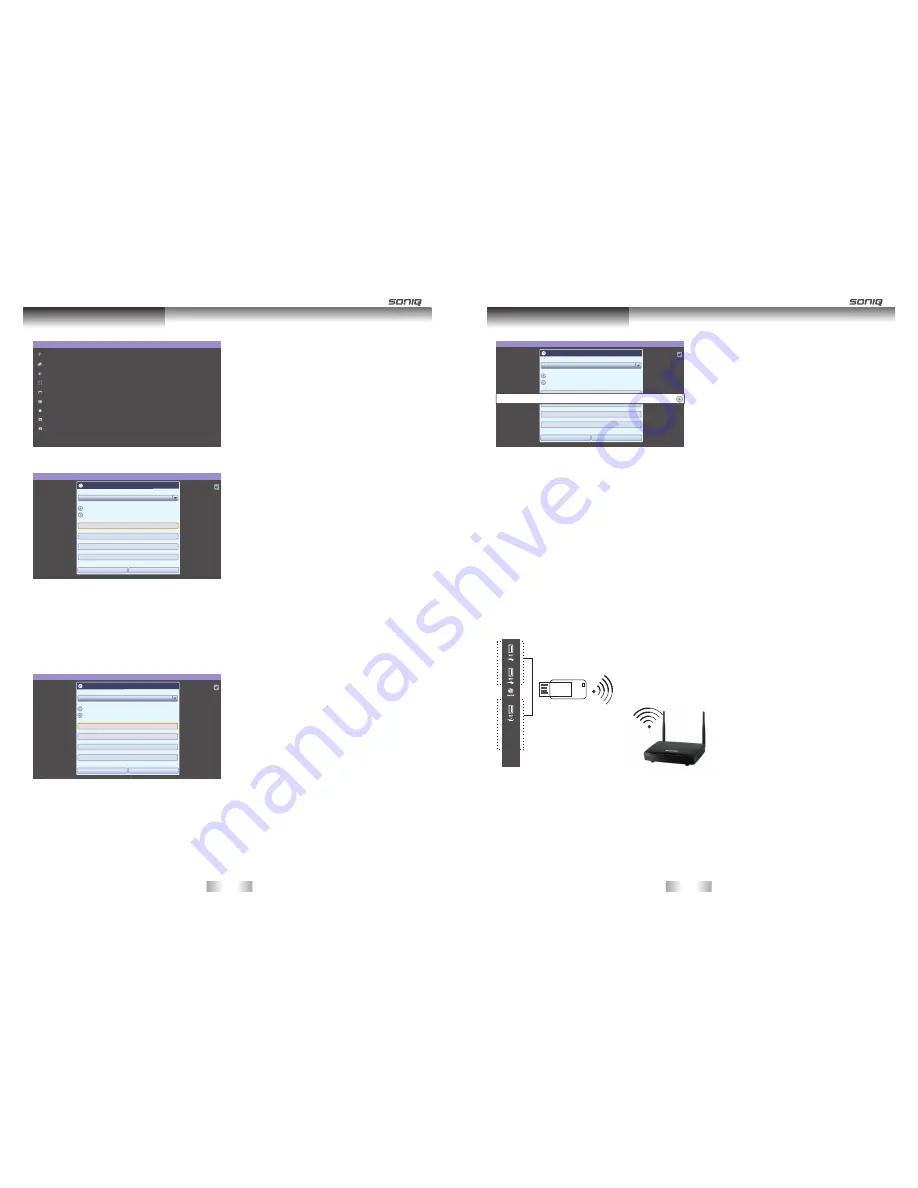
3. Press the Navigation buttons to scroll to Ethernet configuration and press OK.
Settings
Wireless & networks
Ethernet configuration
Display
Security Settings
Applications
Privacy
External Storage & internal storage
Language & keyboard
About Device
Smart TV Function
4. Press Ok button to mark Connection Type and press Save for confirm.
5. If wired and wireless are simultaneously con nected, the system will automatically default as wired connection.
6. If you have already set the Network Setting, select Resetting. The new connection settings will reset the current
network settings.
7. Connection Type:
-Static IP: If selecting Static IP, press the Navigation and Number buttons. IP address es will need to be input
manually.
Ethernet configuration
Ethernet
Ethernet configuration
Turn off Ethernet
Configure Ethernet devices
Configure Ethernet Device
Ethernet Devices:
eth0
Connection Type
Dhcp
Static IP
Ip address
192.168.1.184
Netmask
255.255.255.0
Default Router
192.168.1.1
DNS address
221.5.88.88
Save
Discard
-DHCP: Select this if there is a DHCP server(Router) on the local area network (LAN) via wired connection, the
TV will automatically be allocated an IP address. If you're using a broadband router or broad band modem that
has a DHCP (Dynamic Host Configuration Protocol) server function. The IP address will automatically be
deter mined.
Ethernet configuration
Ethernet
Ethernet configuration
Turn off Ethernet
Configure Ethernet devices
Configure Ethernet Device
Ethernet Devices:
eth0
Connection Type
Dhcp
Static IP
Ip address
Netmask
Default Router
DNS address
Save
Discard
Smart TV Function
-IP Manual Setting: Select if there is no DHCP server on the network or you want to set the IP address manually.
8. When you are finished, press EXIT.
Ethernet configuration
Ethernet
Ethernet configuration
Turn off Ethernet
Configure Ethernet devices
Configure Ethernet Device
Ethernet Devices:
eth0
Connection Type
Dhcp
Static IP
Ip address
192.168.1.184
Netmask
255.255.255.0
Default Router
192.168.1.1
DNS address
221.5.88.88
Save
Discard
eth0
NOTE
If you want to access the Internet directly on your TV, the broadband internet connection should always be on.
If you cannot access the Internet, check the network conditions from a PC on your network.
When you use network settings, check the LAN cable or check if the DHCP in the router is turned on.
If you do not complete the network settings, the network may not work properly.
Connecting to a wireless net work
The SONIQ Wireless LAN for Broadband Adap tor, which is sold separately, allows the TV to con nect to a wireless
LAN network.
The network configuration and connection method may vary depending on the equipment in use and the network
environment. Refer to the setup instructions supplied with your access point or wireless router for detailed
connection steps and network settings.
Setting up the AP (Access Point) or the wireless router is required before connecting the TV to the network the
easiest method is the WPS button method.
To set up the wireless & network settings,
1. Press Home to access the Home menus.
2. Press the Navigation buttons to scroll to Settings and press OK.
Remark: the TV only supports SONIQ AUW100 or AUW300 USB Wi-Fi Dongle which is sold separately.
-23-
-24-
Wi-Fi Dongle