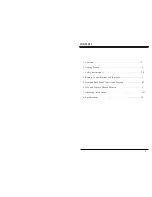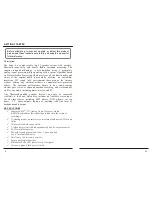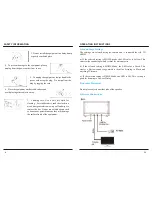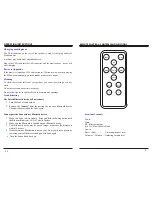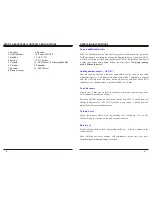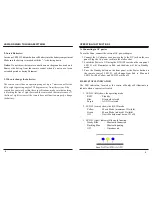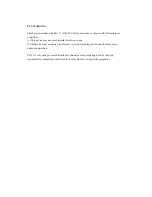FRONT & BACK PANEL CONTROLS AND FUNCTIONS
1. Speaker
9. Speaker
2. LED indicator 10. Power ON/OFF
3. Standby 11. AUX -IN
4. Pairing 12. DC Socket
5. Volume – 13. USB Socket for charging Mobile
6. 14. Speaker
7. Speaker 15. Sub Woofer
8. Remote sensor
OPERATING INSTRUCTIONS
To pair additional devices
Adding another source – AUX IN
To add a source
Volume Level
Bass Level
11
6
With the Bluetooth device and the
Zeno
speaker both turned On, press the
PAIR button once to disconnect your paired Bluetooth device. The blue LED #3
will turn off, then press the Pairing button until LED #3 flashes Blue, and SoniQ
is ready to be discoverable again. Follow the steps above
"To Begin pairing
with a Bluetooth device".
You can connect the
Zeno
with your other audio device, such as a portable
digital music player. This requires an audio cable with a 3.5mm plug to connect
with the AUX input on the
Zeno
. For audio devices with dual stereo RCA
connectors, use an adapter that converts from RCA to 3.5mm.
Plug in the 3.5 mm Line In cable to the audio device and the other end to the
AUX connector at the back of
Zeno
.
Press the AUX-IN button on the remote control, and LED #1 on the unit will
change to Purple color. The AUX IN mode is now ready. You can play the
music from the external audio device.
Adjust the master volume level by pressing the Volume Up (V+) or the
Volume Down (V
-
) button on the unit or remote control.
Similarly adjust the bass level by pressing the Bass+ - or Bass
-
button on the
remote control.
Note: Holding the Level buttons will continuously adjust the level, until
the minimum or maximum range is reached.