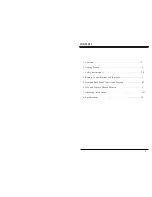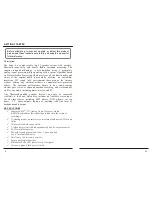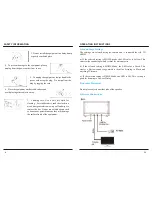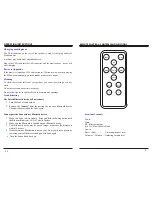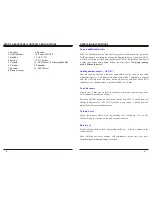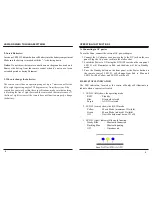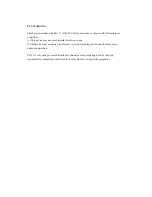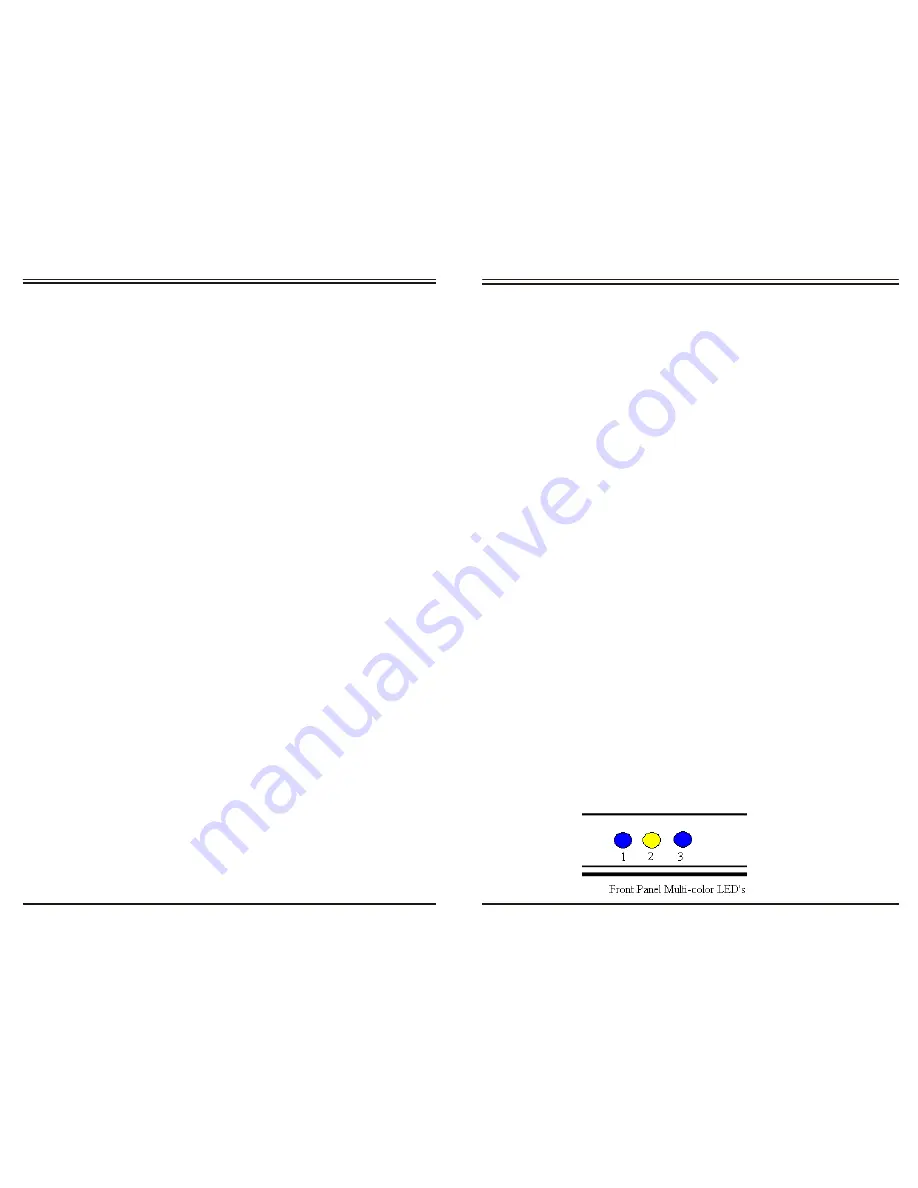
HOW AND WHEN TO CHANGE BATTERIES
1.
Insert Batteries:
2. When to change the batteries:
OPERATING INSTRUCTIONS
A. Connecting to AC power
To use the
Zeno
, connect the external AC power adopter.
1.
Connect the AC adaptor coax power plug to the DC jack on the rare
panel. Plug the AC power cord into the wall socket.
2.
Switch the Power to ON using the ON/OFF switch on the rare panel.
LED #1 will illuminates in Red and the
Zeno
will be in Standby
mode.
3.
Press the
Standby button on the front panel or the Power button on
the remote control. LED #1 will change from Red to Blue and
LED #2 will be Yellow, and LED #3 will be off.
B. LED STATUS INDICATOR
indicate when a source is activated.
1.
LED #1 (left) shows the operating mode
RED
: Standby
Blue
: Bluetooth selected
Purple
: AUX IN selected
2.
LED #2 (center) shows the iQS 3D mode
Yellow
: Movie Mode (maximum 3D width)
Green
: Music Mode (reduced 3D width)
Off
: News Mode(normal stereo, 3D off)
3.
LED #3 (right) indicates Bluetooth function
Steady Blue
: Bluetooth Connected
Flashing Blue
: Bluetooth pairing
Off
: Disconnected
8
9
Insert one CR2025 Lithium button cell battery into the battery compartment.
Make sure the battery is inserted with the “+” side facing down.
Notice
: Do not throw the remote control down on the ground or tread on it.
Remove the battery from the remote control when it’s not in use for an
extended period or during Shipment.
The remote control has an operating range of up to 7 meters and effective
left or right operating angle of 30 degrees away from the system. If the
remote
does not work within these specifications, make sure that nothing
is blocking the line of sight between the remote and the remote sensor. If
the line of sight is clear yet the remote does not function properly, change
the battery.
The LED indicators, located at the centre of SoniQ will illuminate to
Zeno