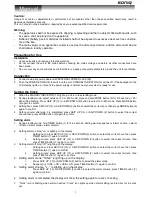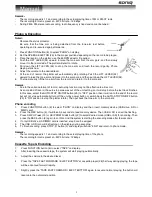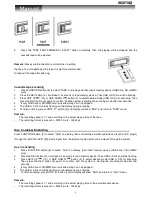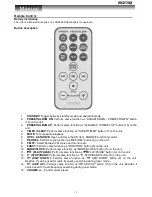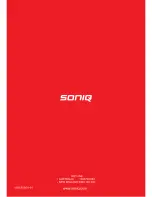8
1. Set at “USB” or “CARD” mode, then press STOP button (3).
2. Press MODE button (5), “MEM” will be flashing on LCD display. Moreover, it will indicate program number and
digits for track number to be programmed.
3. Select a desired track by pressing SKIP UP
(13) or SKIP DOWN
(2) button. If folder selection is
required, pressing ALBUM DOWN (14) or ALBUM UP (16) button to search folder backward or forward.
4. Press MODE button (5) to confirm and store the track into memory.
5. Repeat steps 3 and 4 to enter additional tracks into the memory if necessary.
6. When all the desired tracks have been programmed, press PLAY/PAUSE
button (4) to play the tracks in
assigned order.
7. Press STOP button (3) to stop playing of programmed tracks, press STOP button (3) again to cancel
programming.
Copying of MP3/WMA file
The system allows you to copy the file from USB to SD or SD to USB by 1 file, 1 folder or all files.
I) Copy 1 track
1. Insert the USB storage media or SD/MMC card, set in “USB” or “CARD” mode.
2. Press REC button (6) during the playback of the copying track, then “ONE” will be flashing on the display. Press
REC button (6) again to confirm.
3. The USB or SD icon will be flashing on the display. Copying is performing now.
4. After completing of copy, unit will stop playback automatically.
5. Display will show “END” and back to USB or SD mode.
II) Copy 1 folder
1.
Insert the USB storage media or SD/MMC card, set in “USB” or “CARD” mode.
2. Press ALBUM DOWN (14) or ALBUM UP (16) button to search desired folder for copying.
3. Press REC button (6), then “ONE” will be flashing on the display. Press SKIP UP
(13) / SKIP DOWN
(2) button to select “DIR” on the display. Press REC button (6) again to confirm.
4. USB or SD icon will be flashing on the display. Copying is performing now.
5. When the USB or SD icon stops flashing, it means that the folder copying is completed.
III) Copy all track
1.
Insert the USB storage media or SD/MMC card, set in “USB” or “CARD” mode.
2.
Press REC button (6), then “ONE” will be flashing on the display. Press SKIP UP
(13) / SKIP DOWN
(2) button to select “ALL” on the display. Press REC button (6) again to confirm.
4.
USB or SD icon will be flashing on the display. Copying is performing now.
5.
When the USB or SD icon will stop flashing, it means that all track copying is completed.
Remark:
- If press the REC button (6) during playback of USB or SD mode, the file will copy from USB to SD or SD to USB.
File Delete from USB / SD Card
The system is able to erase the file stored inside the USB drive or SD card by following:-
I) Delete 1 track
1.
Press and hold DEL button (6) for 3-5 seconds during the playback of the desired track, then “ONE” will be
flashing on the display. Press DEL button (6) again to confirm.
2.
“DEL” will be shown on the display.
3. “DEL” will disappear on the display, it means the track is deleted.
II) Delete 1 folder
1. Insert the USB storage media or SD/MMC card, set in “USB” or “CARD” mode & set at stop mode after unit
reading.
2. Press ALBUM DOWN (14) or ALBUM UP (16) button to search desired folder for deleting.
3. Press and hold DEL button (6) for 3-5 seconds, “DEL” will show on the display. Press SKIP UP
(13) / SKIP
DOWN
(2) button to select “DIR” on the display. Press DEL button (6) again to confirm.
4. “DEL” will be shown on the display. After “DEL” disappears it means the desired folder is deleted.