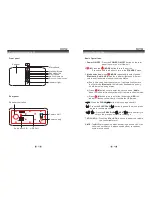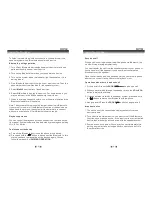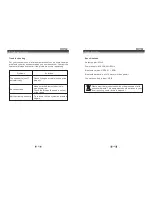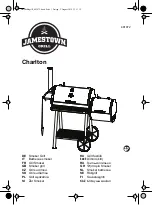7
8
USB Connection
You can enjoy music through a USB device.
1. Insert the USB device into the
USB port
on the rear panel.
2. Press the
/M
button until the indicator flashes yellow slowly to
enter
USB
mode.
3. The music starts playing automatically if any of the USB devices
inserted.
4. The playback is controlled by the buttons on the front panel of the
system, and system volume can be adjusted by pressing and
holding VOL+/VOL- button.
Note:
2. Depending on the amount of date and media speed, it may take
3.
4. In some cases, some files may not play even when they are in a
USB Charging
Use the
USB port
to charge the USB music devices. When a USB
device is inserted, the system will charge the device if the power is
low.
Using the Speaker
Audio Connection
To listen to music using a wired connection, connect your music
device to the
L/R Audio Input Ports
using the included audio cable.
1. Press the
/M
button until the indicator flashes yellow still to
enter
Audio
mode.
2. The playback operation is controlled by the audio device, not the
system.
3. You can only control the system volume by
VOL+/VOL-
buttons
on the front panel of the system.
NOTE:
1. The Audio port does not work as a headphone jack.
2. Whenever you connect the audio cable, the status indicator will
shine in yellow still.
3. The functions on the speaker will not work with the audio cables
connected.
4. With the audio connected, you can enjoy music via a connected
computer or other audio devices.
Using the Speaker
1. USB-extension cable should have a max. length of 0.5m.
This is not a malfunction.
longer for the system to read the contents of the media device.
The unit supports an USB of max. capacity 32GB.
supported format.