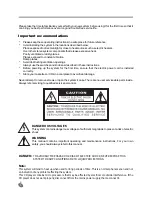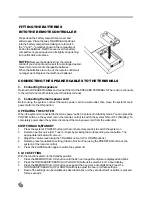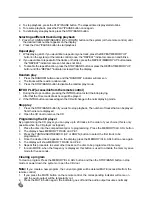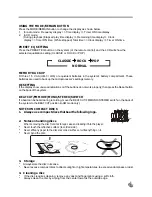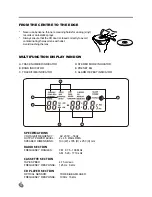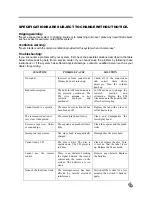5
FITTING THE BATTERIES
INTO THE REMOTE CONTROLLER
Press down the battery compartment cover and
slide it open. Place the two LR6 (UM3/AA) batteries
into the battery compartment taking care to match
the "+" and "--" polarities shown in the compartment
and on the batteries. Refit the cover over the battery
compartment, pressing down on it slightly and pushing
it up until it clicks into place.
NOTES:
Remove the batteries from the remote
control if you do not intend to use it for a prolonged period.
Never mix normal and rechargeable batteries.
When the batteries are worn out, the remote control will
no longer work. Replace them with new batteries.
CONNECTING THE SPEAKER CABLES TO THE TERMINALS
1. Connecting the speakers
Roll out the SPEAKER CABles and connect them to the SPEAKER TERMINALS. The red wire connects
to the red terminal and the black wire to the black terminal.
2. Connecting the mains power cord
Before using the system, connect the mains power cord to a wall outlet, then move the system's main
power button to the ON position.
OPERATING THE SYSTEM
When the system is connected to the mains power outlet, it is placed in Standby mode. You can press the
POWER button on the system (or on the remote control) to switch the system ON or OFF (Standby). To
completely power down the system, disconnect the mains power cord from the wall outlet.
SWITCHING ON/STANDBY
1. Press the system's POWER button (or that on the remote control) to switch the system on.
2. Select an audio source (CD, Tuner or Tape) by pressing the corresponding source button. The
appropriate indicator will come on.
3. Adjust the volume level using the VOLUME knob (or UP or DOWN buttons).
4. Select a preset equalization setting (Classic, Rock or Pop) using the PRESET EQ button on the
system (or the remote control).
5. Press the POWER button again to switch the system off.
CLOCK SETTING
With the function selector in the Standby position
1. Press the MEMORY/CLK. ADJ button until the 24 hour range time digits are displayed and blink.
2. Press the TUNING/SKIP/SEARCH (UP or DOWN) buttons to select a 24 or 12 hour display.
3. Press the MEMORY/CLK. ADJ button once again: the hour or minute digits blink. Press the
TUNING/SKIP/SEARCH (UP or DOWN) buttons to adjust the hour or minute settings.
4. Each of the settings can be validated as described above or they are aborted if no button is pressed
for ten seconds.