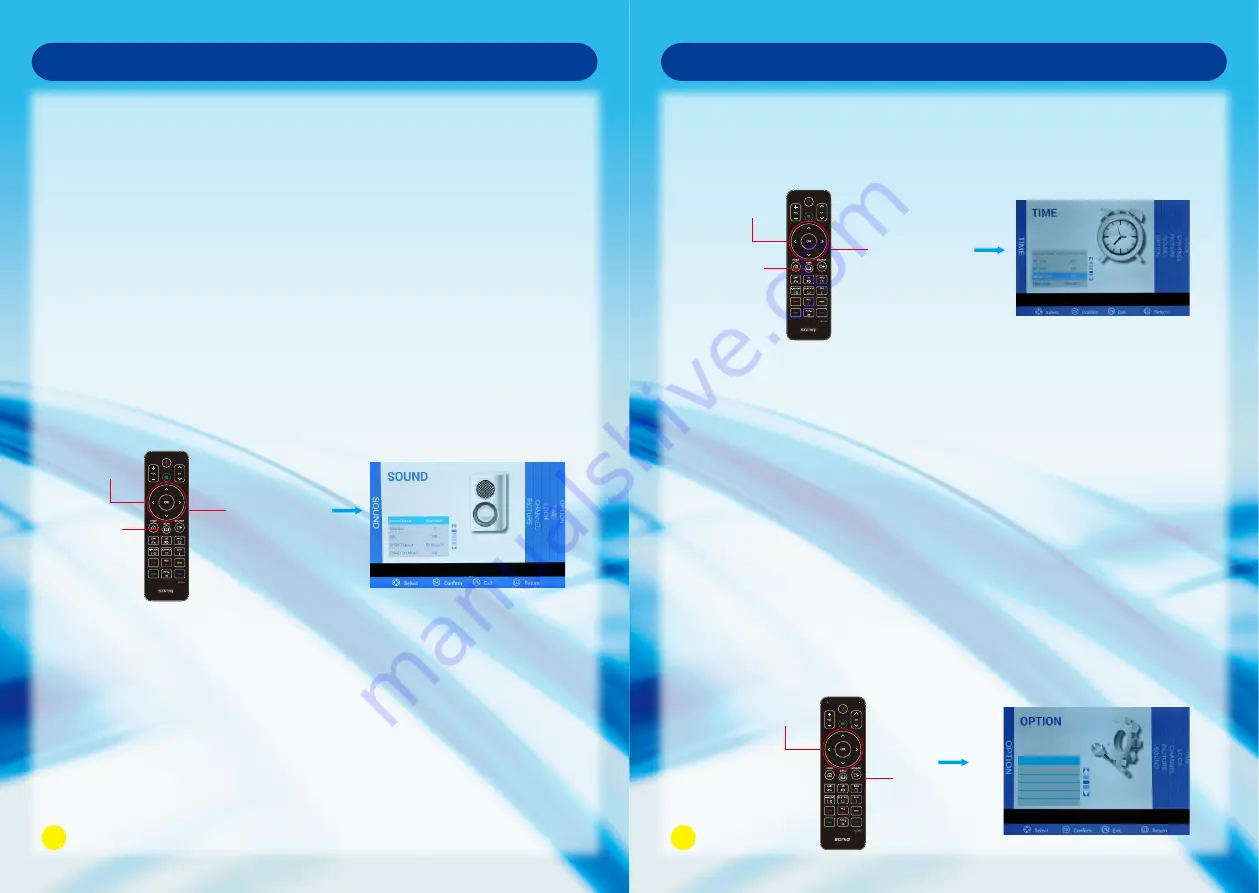
Sound Menu
Press MENU Button to display the main menu.
Press Left and Right to enter the SOUND page, it will highlight the first option, then
press OK Button to enter the sub-menu.
1. Sound Mode:
Press OK and then press Left and Right to adjust Sound Mode.
You can change the value of Treble and Bass under user mode.
2. Balance:
Press Up and Down to select Balance, then press OK Button to enter sub-menu,
press Left and Right adjust.
3. Auto Volume (AVC):
Press Up and Down to select Auto Volume, then press OK and Left and Right to
select On or Off.
4. SPDIF Output:
Press Up and Down to select SPDIF Mode, then press OK and Left and Right
Button to select PCM, Off or Bitstream.
5. Power On Music:
Press Left and Right Button to set On or Off.
Option Menu
Press MENU Button to display the main menu.
Press Left and Right to enter OPTION page, it will highlight the first option.
1. OSD Time Out:
Press OK and then press Left and Right Button to set the OSD Time Out.
6. Restore Default:
Operate this item to resume all the initial settings.
Time Menu
Press MENU Button to display the main menu.
Use Left and Right to enter TIME page, it will highlight the first option.
1. Current Time:
Can not be selected, but it can automatically obtain the network time.
2. Off Time:
Press Up and Down to select Off Time, then press OK Button to enter the sub-menu,
press OK and adjust it into On or Off.
3. On Time:
Press Up and Down to select On Time, then press OK Button to enter the sub-menu,
press OK to proceed with the On and Off time settings.
4. Sleep Timer:
Press Up and Down Button to select Sleep Timer, then press OK to confirm, press
Left and Right to adjust.
5. Time Zone:
You can choose different location by operating this item.
2. PVR Settings:
Press OK button to display the related functions included in this item.
3. MFC:
Press Up and Down Button to select MFC, then press OK Button to enter the
sub-menu, then press Left and Right Button to select the mode among High, Off,
Low or Middle.
27
28
OSD Menu Operation
OSD Menu Operation
4. Audio:
It is the same with Audio Button on the remote control. When press this button or select
this item, you can select sound output mode.
It is the same with Subtitle Button on the remote control. When press this button or
select this item, there displays your preferred subtitle in DTV mode.
5. Subtitle:
PVR Settings
MFC
Audio
Subtitle
Restore Default
OSD Time Out Off
OK Button
MENU
Button
Navigation Button
OK Button
MENU
Button
Navigation Button
OK Button
MENU
Button



































