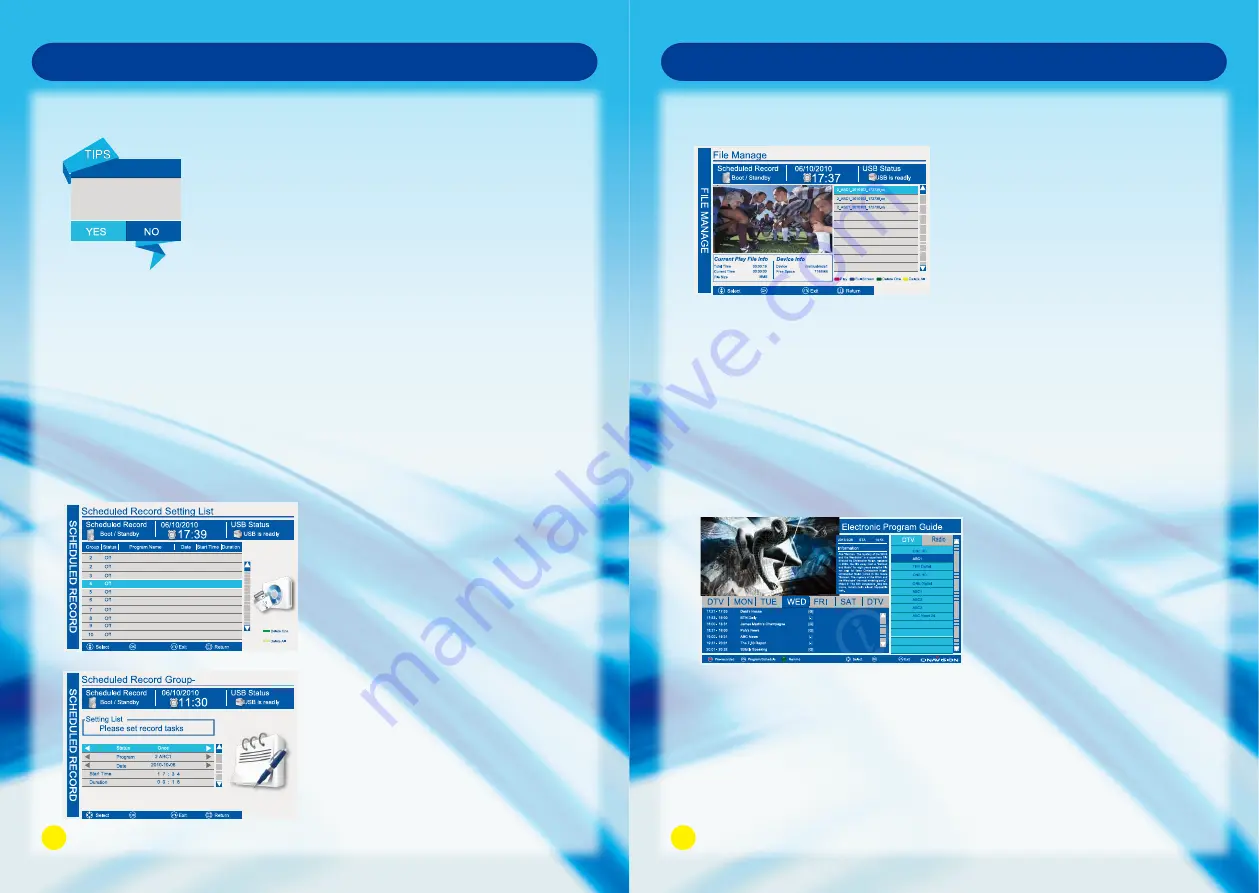
OSD Menu Operation
Stop Record
1. Press STOP button to stop the recording.
2. Press Navigation buttons to scroll to Yes,and press OK button.
Pre-record
1. Press EPG on the remote to open the program guide, select the program that you want to
record, then long press REC for three seconds to add the program to Pre-record list.
2. Press the Green Button on the Remote Control to delete the selected recording group, yellow
button to delete all the recording group.
3. You can also enter PVR settings by the method of :MENU->OPTION MENU->PVR SETTING-
>SCHEDULED RECORD SETTING LIST. Select a blank recording group, then press OK to
enter the setting list to set the recording task.
Are you sure to stop the
recording?
2
Confirm
Confirm
OSD Menu Operation
Play the recorded program
1. MENU->OPTION MENU->PVR SETTINGS->FILE MANAGER
2. Select the recorded program that you want to play, press OK button or red button to play the
program at the left window.
Press Glue Button to play in full screen, press it again to exit the full screen playback.
Press Green Button to delete the selected recorded program.
Press Yellow Button to delete all the recorded programs.
3. The current program and device information will be displayed underneath the played program.
EPG
Press EPG to show the EPG list.
Channel list ,program information and progress list can be carried out by operating this function.
The EPG displays the program details for next 7 days, you can choose the program that you want
to have pre-record, press REC to have program pre-record.
r
R
Confirm
1
2
10
11
12
21
22
23
24
Confirm
31
32


































