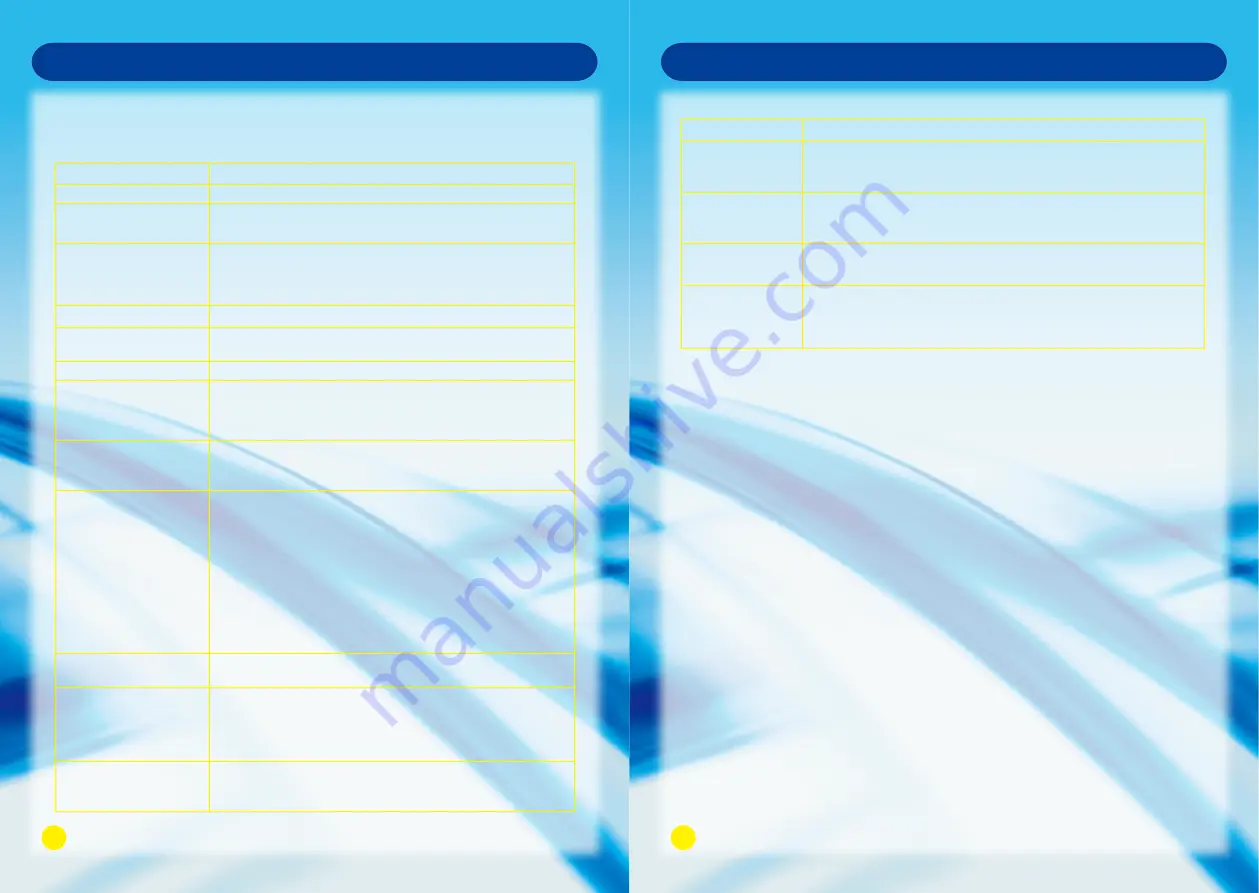
Troubleshooting
Troubleshooting
Before calling a service center, attempt the following steps to diagnose the problem.
TV unit.
Problem
Suggested Action
There is no power.
There is no picture or sound.
There are spots on the screen.
Degraded colors or tints.
Improper Screen position or
size.
The image appears distorted.
The image appears too bright,
and there is a loss of definition
in the brightest areas of the
image.
The image apperas too washed
out, or the darkest areas of the
image appear too bright.
There is no picture or sound,
just noise.
No sound.
Picture is not clear.
Remote Control does not
function properly.
Ensure the power plug is securely inserted into the unit and wall outlet.
Try a different input source to check whether the source is at fault.
Check for mis-connection of cables or for wrong input source.
Your unit is being affected by interference from automobiles, trains,
high-voltage transmission lines, neon signs or another sources of interference.
Try redirecting or relocating your antenna to reduce the affects of the
interference.
Check whether all the picture adjustments have been properly performed.
Try selecting a different aspect ratio by pressing the <ASPECT> Button
on the remote control.
Ensure the display aspect ratio is corredctly set to suit the program source.
Reduce the contrast settings.
The AV video signal has not been terminated properly somewhere in the
external AV equipment.
Reduce the brightness level till the black areas of the picture appear as black.
Make sure the antenna cable is properly connected.
Change channels to confirm if the symptom is still present.
Check whether you have selected the Mute function.
Make sure the volume is not set to minimum.
Check the AV cables for disconnection.
Make sure the antenna cable is properly connected.
Change channels to confirm if the symptom is still present.
If PC (VGA) is selected as the input signal source, use the Auto Sync
Function in the Set Up Menu (In VGA Mode) to let the display adjust picture
automatically.
Check for incorrect battery orientation.
Check for dead batteries.
Check your distance and angle from display.
Check whether remote control is pointing at sensor window;
Check for any obstacle between the Remote Control and Remote Control
sensor.
Check that the Remote Control sensor window is not under strong fluorescent
lighting.
Check for any devices (PC or personal digital assistant, PDA) nearby that
transmit infrared signal which may cause interference to signal transmission
between the Remote Control and the unit.
Turn off the infrared function of these devices.
Troubleshooting
The picture is not
sharp.
The picture is doubled
or tripled.
The picture is spotted
There are stripes on the
screen or colors fade.
The reception may be weak.
Change channels to confirm if the symptom is still present.
Make sure the outside antenna is not disconnected.
Make sure the antenna is facing the right direction.
Make sure the antenna is facing the right direction.
Picture ghosting is caused by reflections from buildings, large metal structures and
mountains. Carefully realign your antenna to minimize the ghost images. Ultimately a
higher quality antenna professionally installed may be necessary to reduce the ghosting.
There may be interference from automobiles, trains, high voltage lines, neon lights, etc.
There may be interference between the antenna cable and power cable, try positioning
them further apart.
Is the television receiving interference form other devices? Transmission antennas of
radio broadcasting stations and transmission antennas of amateur radios and cellular
phones may also cause interference.
Use the television as far away as possible from devices that may cause possible
interference.
Antenna
Problem
Suggested Action
33
34

































