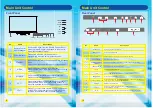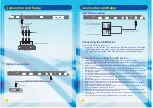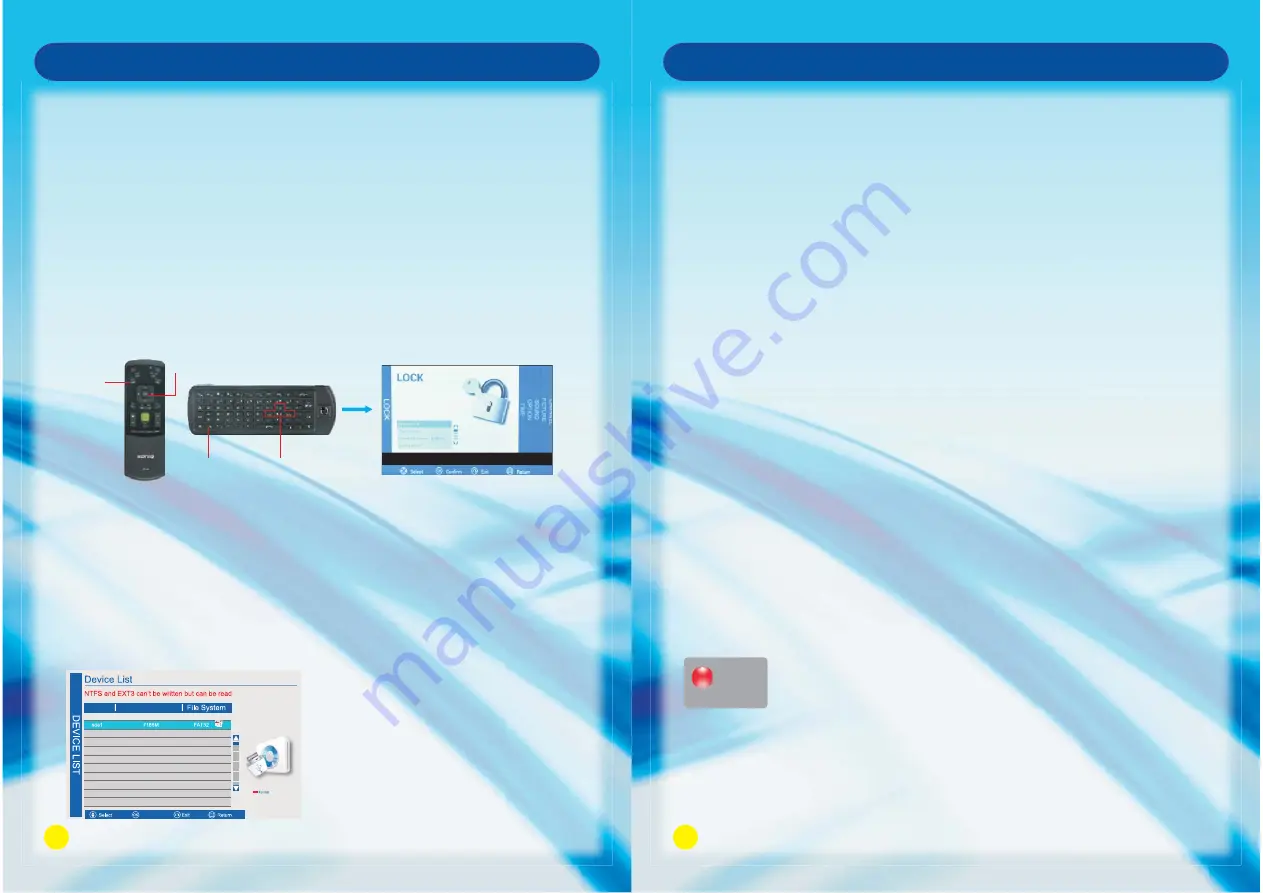
35
Smart TV Function
Press MENU Button to bring up the OSD menu.
Use Left and Right to turn to LOCK page (this function is only available under TV mode),
it will highlight the first option, then you are required to input the password (default as
0000).
1. System Lock:
Press OK to select On or Off.
2. Channel Lock:
Press Up and Down to select Channel Lock, then press OK to enter the sub-menu,
press Up and Down to select the program that you want to lock, then press OK to
confirm.
3. Parental Guidance:
Parent can set age limit level by this function.
Lock Menu
4. Set Password
Press Up and Down to select Set Password, press OK Button to enter the sub-menu
to set the new password.
PVR Function
PVR Settings
(
This feature is only available under DTV mode.)
Please plug in the USB device before executing recording function and as well do the following
settings to save the file recording.
1. MENU->OPTION MENU->PVR SETTINGS->DEVICE LIST
2. Select a USB storage device formatted as FAT, press OK to confirm.
3. If a USB storage device formatted as a different format, press the red button on the remote to format as FAT,
recording can be carried out by this time. EXFAT is not supported by the system, format of NTFS is just
available for reading, and can not be applied for recording.
FN Button and Left, Right, Up or Down Buttons
at the same time.
MENU
Button
OK Button
Device Available Space
Confirm
36
OSD Menu Operation
Precautions when using the USB device
1. Please do not turn off the TV or unplug the USB device when the connected USB storage device
is working.
When such device is suddenly separated or unplugged, the stored files or the USB storage
device may be damaged.
2. Please use only USB storage devices that are formatted as a FAT32 file system , otherwise it
may not be recognized.
3. Every USB only supplys 500mA electric current, if the user’s device requirement is over the
specification, users need to choose to connect to the external power supply, otherwise the
device may not be recognized.
4. If the USB HDD does not have an external power supply, the USB device may not be detected.
So be sure to connect the external power supply.
5. The recommended capacity is 2TB or less for a USB external hard disk and 32GB or less for
USB flash memory.
6. The recognition speed of a USB storage device may depend on each device.
7. Please connect a USB storage device with the cable offered by the device maker.
8. Be sure to back up important files since data stored in a USB memory device may be damaged
We will not be responsible for any data loss.
9. If your USB memory device has multiple partitions, of if you use a USB multi-card reader, you
can use up to 4 partitions or USB memory devices.
10. If the USB memory device does not work properly, disconnect and reconnect it. How fast a
USB memory device is detected differs from device to device.
11. If the USB is connected in Standby Mode, specific hard disk will automatically be loaded when
the TV is turned on.
12. Any device with more than the recommended capacity may not work properly.
In-Time Record
You can record the program you are watching. Press REC on the remote to start the recording.
Recording icon and recording time will be displayed at the right bottom of the Screen.
Recording
00:00:19