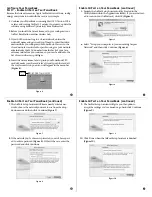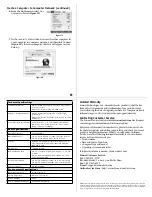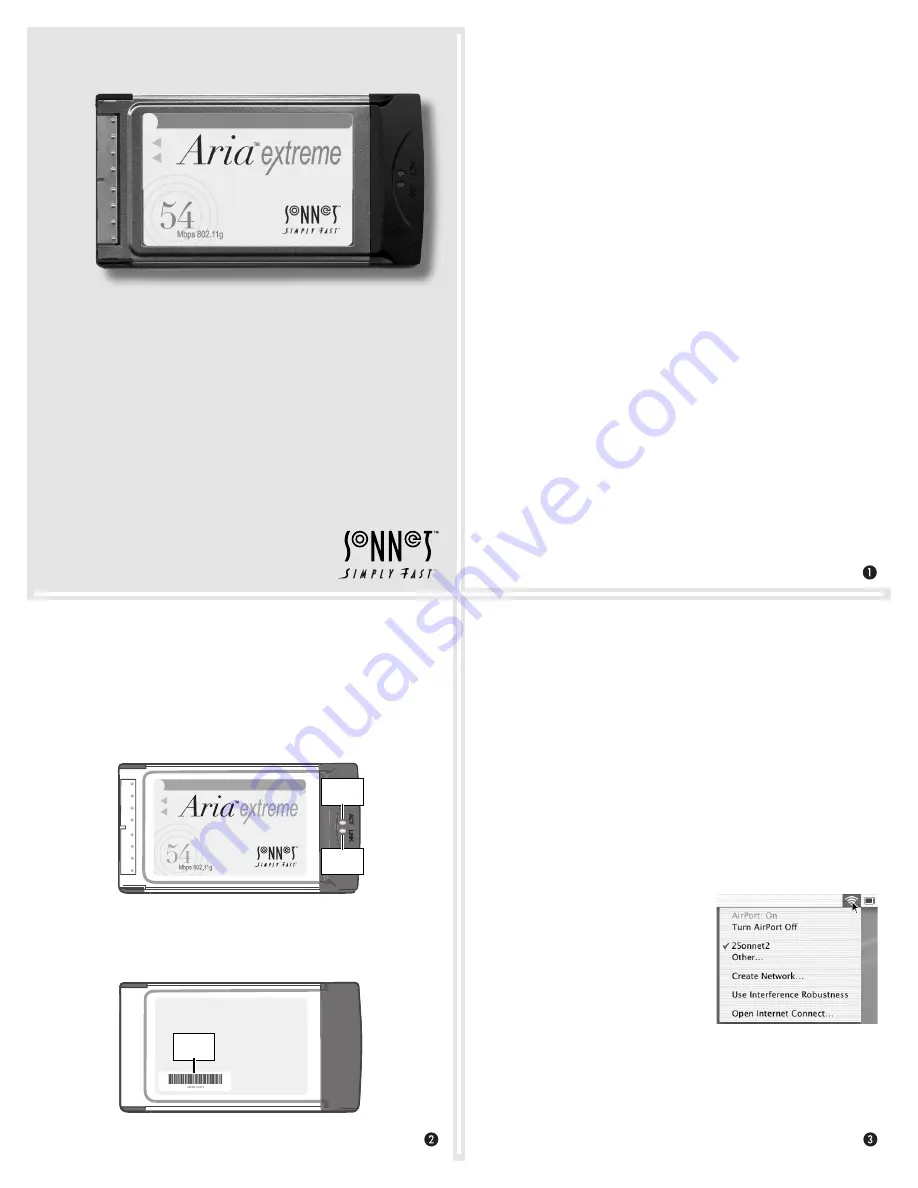
Getting Started
This section describes the physical aspects of the Aria extreme card.
•
Activity indicator
- Lights when the Aria extreme is turned on
(Figure 1)
.
•
Link indicator
- Flashes when data is transmitted between the
Aria extreme and another wireless LAN card or an Access Point
such as an AirPort Extreme base station
(Figure 1)
.
•
MAC number
- Also known as the AirPort ID, this number is used
in a wireless networking administration program to limit access to
a closed network
(Figure 2)
.
Special Instructions for Users with an Internal AirPort
Card-Equipped PowerBook
If your PowerBook already has an internal AirPort card installed, you
do not need to remove the card in order to use the Aria extreme; just
follow the steps below. Otherwise, skip to the next section.
1.
Confi rm your PowerBook is running Mac OS X Version 10.2.6
or later, and is using AirPort 3.1 or later; if necessary, update the
software using Software Update in System Preferences.
2.
Shut down your computer, and then insert the Aria extreme,
label up, into your PowerBook’s PC card slot; make sure the card
is level. Gently push the card all the way in until it stops.
Note:
The Aria extreme will not work unless it is installed in the slot before
you start up your computer.
3.
Start up your PowerBook.
4.
Click on the AirPort Status icon
in the Finder menu bar; if AirPort
is listed as Off, turn it on. From
the drop down menu, select your
AirPort network, and proceed as
usual; the Aria extreme overrides
the internal AirPort card
(Figure 3)
.
Note:
In order to use the internal AirPort card again, you must either
shut down your PowerBook and eject the Aria extreme, or
eject the card and restart your machine. Until you do one of
the preceding, the internal card will remain disabled.
Introduction
This user’s guide explains how to install and confi gure the Aria
™
extreme wireless CardBus card in your compatible Macintosh
PowerBook computer.
The Aria extreme is a cross-platform, high-speed, wireless LAN
adapter card. It is compatible with Apple AirPort
®
Extreme base sta-
tions and other 802.11g devices, is capable of data transfers of up to
54 Mbps, and is backward-compatible with 802.11b devices.
PowerBook Requirements
At this printing, the Aria extreme is compatible with PowerBook
G3 models and the Titanium PowerBook G4 with 15" screen, and
requires Mac OS X Version 10.2.6 or higher, and AirPort 3.1 or
higher.
For Additional Information
For additional information regarding setup and confi guration of net-
works and security, and working with Windows-based systems, refer
to AirPort help fi les and Apple’s AirPort online support pages.
Visit Our Web Site
For the most current product information and online support fi les,
visit the Sonnet web site at www.sonnettech.com. Remember to reg-
ister your product online at http://registration.sonnettech.com to be
informed of future upgrades and product releases.
Guide for
PowerBook
®
Users
Figure 1
antenna
end
Link
indicator
Activity
indicator
connector
end
MAC:996063-71BD0AD
MAC
number
Figure 2
Figure 3