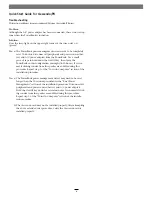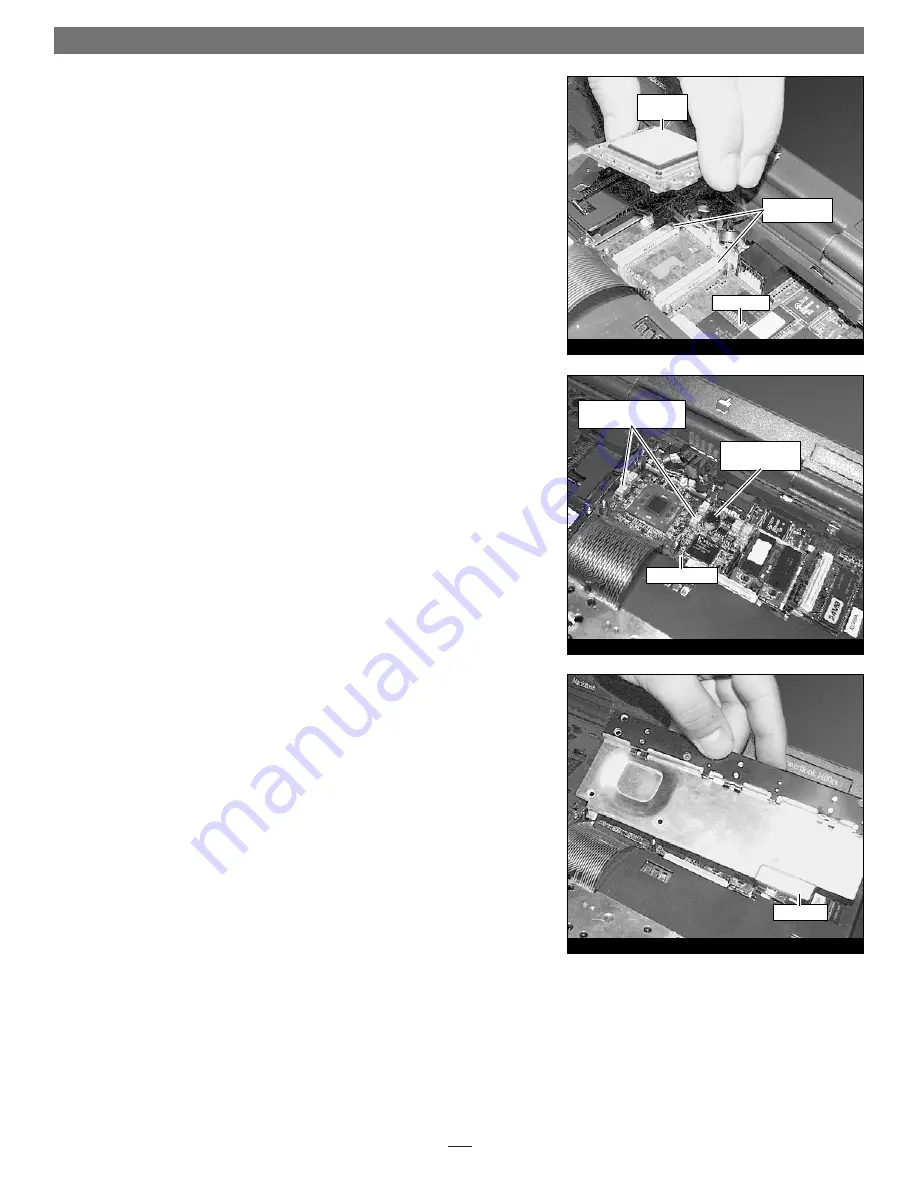
4
3.
Carefully unseat the processor upgrade card by first lifting up the edge near-
est the keyboard, then lift up the edge nearest the screen. Once un-mated
from the logic board connectors, lift the processor card out toward the key-
board while holding the front edge higher than the screen edge
(Figure 7)
.
Set the card aside near the stand-offs you just removed.
Install the Crescendo/PB
1.
Remove the Crescendo card from the anti-static package, making sure to
handle the card by the edges.
2.
Lower the card into the unit while holding it with the screen edge lower
than the keyboard edge. Align the screen end of the card connectors with
the logic board connectors. Once aligned, gently press on the outer edges of
the board (as indicated in
Figure 8
) until the card’s connectors begin to
engage the main logic board connectors. Take care not to press on the board
component shown in
Figure 8
. Then in one motion, lower the front edge of
the card and firmly press down until the card is seated. DO NOT FORCE IT!
The connection may be tight, but should not require excessive force during
insertion. If the card does not join properly with the logic board connectors,
carefully remove the card using the procedure above, check for bent pins,
and reinstall it using the procedure outlined above.
3.
Package the old processor card into the Crescendo’s anti-static package and
store it in a safe place.
4.
Reinstall the four stand-offs into their respective holes in the four corners of
the Crescendo card. The two long stand-offs run horizontal to the screen; the
two short stand-offs run horizontal to the keyboard. Reinstall the screen
cable shield if present.
Reinstall Metal Heat Shield
Reinstall the heat shield. Slide the front edge of the heat shield under the case,
then lower the back of the shield until it is flush with the logic board
(Figure 9).
Reinstall the six screws. Make sure to put the two long screws at the rear corners
of the shield.
Quick Start Guide for Crescendo/PB
Figure 8
Figure 9
Figure 7
processor
card
logic board
processor card
connectors
press here when seating
the Crescendo card
do NOT press on
this component
Crescendo/PB
heat shield