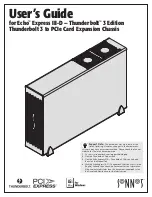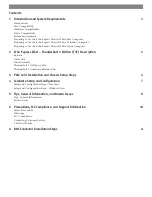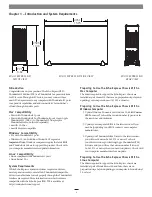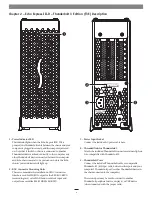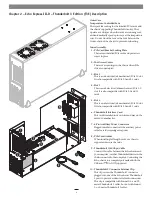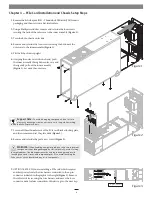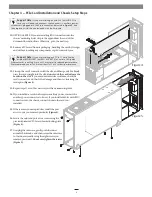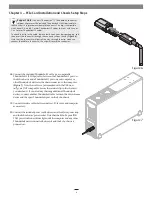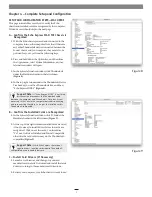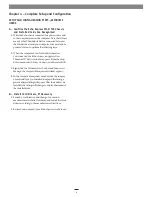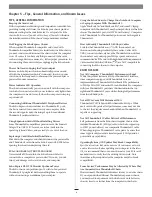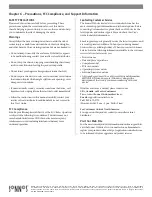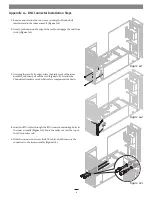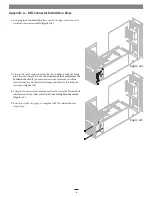Chapter 5 – Tips, General Information, and Known Issues
Using the Echo Chassis to Charge Your Notebook Computer
or Laptop Computer With Thunderbolt 3
Apple
®
MacBook Air
®
and MacBook Pro
®
, and some PC laptop
computers with Thunderbolt 3 may be charged slowly via the Echo
chassis’ Thunderbolt 3 port (via 15W Power Delivery). Computers
with Thunderbolt 2 or Thunderbolt ports cannot be charged via
Thunderbolt.
How to Identify Thunderbolt 3 (40Gbps) Cables
Look for the Thunderbolt icon ( ) AND the number 3 on
the connector housings to identify these cables. Cables with
USB-C connectors that only have the Thunderbolt icon without
the number 3 may only support 20Gbps speeds, and are not
recommended for PCIe cards with high bandwidth requirements.
Cables marked with the USB icon (
) are NOT compatible for
connecting the Echo chassis to the computer.
KNOWN ISSUES
Not All Computers’ Thunderbolt 3 Performance is Equal
While this product features a 40Gbps Thunderbolt 3 interface,
some computers equipped with Thunderbolt 3 use an
implementation of Thunderbolt 3 that limits PCIe performance
to 20Gbps. Mid-2017 and earlier 13-inch MacBook Pro computers
with four Thunderbolt 3 ports have this limitation in the two
right-hand Thunderbolt 3 ports, while offering full performance
from the left-hand ports.
Not all PCIe Cards Will Perform at 100%
Thunderbolt 3’s PCIe bandwidth is limited to 40Gbps. While
most cards will operate at full performance, some may not due
to the fact they require more bandwidth than Thunderbolt 3 is
capable of supporting.
Not All Thunderbolt 3 Cables Deliver Full Performance
Full performance from the Echo chassis requires the use of the
included Thunderbolt 3 (40Gbps) cable (which also supports up
to 100W power delivery), or a comparable Thunderbolt 3 cable.
When shopping for a Thunderbolt 3 cable, please be aware that
some support only lower data transfer speeds (20Gbps) and/or
power delivery capabilities.
Operating System (OS) Updates May Break Compatibility
Specific device drivers that work under one OS version may not work
under a later version. Before updating your computer to the latest
OS, we recommend that you contact Sonnet or your PCIe card’s
manufacturer to verify that the existing drivers work. Note
that other software updates for the computer may also break
compatibility.
Some Devices’ Performance May be Affected by Where They
Are Connected in a Thunderbolt Chain
However small, Thunderbolt introduces latency to a device chain.
If you expand with additional Thunderbolt expansion chassis,
you may need to experiment with which cards work better in
chassis closer to or farther from the computer in the chain.
TIPS, GENERAL INFORMATION
Keeping the Cards Cool
With its optimized airflow design and temperature-controlled fan
providing cooling at all times, the Echo Express chassis provides
adequate cooling for the installed cards. Do not operate the Echo
chassis with its cover off, and do not block any of the vents! Otherwise,
the installed cards and Echo chassis’ components may overheat.
Hot Plugging the Echo Express Chassis
When certified Thunderbolt-compatible cards (used with
Thunderbolt-compatible drivers) are installed in the Echo chassis,
you may connect and disconnect the chassis while the computer
is on. Of course, if you have anything connected to the cards,
such as storage devices, cameras, etc., follow proper procedures for
disconnecting those devices before unplugging the Echo chassis.
There’s No Need to Unplug the Power Adapter
Because an Echo Express chassis automatically powers on and
off with the computer to which it’s connected, there’s no power
switch, nor is there any need to disconnect the power adapter or
power cable under normal use.
Power Indicator LED Operation
The chassis automatically powers on and off with the computer
to which it’s connected, and its power indicator only lights when
the computer is on and turns off when the computer is sleeping
or powered off.
Connecting Additional Thunderbolt 3 Peripheral Devices
The Echo Express chassis includes two Thunderbolt 3 ports;
the first is reserved for connection to your computer, while
the second supports daisy-chaining of up to five additional
Thunderbolt peripheral devices.
Using Expansion Cards Without Installing Drivers
Some Thunderbolt-compatible expansion cards, like Sonnet’s
Allegro
™
Pro USB 3.1 PCIe cards, use inbox (built into the
operating system) drivers, and are ready to use out of the box.
Replacing a Card After Initial Installation
Shut down the computer, and then disconnect the power cable
and Thunderbolt cables from the Echo Express III-D T3E before
opening the chassis and replacing the card.
PCIe CARDS ARE NOT HOT-PLUGGABLE!
Never install a PCIe card into the Echo chassis while it is
connected to a computer or power outlet! If you do, you risk
injury, and damage to the card, chassis, and computer.
Echo Express III-D T3E Provides Upstream Power
The Echo chassis can provide up to 15 watts to bus-powered
Thunderbolt 3 peripheral devices, enabling them to operate
without connecting an additional power adapter.
9