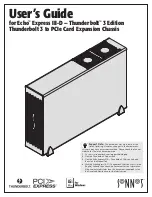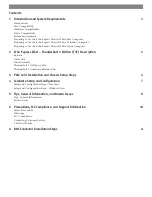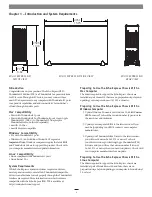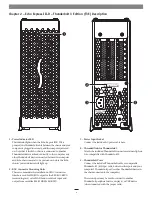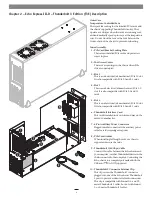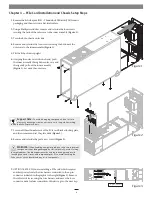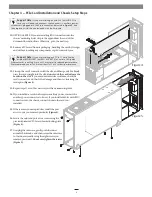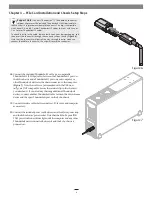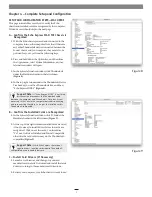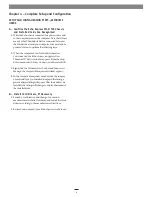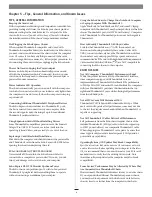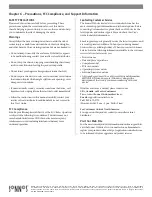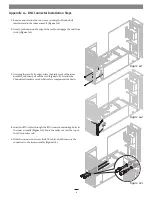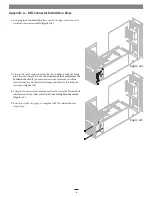Chapter 6 – Precautions, FCC Compliance, and Support Information
Contacting Customer Service
The Sonnet Web site located at www.sonnettech.com has the
most current support information and technical updates. Before
contacting Customer Service, please check our Web site for the
latest updates and online support files, and check this User’s
Guide for helpful information.
Email support requests generally receive the fastest responses, and
are usually processed within a 24-hour period during normal
business hours, excluding holidays. When you contact Customer
Service, have the following information available so the customer
service staff can better assist you:
• Product name
• Date and place of purchase
• Computer model
• PCIe card models
• Operating system version
• Software/firmware versions
• A System Report (macOS) or a Microsoft System Information
MSINFO32 (Windows) report (Windows), along with a
description of the issue(s) you are encountering with your
device
If further assistance is needed, please contact us at:
USA, Canada, or Mexico Customers
Please contact
Sonnet Customer Service
at:
Tel
: 1-949-472-2772
(Monday–Friday, 9 a.m.–5 p.m. Pacific Time)
For Customers Outside North America
For support on this product, contact your reseller or local
distributor.
Visit Our Web Site
For the most current product information and online support files,
visit the Sonnet Web site at www.sonnettech.com. Remember to
register your product online at https://registration.sonnettech.com
to be informed of future upgrades and product releases.
SAFETY PRECAUTIONS
Please read this section carefully before proceeding. These
precautions explain the correct and safe use of this device,
thereby helping to prevent injury to you or others, and also help
you to minimize the risk of damaging the device.
Warnings
Always follow the basic warnings listed here to avoid the risk of
serious injury or death from electrical shock, short-circuiting, fire,
and other hazards. These warnings include, but are not limited to:
• Do not attempt to modify the enclosure. If this device appears
to be malfunctioning, contact your reseller or local distributor.
• Do not drop the chassis; dropping or mishandling chassis may
result in a malfunction leaving the product inoperable.
• Do not insert your fingers or foreign objects inside the slot(s).
• Do not expose the device to rain, use it near water or containers
that contain liquids which might spill into any openings, or in
damp or wet conditions.
• If unusual smells, sounds, or smoke come from the device, or if
liquids enter it, unplug it from the electrical outlet immediately.
• Follow the instructions in this manual carefully; contact your
reseller or local distributor for additional advice not covered in
this User’s Guide.
FCC Compliance
Echo Express III complies with Part 15 of the FCC Rules. Operation
is subject to the following two conditions: This device may not
cause harmful interference, AND this device must accept any
interference received, including interference that may cause
undesired operation.
©2019 Sonnet Technologies, Inc. All rights reserved. Sonnet, the Sonnet logotype, Allegro, and Echo are trademarks of Sonnet Technologies, Inc. Mac, the Mac logo, MacBook
Air, MacBook Pro, and macOS are trademarks of Apple Inc., registered in the United States and other countries. Thunderbolt 3 and the Thunderbolt logo are trademarks of
Intel Corporation in the U.S. and/or other countries. Other product names are trademarks of their respective owners. Product specifications subject to change without notice.
UG-ECHO-EXP3FD-TB3-E-F-100219