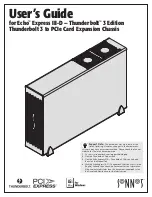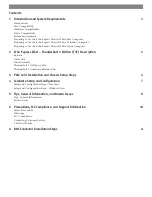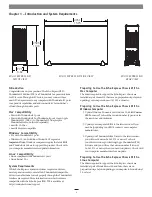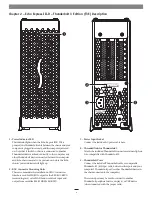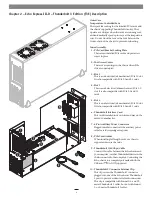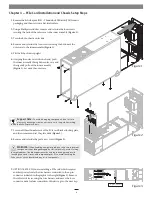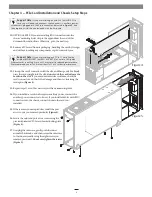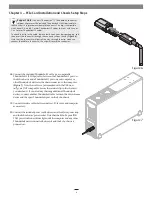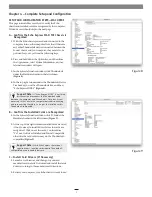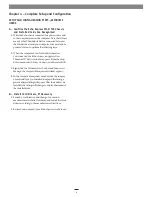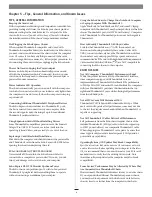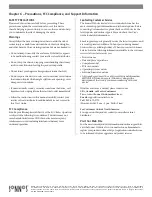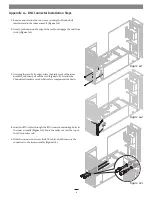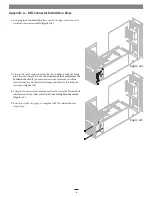4
Chapter 3 – PCIe Card Installation and Chassis Setup Steps
Figure 1
Figure 2
1.
Remove the Echo Express III-D – Thunderbolt 3 Edition (T3E) from its
packaging, and then set it on a flat, level surface.
2.
Using a Phillips screwdriver, remove and set aside the four screws
securing the back of the outer case to the inner assembly
(Figure 1)
.
3.
Turn the Echo chassis on its side.
4.
Remove and set aside the four screws securing the bottom of the
outer case to the inner assembly
(Figure 1)
.
5.
Tilt the Echo chassis upright.
6.
Grasping the outer case with one hand, push
the inner assembly through the outer case, and
then gently pull out the inner assembly
(Figure 1)
. Set aside the outer case.
7.
Loosen all three thumbscrews of the PCIe card bracket locking plate,
and then remove and set the plate aside
(Figure 2)
.
8.
Remove and set aside the port access covers
(Figure 2)
.
9.
OPTIONAL STEP: If you are installing a PCIe card which requires
auxiliary power, locate the wire harness connected to the 6-pin
connector indicated in the graphic to the right
(Figure 3)
. Remove
the cable twist tie securing the wire harness, and move the loose
connector aside for later connection. Otherwise, go to the next step.
Support Note:
To avoid damaging components due to static
electricity discharge, wear an antistatic wrist strap while working
inside the Echo Express chassis.
WARNING:
When handling computer products, take care to prevent
components from being damaged by static electricity; avoid working
in carpeted areas. Handle expansion cards only by their edges and avoid
touching connector traces and component pins. Also, avoid touching the
Echo chassis’ circuit boards and any of its components.
Figure 3
Slot 1 x8 (x8)
Slot 2 x8 (x16)
Slot 3 x4 (x8)
6-pin connector