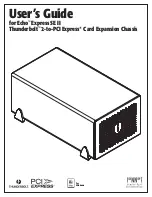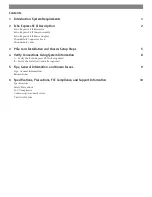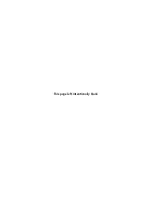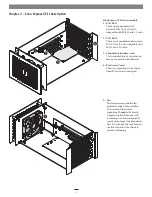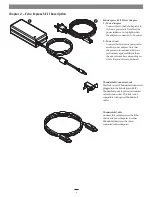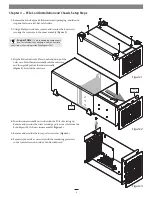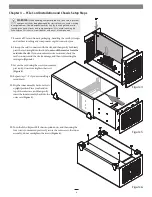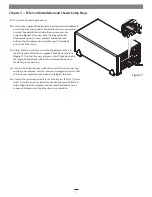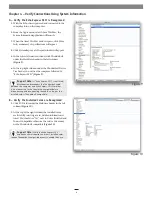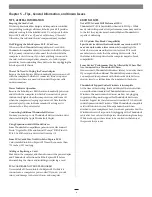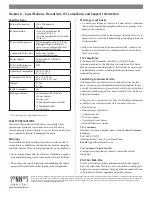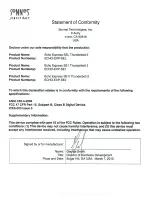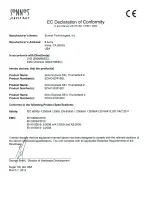2
Echo Express SE II Exterior
1 – Power Indicator
This lights when: the Echo Express
SE II is powered, the Thunderbolt
cable between Echo Express and your
computer is plugged in securely, and
the computer powered on. Note that
if the Echo Express SE II is connected
to another Thunderbolt device
instead of directly to the computer,
any other Thunderbolt devices
connected between the computer and
Echo chassis must also be powered
on before the Echo chassis’ power
indicator will light up.
2 – Thunderbolt Ports
Connect the included Thunderbolt
cable between either port and your
computer’s Thunderbolt port (or
other Thunderbolt device in the chain
connected to the computer); the other
may be used to connect to another
Thunderbolt device.
3 – 12V DC Socket
Connect the included DC power
adapter between this socket and the
included power cord.
Chapter 2 – Echo Express SE II Description