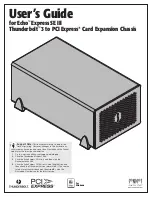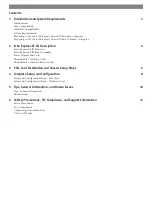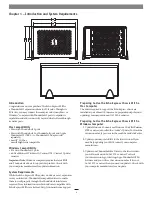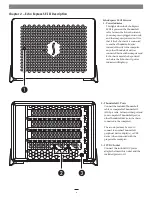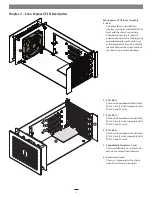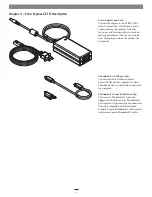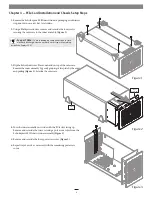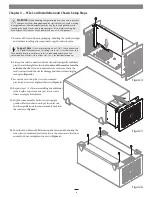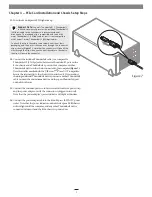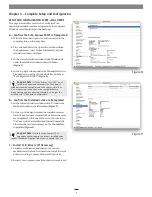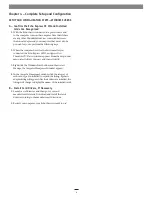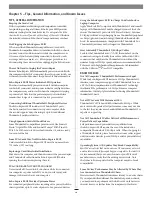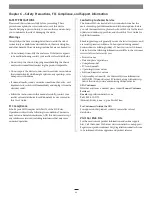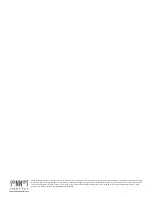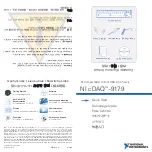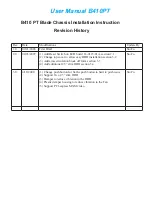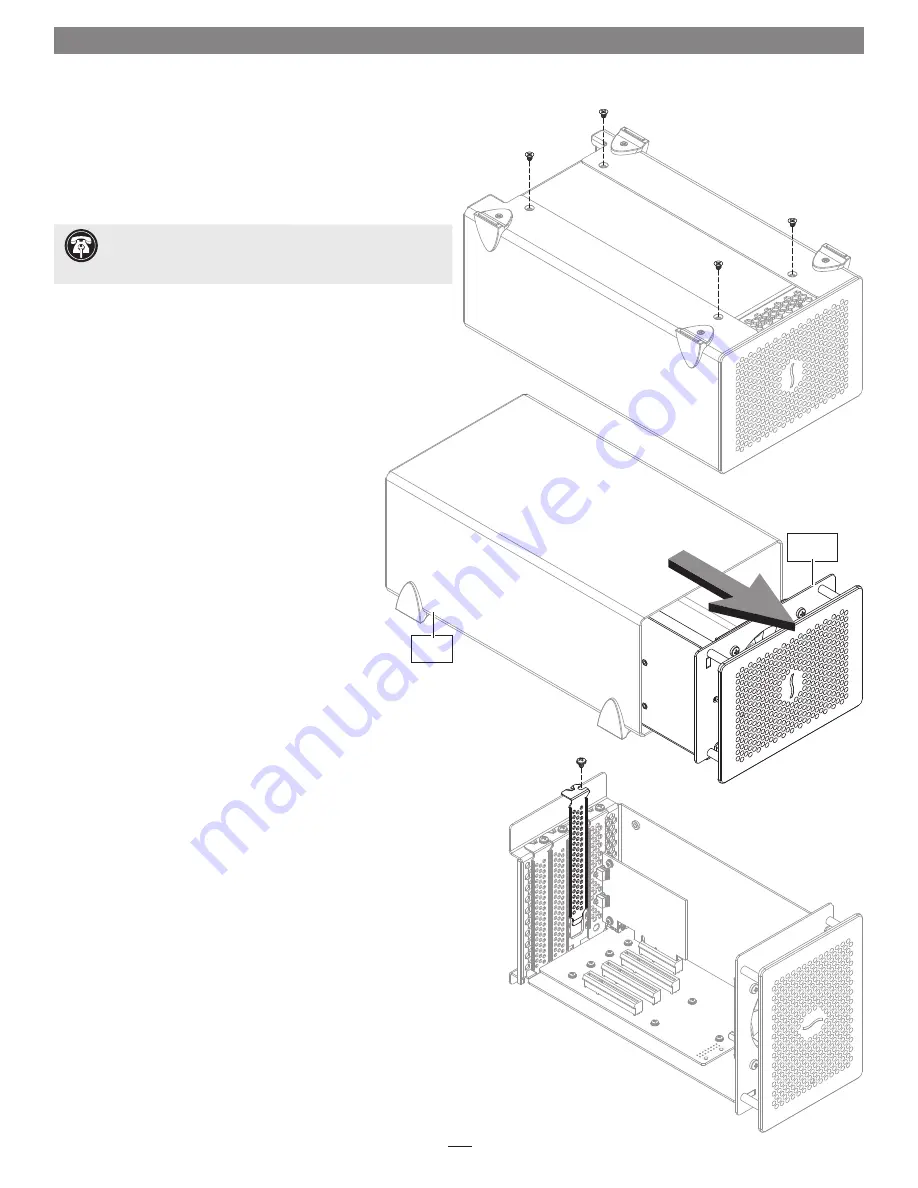
5
Chapter 3 – PCIe Card Installation and Chassis Setup Steps
Figure 1
1.
Remove the Echo Express SE III chassis from its packaging, and then set
it upside-down on a soft, flat, level surface.
2.
Using a Phillips screwdriver, remove and set aside the four screws
securing the outer case to the inner assembly
(Figure 1)
.
3.
Flip the Echo chassis over. Place one hand on top of the outer case.
Remove the inner assembly by gently grasping its faceplate by the edges
and pulling
(Figure 2)
. Set aside the outer case.
4.
Turn the inner assembly on its side with the PCIe slots facing up.
Remove and set aside the screw securing a port access cover from the
Echo Express SE III chassis’ inner assembly
(Figure 3)
.
5.
Remove and set aside the loose port access cover
(Figure 3)
.
6.
Repeat steps 4 and 5 as necessary with the remaining port access
covers.
Support Note:
To avoid damaging components due to static
electricity discharge, wear an antistatic wrist strap while working
inside Echo Express SE III.
Figure 2
Figure 3
inner
assembly
outer
case