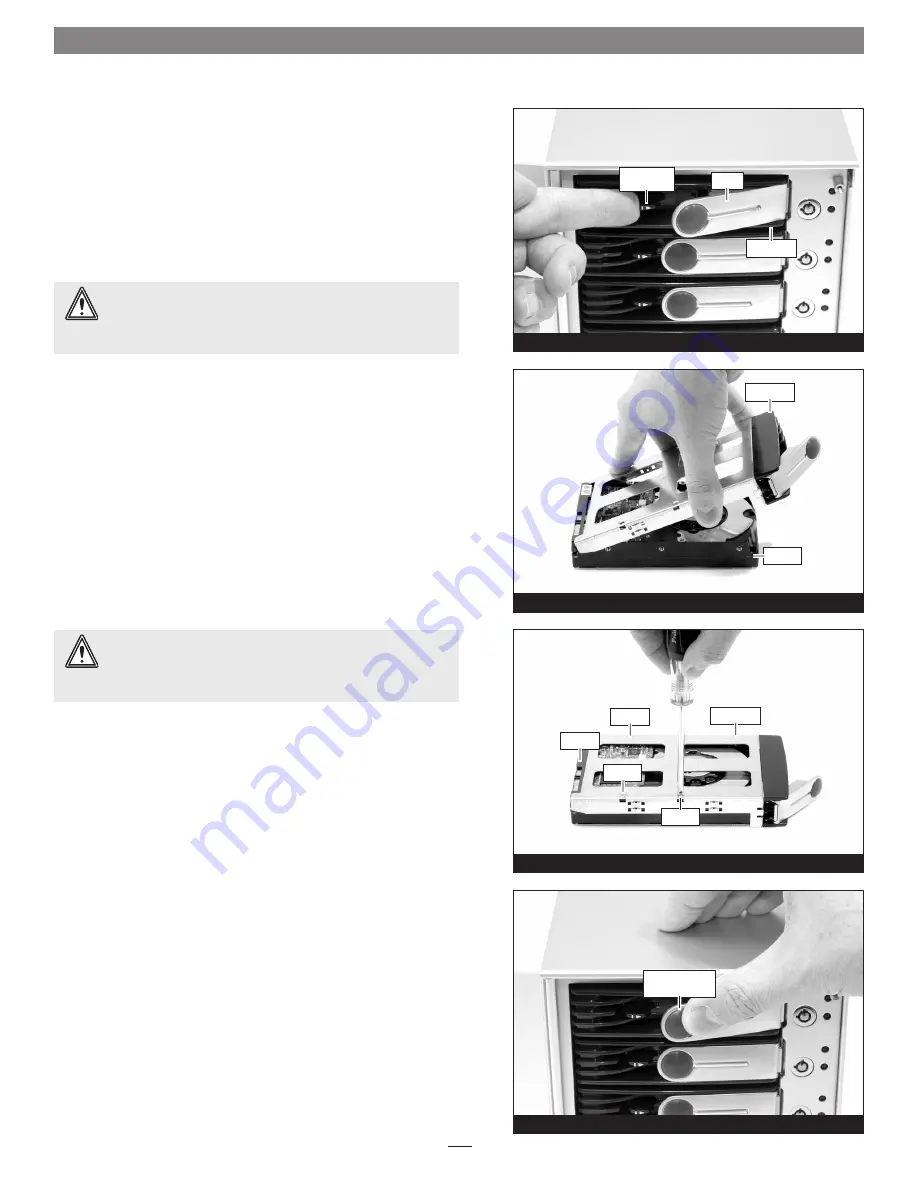
1.
Remove the Fusion 400 from its packaging, and place the enclo-
sure near the computer to which it will be connected.
2.
Push a lever release button toward the right until the lever pops
out, and then pull the lever toward you to slide out and remove
the drive tray
(Figure 3)
.
3.
Remove a SATA drive from its packaging and set it in on a flat
level surface with the label side down. Turn the drive tray upside
down and lay it on top of the drive, with the back of the tray
toward the drive’s connectors
(Figure 4)
.
4.
Using four of the supplied screws, secure the drive tray to the
drive; tighten each screw to secure the tray snugly to the drive;
do not overtighten the screws (Figure 5)
.
5.
Carefully insert the drive tray into the enclosure until it stops,
and then push the lever in to secure the drive and tray inside the
enclosure
(Figure 6)
.
6.
Repeat steps 2-5 for additional drives.
Figure 6
Figure 5
Figure 4
Figure 3
WARNING:
When handling computer products, take care to
prevent components from being damaged by static electricity;
avoid working in carpeted areas. Handle hard drives only by their
edges and avoid touching connector traces and component pins.
Drive Installation and Enclosure Setup
3
drive tray
screw
push lever until
it stops
screw
screw
drive
drive tray
drive
drive tray
lever
lever release
button
WARNING:
When securing the trays to the hard drives, you
must verify the screw heads are flush with the tray. Otherwise,
a screw may catch on the tray below and prevent you from removing
the tray from the enclosure.


























