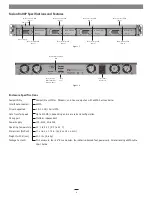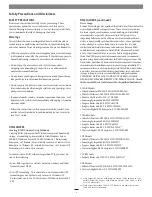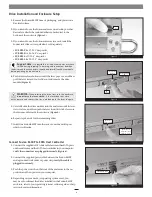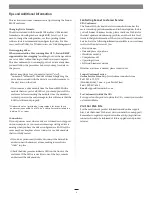5
This section covers some common sense tips for using the Fusion
R400P enclosure.
Changing Drive Formats:
The drives included with Fusion R400P are Mac OS Extended-
formatted, and configured as a single RAID Level 0 set. If you
need to change the configuration, use the operating system
software tools to reformat and reconfigure the drives. For Mac
users, use Disk Utility; for Windows users, use Disk Management.
Hot-swapping drives
:
When connected to a Mac running Mac OS X, Fusion R400P
supports drive hot-swapping
*, enabling you to exchange a drive
or a set of drives without having to shut down your computer.
This does not mean you can simply pull out a drive at any time;
you must follow the procedures below or you may lose data in
the process.
• Before removing a tray, you must put away (“eject”,
“unmount”, “dismount”) the drive volume. Simply drag the
drive icon associated with the drive(s) you wish to remove to
the eject icon on the dock.
• If you remove a drive module from the Fusion R400P with a
module that was part of a RAID set, you should power off the
enclosure before reinserting the module. Once the module is
secured, power on the enclosure again; this will ensure that the
RAID set will mount properly.
* Windows does not provide hot swap support for drives (drive
enclosures) connected to a SATA host controller card installed in a
desktop PC or server.
Connections:
If you experience issues where a drive or volume does not appear
on your computer, or you see an error message stating a drive is
missing when you have the drives configured as a RAID set, the
cause may be as simple as a loose connector, or a drive module
that is not fully seated.
• If you do experience any trouble, disconnect the data cables
and reconnect them one at a time, making sure each one
“clicks” in place.
• Check the drive presence indicator LEDs on the front of the
enclosure. If the LEDs are not lit on one of the bays, remove
and reinsert the drive module.
Tips and Additional Information
Contacting Sonnet Customer Service
USA Customers
The Sonnet Web site located at www.sonnettech.com has the
most current support information and technical updates. Before
you call Sonnet Customer Service, please check our Web site for
the latest updates and online support files, and check this User’s
Guide for helpful information. When you call Sonnet Customer
Service, have the following information available so our customer
service staff can better assist you:
• Product name
• Date and place of purchase
• Hard drive model(s)
• Computer model
• Operating system
• Software/firmware versions
If further assistance is needed, please contact us at:
Sonnet Customer Service:
Online Service Form
: http://serviceform.sonnettech.com
Tel
: 1-949-472-2772
(Monday–Friday, 7 a.m.–4 p.m. Pacific Time)
Fax
: 1-949-457-6349
: support@sonnettech.com
For Customers Outside the USA
For support on this product outside the USA, contact your reseller
or local distributor.
Visit Our Web Site
For the most current product information and online support
files, visit the Sonnet Web site at www.sonnettech.com/support/.
Remember to register your product online at http://registration.
sonnettech.com to be informed of future upgrades and product
releases.