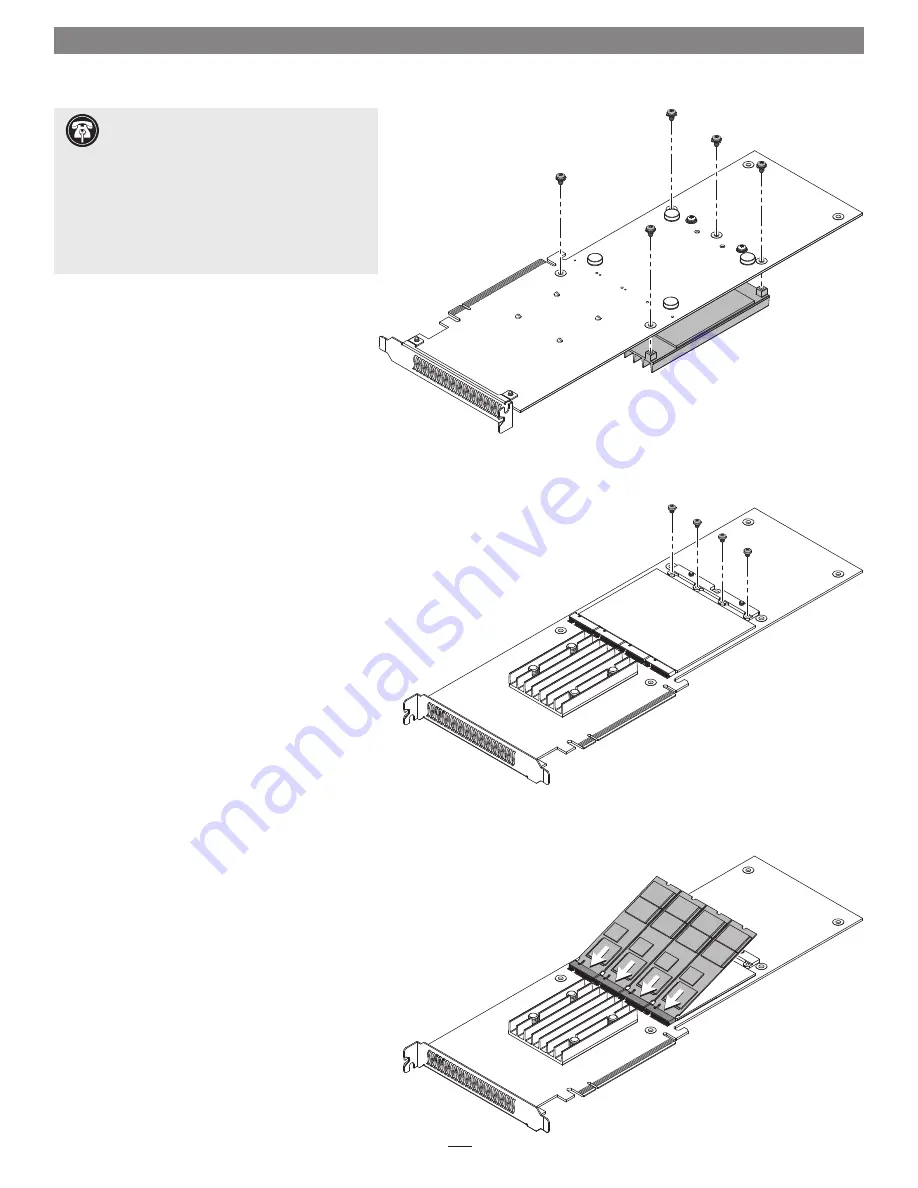
3
SSD Installation Steps
1.
Handling the card by its edges, remove the Sonnet
M.2 4x4 PCIe Card from its packaging.
2.
Place the card upside-down on a flat, level surface
(Figure 1)
.
3.
Using a Phillips screwdriver, remove the five screws
securing the heatsink to the card
(Figure 1)
. Set
aside the screws.
4.
Flip the card over, and then remove the four screws
as shown
(Figure 2)
. Set aside the screws.
5.
Handling it by its edges, remove an SSD from its
packaging.
6.
Insert the SSD component side up into one of the
SSD sockets until it snaps into place
(Figure 3)
.
7.
Repeat steps 5 and 6 with any remaining SSDs you
are installing
(Figure 3)
.
Figure 2
Figure 3
Figure 1
Support Note:
When handling computer
products, you must take care to prevent
components from being damaged by static electricity.
Before opening your computer or removing parts
from their packages, always ground yourself first by
touching a metal part of the computer, such as a
port access cover, and work in an area free of static
electricity; avoid carpeted areas. Handle all electronic
components by their edges, and avoid touching
connector traces and component pins.
























