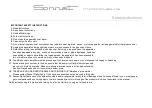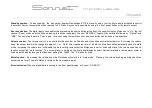Sonnet
MORPHEUS
Menu settings
The new setting will be visible and were the “F” stands for “Fixed” Leave the menu by pressing the front panel source button.
Back light
By default the back light of the display is switched to “on”. By entering this menu setting, the user can select that the display is “On”
only in case of an event like changing volume or selecting a source, but will switched “Off” after the time set by the user . The time that the
display is “on” can be changed from 1 to 60 seconds. To set the display “On time” press both front panel buttons on the Morpheus
simultaneously to enter the menu mode. The volume setting is the first item visible. Now use the source button on the front of the Morpheus
only ones to enter the display mode. The following display will be visible:
Rotating the volume knob clockwise tells the number of seconds that the display remains “On” . Push the volume knob until the right “On time”
is found. The set volume level is stored in the memory of the Morpheus.