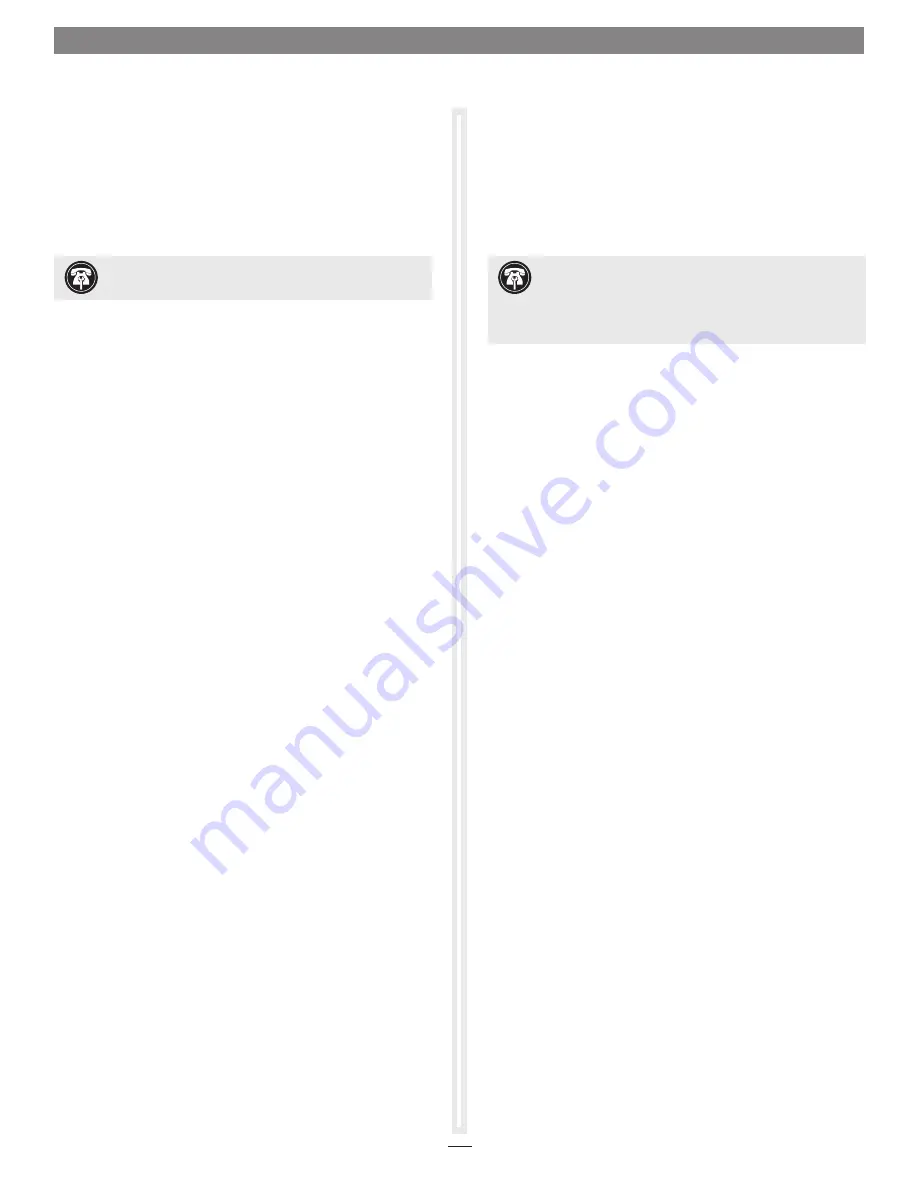
Installation Steps
INSTAllATION/cONfIGURATION STEPS fOR MAc USERS
The following section covers software installation steps for
the Presto Gigabit USB 3.0 adapter on a Mac computer, and
basic network connection configuration steps. If you are
using the Presto Gigabit USB 3.0 into a Windows PC, skip to
InSTallaTIOn/COnfIGUraTIOn STEPS fOr WIndOWS
USErS on the next page.
OS X Driver Download and Installation
This section describes the download and installation of the driver
required to support the Presto Gigabit USB 3.0 card with your
computer.
1.
launch a Web browser and go to www.sonnettech.
com/support, and then click the downloads, Manual, &
Knowledgebase link.
2.
On the Support Categories page, click the accessories link,
and then click the Presto Gigabit USB 3.0 link.
3.
On the Presto Gigabit USB 3.0 page, click the driver link,
and then click the download now button next to “Presto
Gigabit USB 3.0 driver (OS X)”; the software will be
downloaded.
4.
double-click the usb3-ge_mac_v1.4.0.dmg file; a disk image
with the name “aX88179” will appear.
5.
double-click the aX88179 disk image, and then double-
click the aX88179_178a_vX.x.x.pkg file (X.x.x is the version
number) to launch the driver installer.
6.
When the Welcome to the AX88179/178A USB Ethernet
Adapter Driver Installer window appears, click Continue.
7.
When the Standard Install window appears, click Install.
When the notice about restarting your computer appears,
click Continue Installation.
8.
When asked to do so, enter the administrator password, and
then click Install Software; the software is installed.
9.
When the next window appears, click restart to restart
your computer and finish the driver installation. after the
computer has restarted, your installation is complete.
System configuration Steps—Mac Users
listed below are the steps necessary to add the Presto Gigabit USB
3.0 for use as one of your computer’s network connections.
1.
Plug in one end of an Ethernet cable to the Presto Gigabit
USB 3.0 adapter’s Ethernet port. Connect the other end to a
cable or dSl modem, or a network.
2.
Connect either the included USB 3.0 cable or another USB
3.0 cable between the Presto adapter and a USB port on your
computer; a window may appear stating a new network
interface has been detected. Click the network Preferences…
button; System Preferences will open with network
preferences selected.
3.
If it is not already open, open System Preferences, and then
click the network Preferences… button.
4.
If it is not already selected, click on the Presto Gigabit USB
3.0 in the left panel, and then configure the settings as
necessary.
5.
after you finish making changes to the settings, click the
apply button.
6.
Close System Preferences; if you used existing settings,
your installation is complete. for additional information on
configuring settings, refer to Mac Help (Help > Mac Help
from the finder) and www.info.apple.com; type “network,
Ethernet” to display various articles.
2
Support Note:
In order to complete the installation of
this software, you will need to restart your computer.
Support Note:
The Presto Gigabit USB 3.0 adapter
requires a USB 3.0 cable and a USB 3.0 port on your
computer to support Gigabit transfer speeds. Connecting the Presto
adapter to your computer using a USB 2.0 cable, or connecting the
adapter to a USB 2.0 port will result in reduced performance.





















