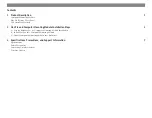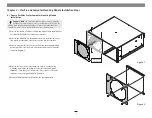Reviews:
No comments
Related manuals for RackMac Pro

AIR
Brand: wattio Pages: 20

7100
Brand: Parasound Pages: 72

7010
Brand: Jafar Pages: 15

430 Series
Brand: Samson Pages: 78

3
Brand: Rachio Pages: 16

CNC 8070
Brand: Fagor Pages: 10

CNC 8070
Brand: Fagor Pages: 358

CNC 8070
Brand: Fagor Pages: 556

CNC 8060
Brand: Fagor Pages: 172

CNC 8060
Brand: Fagor Pages: 180

CNC 8060
Brand: Fagor Pages: 112

Master Control Unit
Brand: FaderMate Pages: 36

TS500
Brand: HANYOUNG NUX Pages: 56
CrossLink-NX
Brand: Lattice Semiconductor Pages: 2

PC600 Series
Brand: Lathem Pages: 4

HADES
Brand: tams elektronik Pages: 36

Trace C35
Brand: Xantrex Pages: 56

TrueCharge 2
Brand: Xantrex Pages: 2