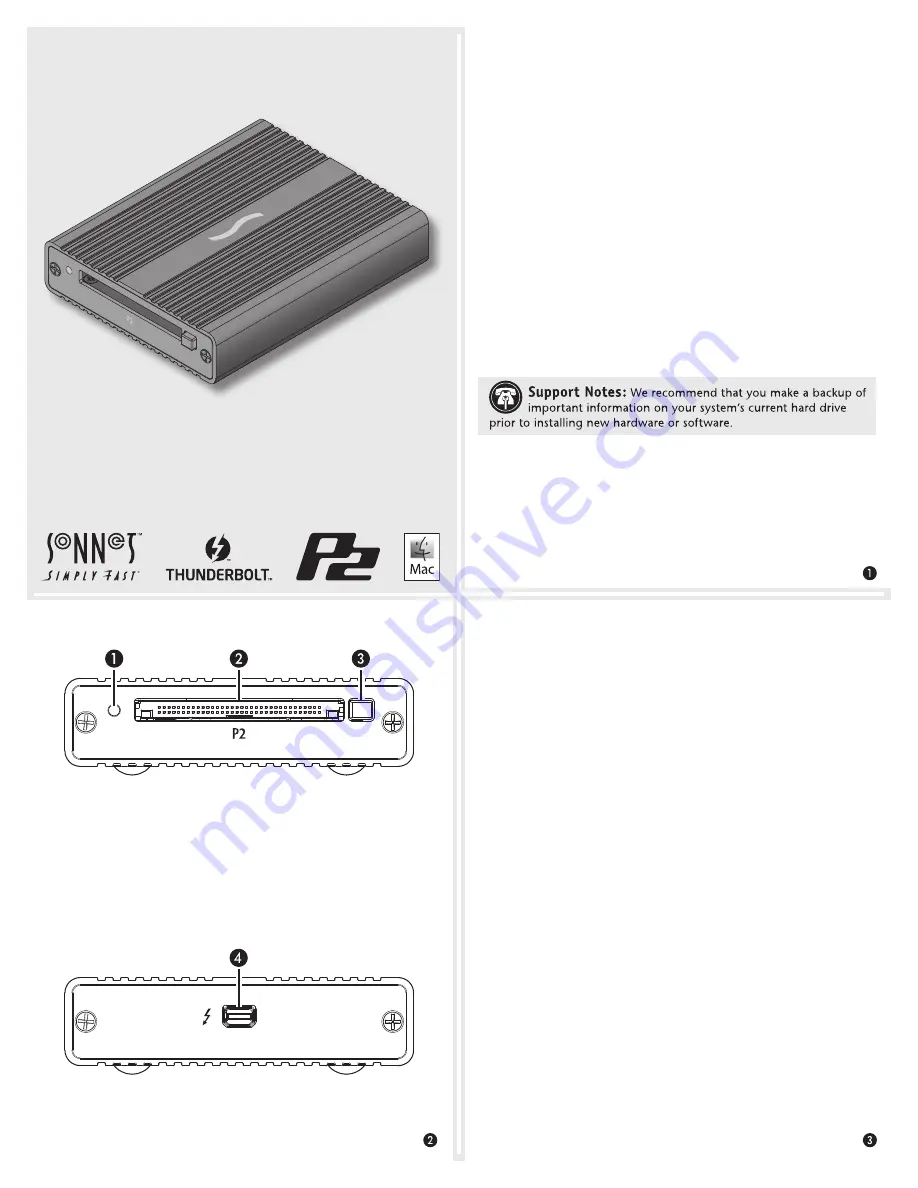
Quick Start Guide
Quick Start Guide for Thunderbolt Pro P2 Card Reader
You Should Have
The following items should be included in your product package:
• One Sonnet Thunderbolt Pro P2 Card Reader
• One Thunderbolt cable
System Requirements
The Thunderbolt Pro P2 Card Reader requires the following to
operate:
• Mac
®
computer with a Thunderbolt 2 or Thunderbolt port
• OS X
®
10.9.4 or later
• Thunderbolt cable (included)
Driver Information
The driver that enables the Sonnet card reader to work with your
computer must be downloaded from Sonnet’s Website; instructions
follow.
Driver Download and Installation Steps
1.
Log onto the Internet and go to http://www.sonnettech.com/
support/kb/kb.php. Click on the Thunderbolt Product link, and
then click on the Thunderbolt Pro P2 Card Reader link.
2.
Locate and click the Driver link, click the Thunderbolt Pro P2
Card Reader Software (OS X) link, and then click the Download
Now button; the file will be downloaded.
3.
Locate and double-click the .dmg file you downloaded; a P2 Card
Reader Installer window will open
4.
Double-click the P2 Card Reader Installer x.x.x.pkg file inside
the P2 Card Reader Installer window to launch the installer; when
the drop-down window appears stating “This package will run a
program…”, click Continue.
5.
When the Welcome window appears, click Continue.
6.
When the Important Information window appears, click
Continue.
7.
When the Software License Agreement window appears, read the
license, click Continue, and then click Agree.
8.
When the Standard Install window appears, accept the default
install destination or choose a new destination, and then click
Install.
9.
When prompted for a password, enter your password, and then
click Install Software.
Thunderbolt Pro P2 Card Reader Description
1 – Power and Read/Write Indicator
This blue LED lights when the reader is connected to a computer
and a P2 card is inserted into the slot, and flashes when data is
being transferred to or from the card.
2 – Card Slot
This slot accepts P2 cards and microP2™ cards (adapter required).
3 – Eject Buttons
Press this button to eject the card.
4 – Thunderbolt Port
Connect the included Thunderbolt cable between this port and
your computer’s (or intermediate device’s) Thunderbolt port.
Thunderbolt
™
Pro P
2
Card Reader




















