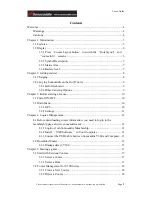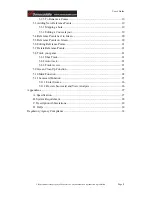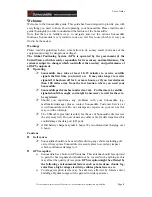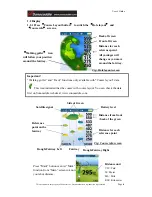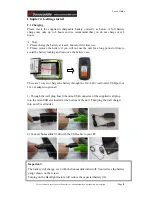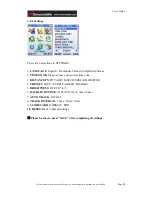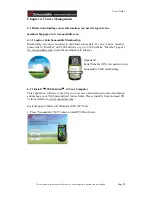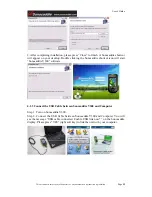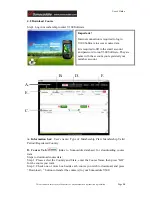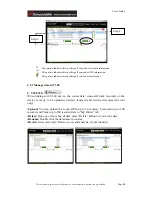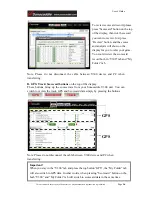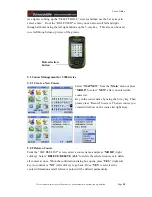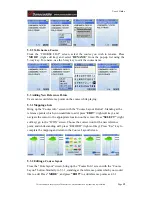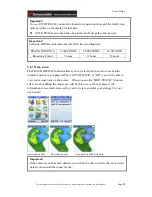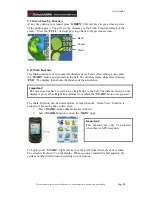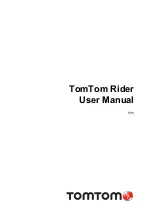User’s Guide
This document is the property of Sonostar Inc. Any unauthorized reproduction is prohibited.
Page
10
Chapter 3. Before starting a Game
3.1 Power ON/OFF
Power ON:
Press the “
Power button
” for at least 3 seconds to turn the Sonocaddie
on. Users will see a welcome page.
Power OFF:
To switch Sonocaddie off, simply press the “
Power button
” for at least
3 seconds or select “
OFF
” function from the “
MAIN
” menu and then press “
YES
”.
3.2 Main Menu
3.2.1 GPS :
Provides the GPS reception status information.
Note: Lower DOP numbers provide better accuracy.
Important !
To achieve optimum accuracy please be aware that Sonocaddie performs best under clear sky
conditions. Since at least 6 satellite signals should be sought, it might be necessary to wait for
these to be registered.
Important!
Please allow approximately 5~10 minutes when turning the Sonocaddie on to search for
GPS signals (make sure to be in an open-sky area).
Power
button
DOP = Dilution of Precision
Dilution of precision (DOP) is a measure of the
quality of the GPS data being received from the
satellites. DOP is a mathematical representation for
the quality of the GPS position solution. The main
factors affecting DOP are the number of satellites
being tracked and where these satellites are
positioned in the sky. The effect of DOP can be
resolved into HDOP, VDOP, PDOP and TDOP.
EPE = Estimated Position Error
A measurement of horizontal position error in feet
or meters based upon a variety of factors including
DOP and satellite signal quality.