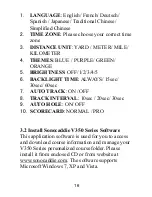1
Welcome
Congratulations on purchasing the Sonocaddie
V350 Series. It is the easiest and most advanced golf
GPS device available today with its intuitive and
user-friendly design that includes many helpful
functions and multiple ways of navigating. This
User’s Guide provides you with simple to
understand instructions for operating your new golf
GPS. Please read the entire User’s Guide to fully
understand exactly how each feature operates. To
learn more about Sonocaddie, please visit
www.sonocaddie.com
.
The Sonocaddie V350 Series serves as your own
personal golf caddie guiding you through each hole
on the course to get the precise distance information
for you to play your best. Using sophisticated GPS
satellite technology, the V350 Series determine the
distance from any point on the course to the green
and other strategic targets, even without a clear line
of sight like all golf laser range-finders require.
Although most of the courses are preloaded into
V350 Series, if you can not search the course you
want, all you have to do to get this valuable
information at your fingertips is download a
particular golf course that you plan to play into the
V350 Series from the Sonocaddie website using
Summary of Contents for V350 Series
Page 1: ...User s Guide Ⓒ 2010 Sonostar Inc V 350 03_E ...
Page 54: ...53 ...