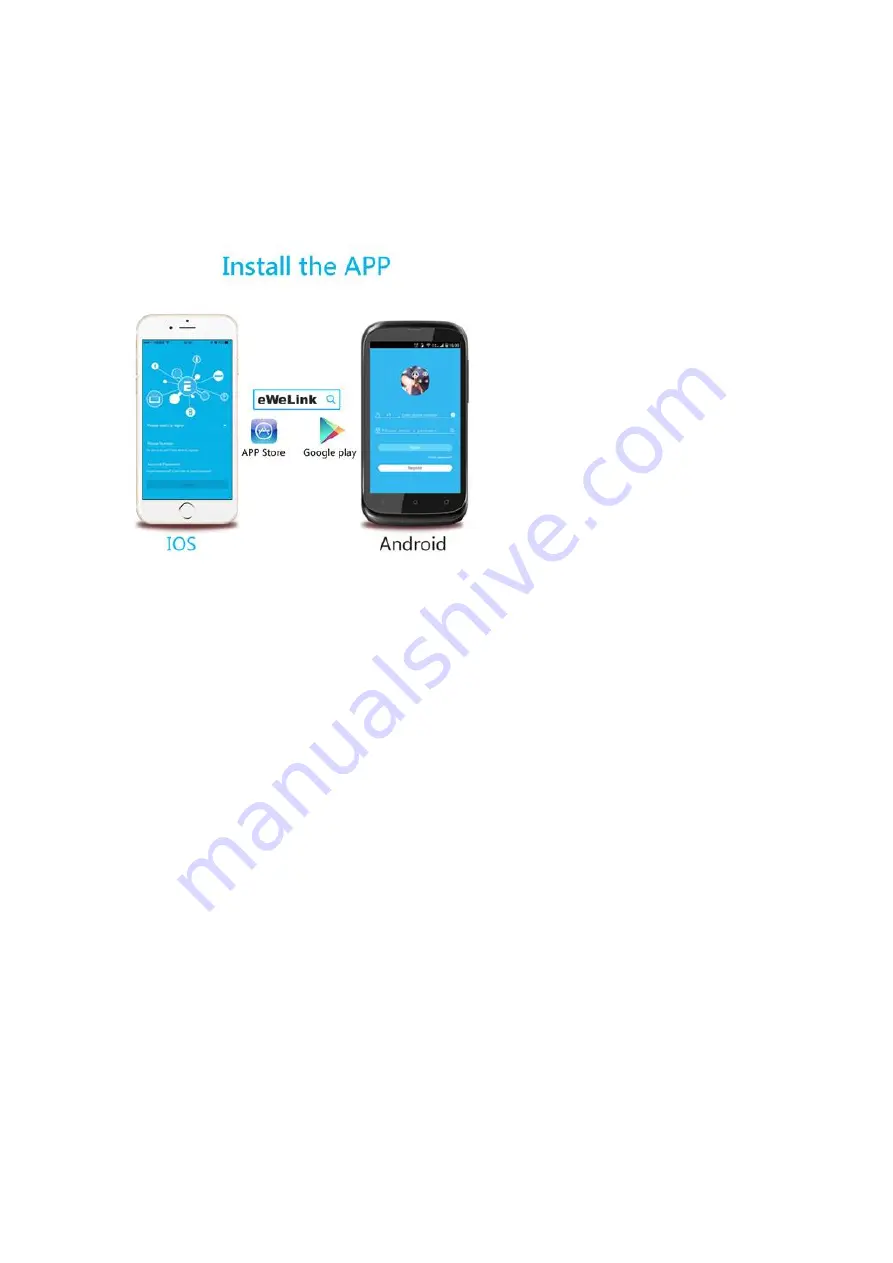
Hi, welcome to use Sonoff Hum warm mist humidifier! The device supports remotely
turn on/off and adjust 3 humidity levels. Power Supply: 100-240V AC. Power: 25W.
1. Download “eWeLink” app.
Search “eWeLink” in APP Store for iOS version or Google play for Android version.
Register an account if you haven’t got any, and sign in.
2. Fill in Water
2.1 Please fill the tank with water. Do NOT use hot water.
Note: to avoid possible white dust due to hard water, it is recommended to use
distilled or filtered water. Do not fill the water all the way to the humidifier rim.
2.2 Plug to power up the Sonoff Hum. Turn the control knob to ON, the LED beside
will light up red. If the mist starts to emit in a few seconds, please follow below steps
to add it to the APP EweLink.
3. Add device
3.1 Enable your mobile WiFi and connect to your home WiFi. Your WiFi must work
normally.
3.2 Open EweLink, tap “+” icon.
























