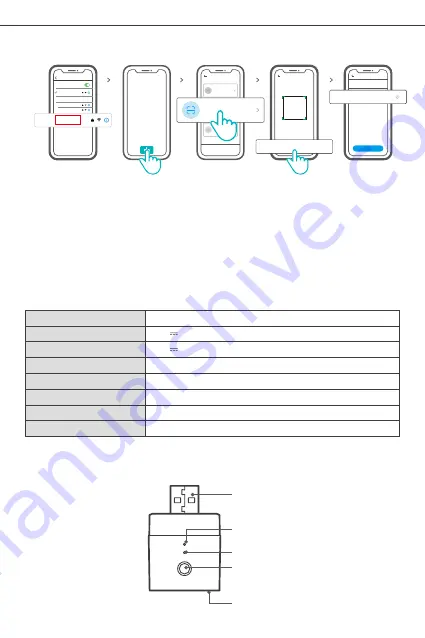
6
SONOFF TECHNOLOGIES CO., LTD.
English
Method 2: manual to add
①
Set the device to the pairing mode, and find the Wi-Fi SSID with ITEAD-***********
on your mobile phone, and save last 10 digital codes (The digital code is the unique
ID of the device)
②
Go back to “eWeLink” App, tap“+”, select “Scan QR code” , then tap the word
“Scanning failed. Please enter device ID manually” on the bottom and save the
device ID, tap “Next” and wait until the adding is successful.
WLAN
Se ings
My networks
SONOFF-DIY
ITEAD
SONOFF
ITEAD-**********
Scanningfailed. Please
enter device ID manually>
Add
manually
Next
设备ID
请输入设备
id
Ple ase
enter
all
the
numbers
beside s
the
QR
code
.
Device ID
Please
enter
device
ID.
Sound
Pairing
Add device in this mode if your
devic e support this feature.
Quick
Pairing
WIFI devices can be added in this mo
de(make sure the device is in pairing
mode).
Add Device
Scan
QR code
GSM devices and devices with QR
co de can be added in this mode.
WLAN
Add Device
Wi-Fi
IEEE 802.11 b/g/n 2.4GHz
PC V0
31x26.5x33mm
Android & iOS
Micro
5V
5V 2.5A
Working temperature
-
10
℃~
40
℃
Specifications
Dimension
Material
Model
Input
Output
Operating systems
Product Introduction
Wi-Fi LED indicator(Blue)
On/Off LED indicator(Red)
Pairing button/Manual switch
5V input
5V output








































