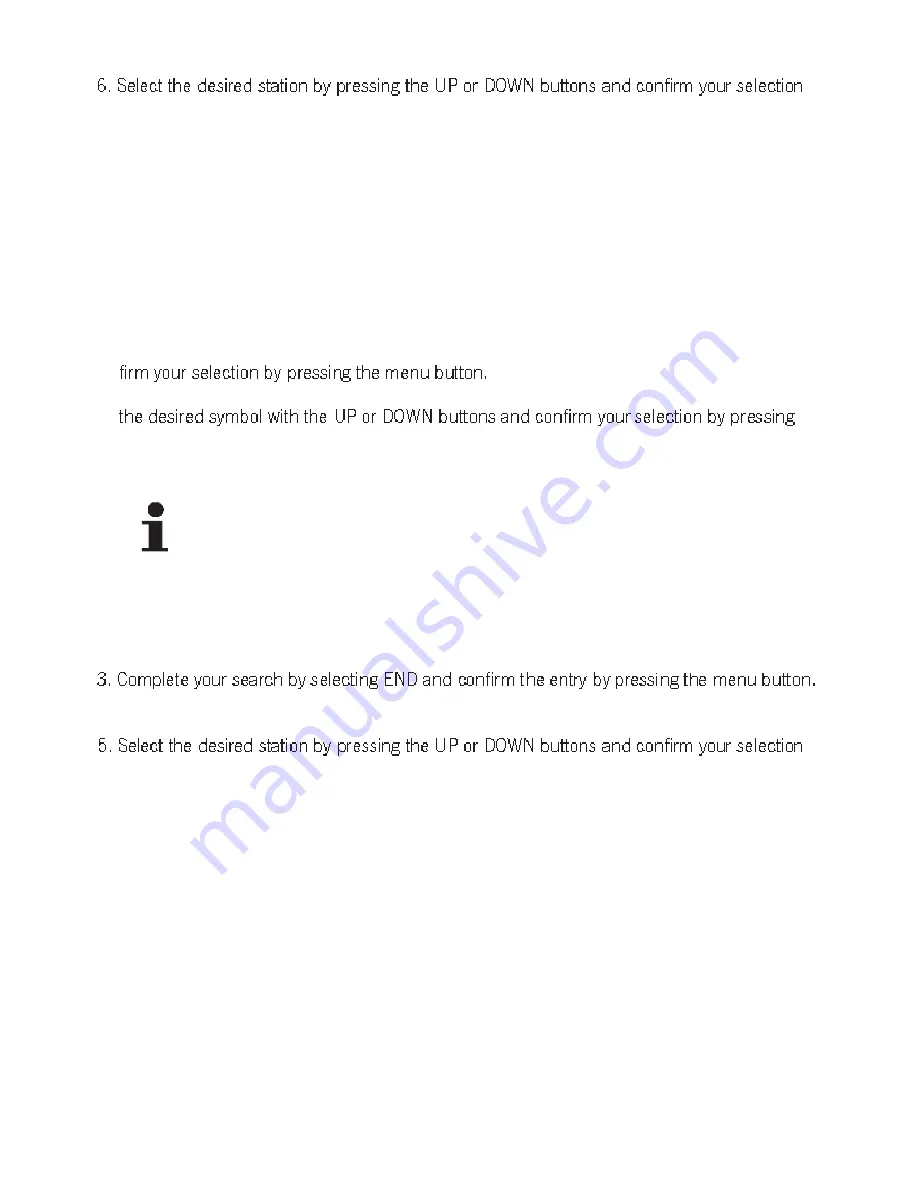
40
category.
by pressing the menu button.
7. Your elements W will now try to establish a connection to the desired station. This is signaled
by the station name and establishment of a connection on the display. If a compatible data
stream is available, your elements W will shortly start playing back the desired station.
8. To switch to a station that has already been set, press the BACK button and continue as
described above.
12.2.3 Search
1. If you would like to select the station through a search, select the search function and con-
2. Below you have the option of entering the name of the station you are searching for. Select
the menu button. You can change incorrect entries by pressing the BACK button. You can
see the current symbol in the top left corner below the iRadio lettering.
NOTE
The following symbols are available for the entry of a name:
ABCDEFGHIJKLMNOPQRSTUVWXYZ
abcdefghijklmnopqrstuvwxyz
0123456789<|=>+ -_!?@#$%^&*:;`´“.,\ /[]{}()~ END
END completes the entry of the key.
Please observe the lower and upper cases of the lettering if needed
4. Next you will receive a list of all of the radio stations that have been stored in respect to your
search.
by pressing the menu button.
6. Your elements W will now try to establish a connection to the desired station. This is signaled
by the station name and establishment of a connection on the display. If a compatible data
stream is available, your elements W will shortly start playing back the desired station.
7. To switch to a station that has already been set, press the BACK button and continue as
described above.
12.2.4 Storing a station
The sonoro elements W offers ten program memory presets.
Storing a station in the device
1. Set the station that you would like to store.
2. Press the FAVOR button on the device until the program memory is opened.
Summary of Contents for elements W AU4101BL
Page 1: ...Instruction Manual...
















































