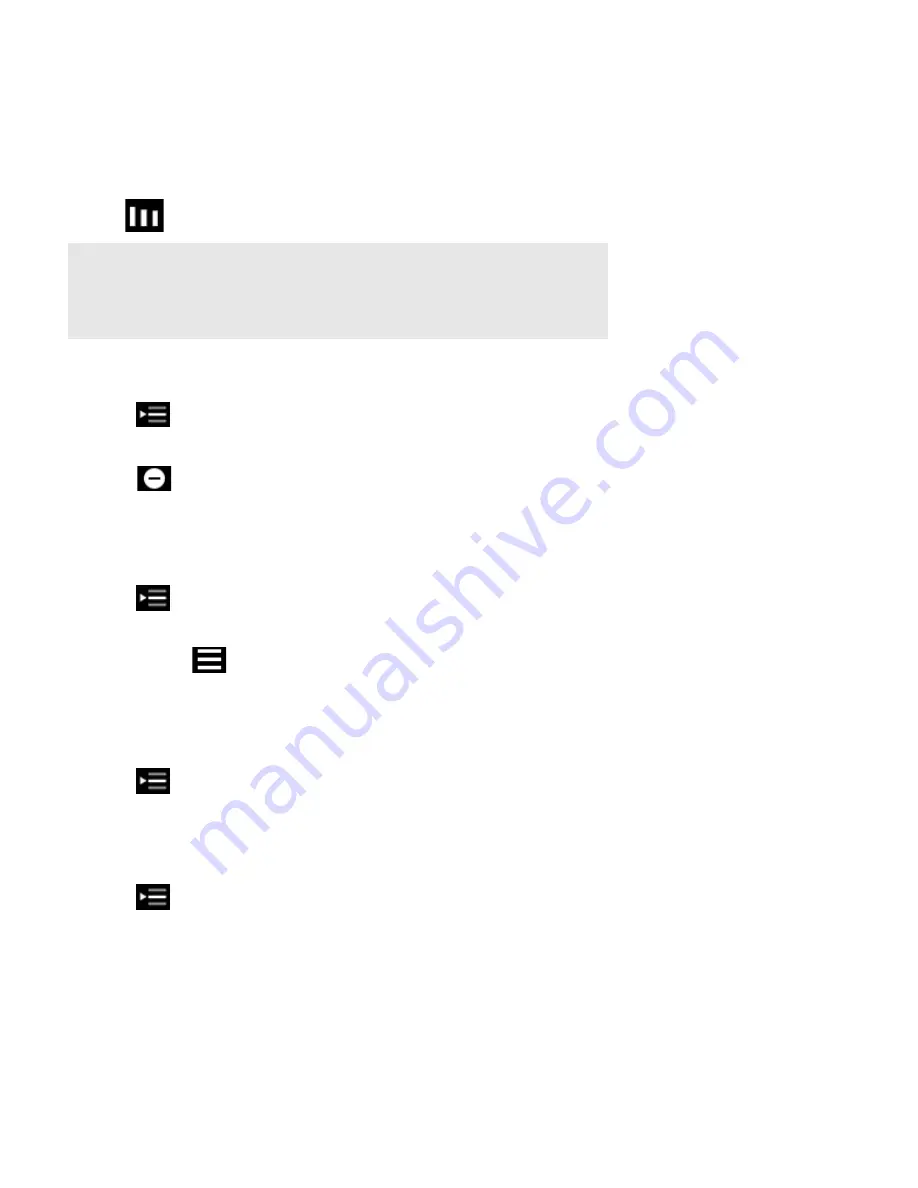
Product Guide
3-4
Managing the Music Queue
Once you have added tracks to a queue, you can make changes to the music queue using the queue controls. Sonos playlists
are music queues you create and save for future listening. For more information, see "Sonos Playlists" on page 2-11. The play
indicator
appears next to the track that is currently playing.
Deleting a track from the queue
1.
Touch
on the Now Playing
screen to display the music queue.
2.
Touch
Edit
.
3.
Touch
next to the track you want to delete from the queue, and then touch
Delete
.
The track disappears from the queue.
Moving a track within the queue
1.
Touch
on the Now Playing screen to display the music queue.
2.
Touch
Edit
.
3.
Touch and hold
next to a track, and then drag it to a new location in the queue.
Clearing the queue
This clears the entire queue in the selected room and the music stops playing.
1.
Touch
on the Now Playing screen to display the music queue.
2.
Touch
Clear
.
Saving a queue as a Sonos playlist
1.
Touch
on the Now Playing screen to display the current music queue.
2.
Touch
Save
.
3.
Choose one of the following options:
• Save over an existing playlist by selecting a playlist, touching
Save
, and then touching
Replace
.
• Enter a new playlist name, and then touch
Save
.
Note:
Wireless playback from iOS and Android devices allows you to select and play music
and podcasts stored on any iPhone, iPad, iPod touch, or Android device that’s on the same
network as your Sonos products. If there are tracks in the queue from a mobile device that is
not currently available to Sonos, you may see a message indicating that the selection cannot
be played at this time.














































