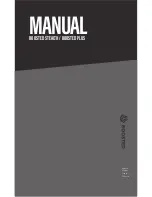Appendix A
A-3
• If the link lights are not lit, try connecting to a different port on your router.
• If the link lights still do not light, try using a different Ethernet cable.
• Move your Sonos controller closer to a player.
• Check to ensure there are no obstacles to impede wireless operation.
• Check your network connections.
• The Sonos player may need to be
reset
. Disconnect the power cord for 5 seconds, and then reconnect. Wait for the
Sonos player to restart.
Not all rooms are visible, or Sonos app doesn’t work in some rooms, or music
stops when I use my 2.4 GHz phone
You are probably experiencing wireless interference. You can change the wireless channel your Sonos system is operating on
by following the steps below.
• Using a handheld Sonos controller: From the
Settings
menu, touch
Advanced Settings
->
Wireless Channel
. Choose
another wireless channel from the list.
• Using the Sonos Controller App for PC: Select
Settings
->
Advanced
from the
Manage
menu. On the
General
tab, select
another wireless channel from the list.
• Using the Sonos Controller App for Mac: Select
Preferences
->
Advanced
from the
Sonos
menu. On the
General
tab,
select another wireless channel from the list.
It may take several seconds for the switch to take effect. If you have music playing, a short music dropout may occur during
the wireless channel change.
I have a new router
If you purchase a new router or change your ISP (Internet service provider), you will need to restart all your Sonos products
after the router is installed.
1.
Disconnect the power cord from all of your Sonos products for at least 5 seconds.
2.
Reconnect them one at a time, starting with the Sonos product that is connected to your router.
Wait for your Sonos products to restart. The status indicator light will change to solid white on each product when the
restart is complete.
I
f your Sonos setup is completely wireless,
you will also need to change your wireless network password. Follow the steps
below:
1.
Temporarily connect one of your Sonos players to the new router with an Ethernet cable.
2.
From the
SONOS
music menu on your controller, select
Settings
.
3.
Select
Advanced Settings
->
Wireless Setup
.
Sonos will detect your network.
4.
Enter the password for your wireless network.
5.
Once the password is accepted, unplug the player from your router and move it back to its original location.
Note:
If the ISP technician connects a Sonos product to the new router, you only need to
restart your wireless Sonos products.