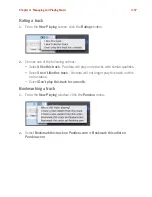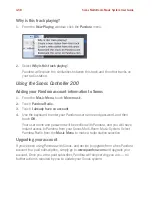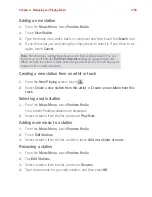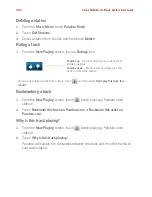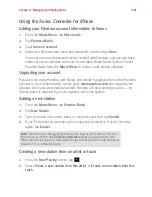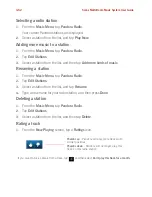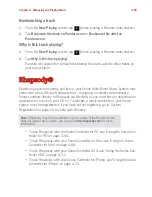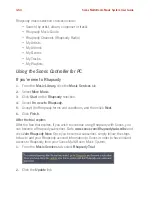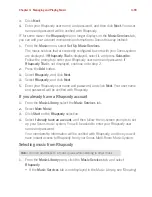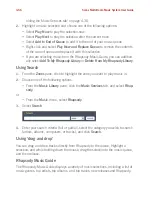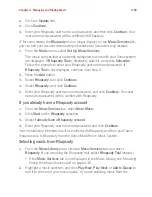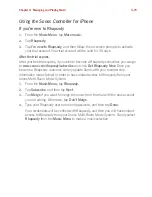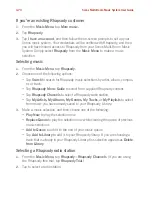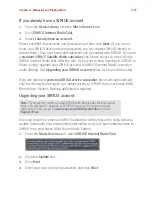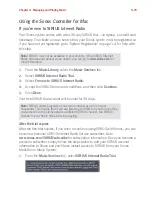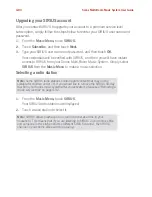Sonos Multi-Room Music System User Guide
4-70
Rhapsody Music Guide, you can additionally select
Add To My Rhapsody
Library
.
Rhapsody Music Guide
The Rhapsody Music Guide displays a variety of music selections, including a list of
music genres, top artists, top albums, and top tracks, new releases and Rhapsody-
recommended selections. Click any of the links to browse through the Rhapsody
Music Guide and make selections.
Rhapsody Radio
1.
Select a zone.
2.
Click the
Music Services
tab.
3.
Select
Rhapsody Radio
, and then select a radio station from the
My Stations
list.
4.
Click
Play Now
.
Using Rhapsody with UPnP
If you are using Rhapsody’s desktop application to organize the music on your local
drive, your Sonos system can access Rhapsody’s server using Universal Plug and
Play (UPnP). You should only use this method to access Rhapsody if you are using
Rhapsody’s desktop application, or if you have multiple Rhapsody accounts active in
your household.
To access Rhapsody’s server using UPnP, make sure UPnP is enabled in the
Rhapsody desktop application so that the Sonos Multi-Room Music System can
recognize it and show Rhapsody in your Music Library. This is a one-time preference
setting. Remember— your computer must be on in order to stream Rhapsody
content if you are accessing Rhapsody’s server this way.
Change Rhapsody setting:
1.
Start
RealRhapsody
.
2.
Click
Tools
>
Preferences
>
Rhapsody Server (UPnP)
.
3.
Click to check the
Start UPnP Server Once Logged In
box, and then click
Start
.
4.
Click
OK
.
Change Sonos setting: