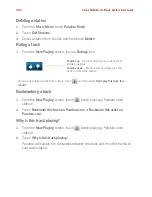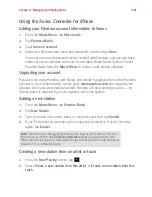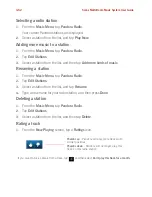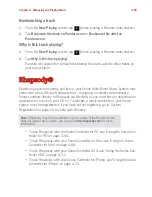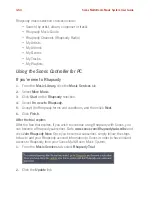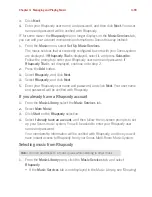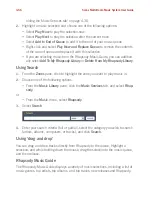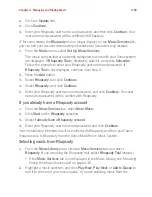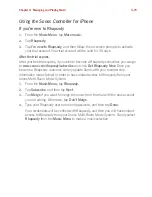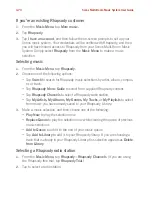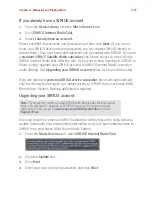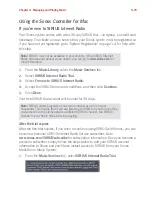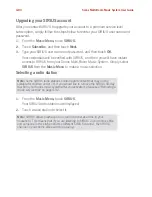Sonos Multi-Room Music System User Guide
4-74
If you’re an existing Rhapsody customer
1.
From the
Music Menu
, tap
More music.
2.
Tap
Rhapsody
.
3.
Tap
I have an account
, and then follow the on-screen prompts to set up your
Sonos music system. Your credentials will be verified with Rhapsody, and then
you will have instant access to Rhapsody from your Sonos Multi-Room Music
System. Simply select
Rhapsody
from the
Music Menu
to make a music
selection.
Selecting music
1.
From the
Music Menu
, tap
Rhapsody
.
2.
Choose one of the following options:
• Tap
Search
to search for Rhapsody music selections by artist, album, compos-
er, or track.
• Tap
Rhapsody Music Guide
to select from supplied Rhapsody content.
• Tap
Rhapsody Channels
to select a Rhapsody radio station.
• Tap
My Artists, My Albums, My Genres, My Tracks
, or
My Playlists
to select
from music you have already saved to your Rhapsody Library.
3.
Make a music selection, and then choose one of the following:
•
Play Now
to play the selection now
• Replace Queue
to play the selection now while clearing the queue of previous
music selections
•
Add to Queue
to add it to the end of your music queue
• Tap
Add to Library
to add it to your Rhapsody library. If you are choosing a
track that is already in your Rhapsody Library, this selection appears as
Delete
from Library
.
Selecting a Rhapsody radio station
1.
From the
Music Menu
, tap
Rhapsody
>
Rhapsody Channels
. (If you are using
the Rhapsody free trial, tap
Rhapsody Trial
.)
2.
Tap to select a radio station.