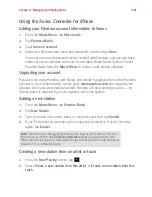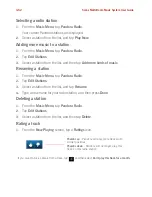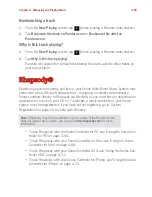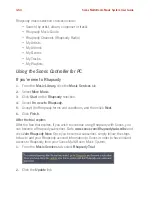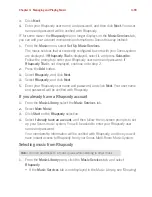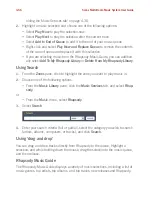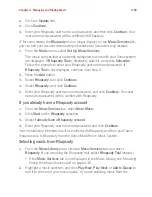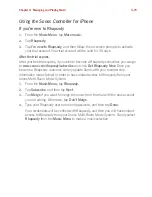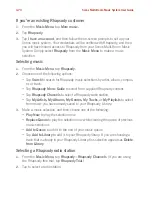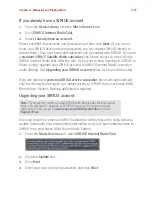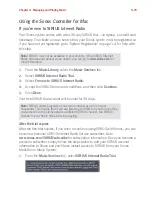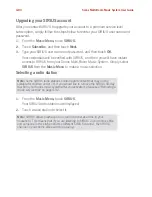Chapter 4: Managing and Playing Music
4-75
Adding tracks or albums to your Rhapsody Library
From the
Now Playing
screen, tap
to add a track or an album to your Rhapsody
Library, or if you are selecting music while browsing Rhapsody, tap
Add To Library
.
SIRIUS®
Now you can listen to SIRIUS Internet Radio using your Sonos® Multi-Room Music
System. Sonos connects directly to SIRIUS to give you instant access to more than
80 premium channels. Depending upon the country you live in, your Sonos system
may come with a free, 30-day SIRIUS trial—no signup, no credit card necessary. To
activate a music service trial, your Sonos system must be registered so if you have
not yet registered, go to "System Registration" on page 1-4 for help with this step.
• To use SIRIUS with the Sonos Controller for Mac or PC, see "Using the Sonos
Controller for PC" on page 4-75
.
• To use SIRIUS with your Sonos Controller for Mac, see "Using the Sonos Con-
troller for Mac" on page 4-79
.
• To use SIRIUS with your Sonos Controller 200, see "Using the Sonos Controller
200" on page 4-82
.
• To use SIRIUS with your Sonos Controller for iPhone, see "Using the Sonos
Controller for iPhone" on page 4-85.
Using the Sonos Controller for PC
If you’re new to SIRIUS Internet Radio
1.
From the
Music Library,
click the
Music Services
tab.
1.
Select
More Music
.
2.
Click
Start
on the
SIRIUS
selection.
3.
Select
I’m new to SIRIUS Internet Radio.
Note:
SIRIUS may not be available in your country. If the SIRIUS Internet
Radio trial does not appear as an option, you can go to
www.sirius.com
for
more information.