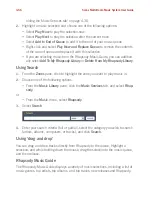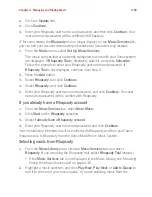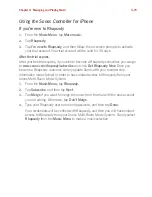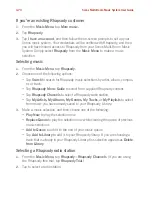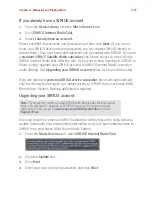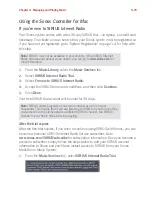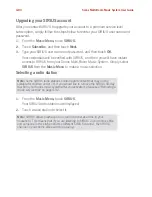Sonos Multi-Room Music System User Guide
4-80
2.
Click the
Update
link.
3.
Click
Continue
.
4.
Enter your SIRIUS user name, and password, and then click
Continue
. Your
user name and password will be verified with SIRIUS.
IF for some reason the
SIRUIUS Internet Radio
trial no longer displays on the
Music
Services
tab, you can add your account membership information to Sonos this way
instead:
1.
From the
Music
menu, select
Set Up Music Services
.
2.
Select the
SIRIUS Internet Radio Trial
, and click
Subscribe
.
3.
Click
Continue
.
4.
Enter your SIRIUS user name, and password, and then click
Continue
. Your
user name and password will be verified with SIRIUS.
If you are a
standard
SIRIUS Satellite Radio subscriber
Your current SIRIUS subscription level includes free SIRIUS Internet Radio at
standard
audio quality - 32Kbps. Sonos requires premium audio quality streams -
128 Kpbs. Your Sonos system comes with a free 30-day, SIRIUS Internet Radio
trial—no signup, no credit card necessary. After the trial, if you want to keep listening
to SIRIUS Internet Radio using your Sonos Multi-Room Music System, upgrade your
SIRIUS Satellite Radio account to a premium level subscription.
1.
From the
Music Library,
select the
Music Services
tab.
2.
Select
SIRIUS Internet Radio Trial.
3.
Select
I already have a SIRIUS Internet Radio account.
4.
Enter your SIRIUS user name and password, and then click
Continue
. Your user
name and password will be verified with SIRIUS.
If you do not know your SIRIUS user name and password, you can contact SIRIUS
directly to retrieve your user name and password, or you can press
Cancel
and select
I’m New to SIRIUS Internet Radio
instead.
Note:
After your free trial period ends, if you wish to continue using SIRIUS
with Sonos you will have to upgrade your SIRIUS account to a premium level
subscription. You can go to
www.sonos.com/SIRIUS
for more information.