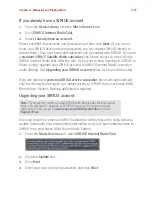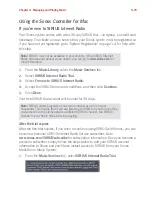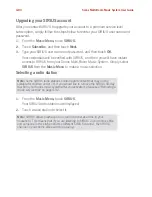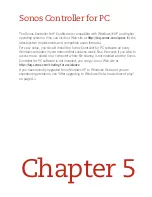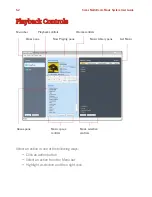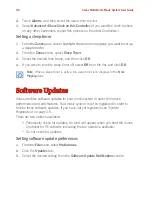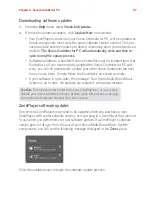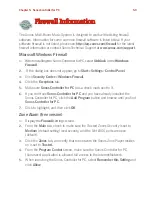Sonos Multi-Room Music System User Guide
4-90
• Select
Queue
>
Save Queue as Sonos Playlist
from the
Play
menu.
3.
Type a name for this playlist, and press
OK
(Windows) or
Save
(Macintosh).
This queue is now accessible from the
Sonos Playlists
tab.
To play a saved queue, highlight the desired playlist from the
Sonos Playlists
tab,
and then choose one of the following options:
• Select
Play Now
to start the playlist immediately
• Select
Add to Queue
to add it to the end of your current music queue
• Right-click and select
Play Now and Replace Queue
to clear the current queue
and replace it with this playlist
• Select
Play Now and Replace Queue
from the
Music
menu to clear the current
queue and replace it with this playlist
Using the Sonos Controller 200
1.
Touch
View Queue
to display the current music queue.
2.
Touch
Save.
3.
Choose one of the following options:
• Touch
OK
to save the playlist using the name displayed.
• Touch
Save over an existing playlist
, and then choose the playlist you wish to
update.
• Select
Enter a New Name
and use the keyboard to type another name such
as
jazz
or
party
.
Using the Sonos Controller for iPhone
1.
Touch the
Queue
icon to display the current music queue.
1.
Tap
Save.
2.
Choose one of the following options:
• Save over an existing playlist by selecting a playlist from
Your Playlists
.
• Tap to select
New Playlist Name
, and then use the keyboard to type a unique
name.
You can access these playlists anytime by selecting
Sonos playlists
from the
Music
Menu
.