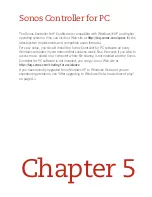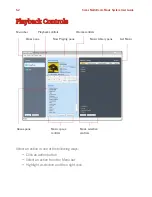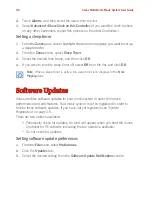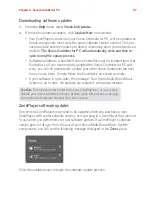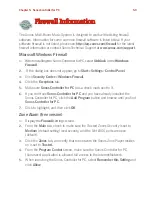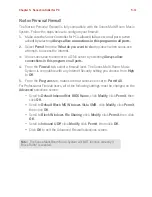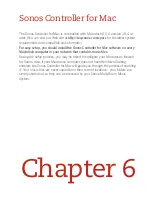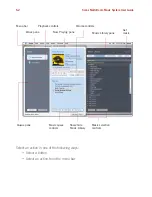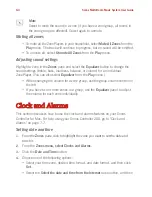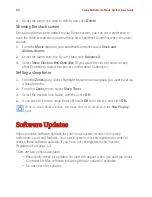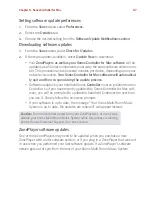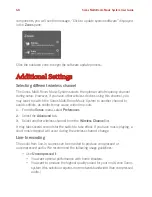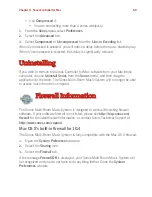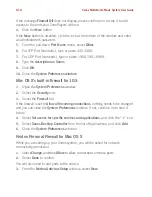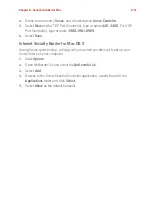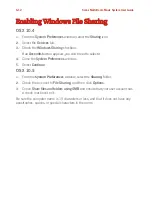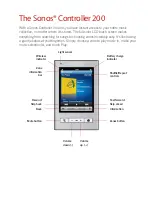Chapter 5: Sonos Controller for PC
5-11
Norton Personal Firewall
The Norton Personal Firewall is fully compatible with the Sonos Multi-Room Music
System. Follow the steps below to configure your firewall:
1.
Make sure the Sonos Controller for PC is allowed full access on all ports (when
asked) by selecting
Always allow connections in this program on all ports.
2.
Select
Permit
from the
What do you want to do
drop-down when sonos.exe
attempts to access the Internet.
3.
Allow sonos.exe to connect to a DNS server by selecting
Always allow
connections in this program on all ports.
4.
From the
Firewall
tab, select a firewall level. The Sonos Multi-Room Music
System is compatible with any Internet Security setting you choose, from
High
to
Off
.
5.
From the
Programs
tab, make sure that sonos.exe is set to
Permit All
.
For Professional Firewall users, all of the following settings must be changed on the
Advanced
selections screen:
• Scroll to
Default Inbound Net BIOS Name
, click
Modify
, click
Permit
, then
click
OK
.
• Scroll to
Default Block MS Windows Vista SMB
, click
Modify
, click
Permit
,
then click
OK
.
• Scroll to
Block Windows File Sharing
, click
Modify
, click
Permit
, then click
OK
.
• Scroll to
Inbound UDP
, click
Modify
, click
Permit
, then click
OK
.
• Click
OK
to exit the Advanced Firewall selections screen.
Note:
The Sonos Multi-Room Music System will NOT function correctly if
‘Block Traffic’ is enabled.