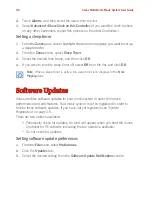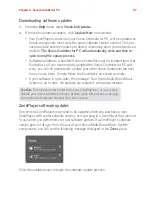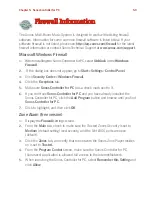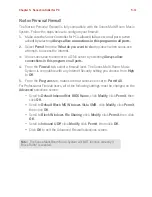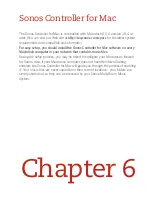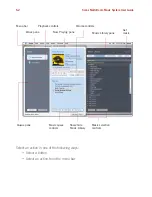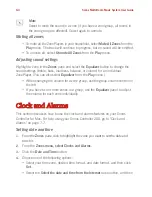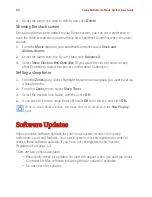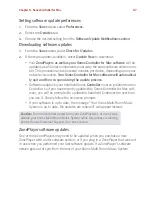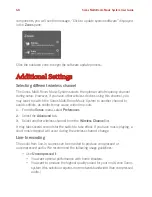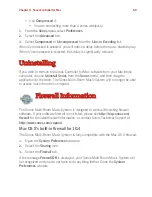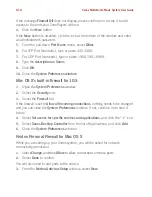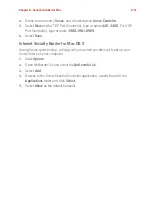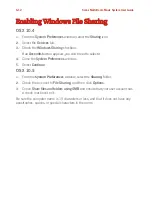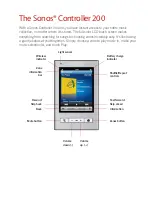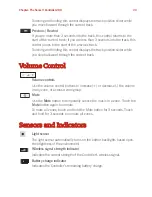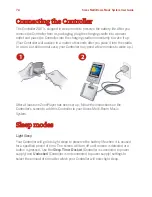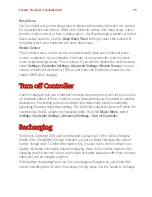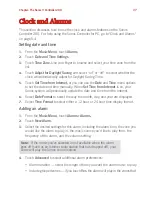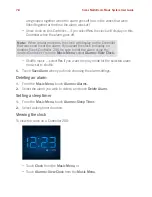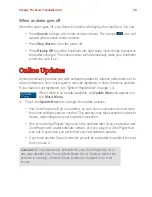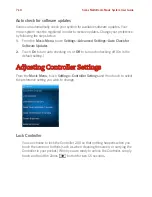Chapter 6: Sonos Controller for Mac
6-7
Setting software update preferences
1.
From the
Sonos
menu, select
Preferences
.
2.
Select the
Updates
tab.
3.
Choose the desired setting from the
Software Update Notifications section
.
Downloading software updates
1.
From the
Sonos
menu, select
Check for Updates
.
2.
If there are updates available, select
Update Now
to download.
• Your
ZonePlayers as well as your Sonos Controller for Mac software
will be
updated, as all Sonos components must carry the same software version num-
ber. This process may take several minutes per device, depending upon your
network connection.
Your Sonos Controller for Mac software will automatical-
ly quit and then re-open during the update process
.
• Software updates to your handheld Sonos
Controller
must be initiated from the
Controller, so if you have recently updated the Sonos Controller for Mac soft-
ware, you will be prompted to update the handheld Controller the next time
you use it. Simply follow the on-screen prompts.
• If your software is up to date, the message “Your Sonos Multi-Room Music
System is up to date. No updates are required” will appear instead.
ZonePlayer software updates
One or more ZonePlayers may need to be updated when you purchase a new
ZonePlayer with a later software version, or if you plug in a ZonePlayer that was not
in use when you performed your last software update. If a ZonePlayer’s software
version gets out of sync from the rest of your Sonos Multi-Room Music System
Caution:
Do not disconnect power from your ZonePlayer(s), or in any way
disable your Sonos Multi-Room Music System while this process is running.
Contact Sonos Customer Support if an error occurs.