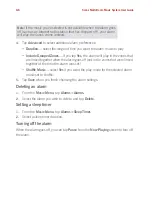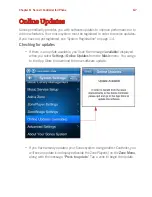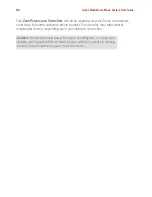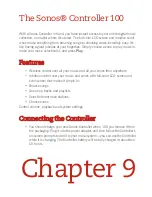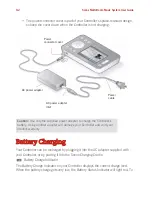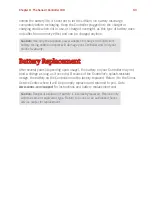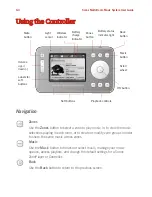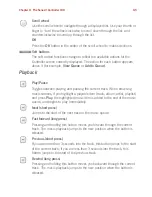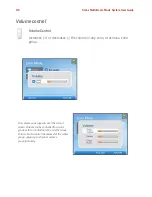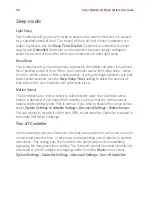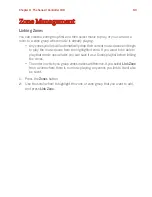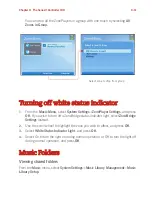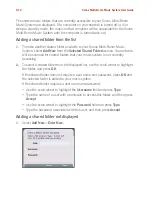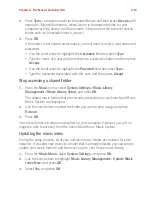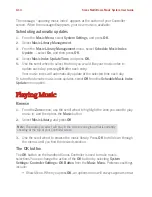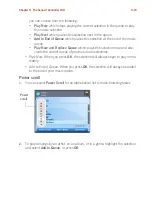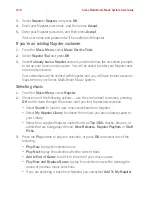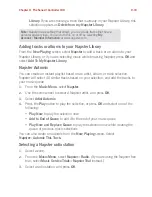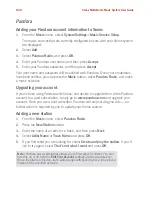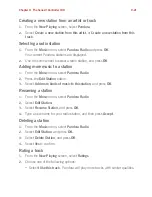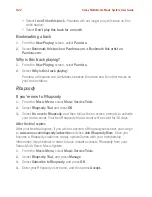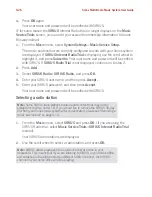Sonos Multi-Room Music System User Guide
9-12
The shared music folders that are currently accessible to your Sonos Multi-Room
Music System are displayed. (If a computer on your network is turned off or is in
sleep
or
standby
mode, the music on that computer will be unavailable to the Sonos
Multi-Room Music System until the computer is turned back on.)
Adding a shared folder from the list
1.
To make another shared folder available to your Sonos Multi-Room Music
System, select
Add New
from the
Selected Shared Folders
screen. Your network
will be scanned for shared folders that your music system is not currently
accessing.
2.
To select a shared folder from the displayed list, use the scroll wheel to highlight
the folder, and press
OK
.
If this shared folder does not require a user name and password, press
OK
and
the selected folder is added to your music system.
If this shared folder requires a user name and password:
• Use the scroll wheel to highlight the
Username
field and press
Type
.
• Type the name of a user with permission to access this folder, and then press
Accept
.
• Use the scroll wheel to highlight the
Password
field and press
Type
.
• Type the password associated with this user, and then press
Accept
.
Adding a shared folder not displayed
1.
Select
Add New
>
Enter New
.