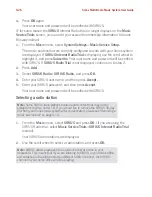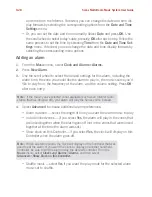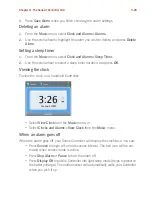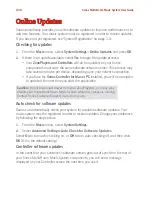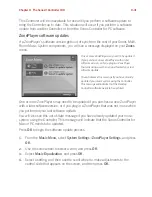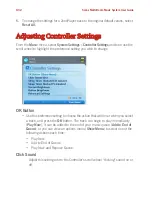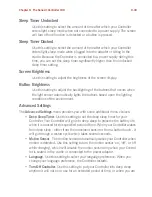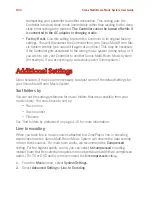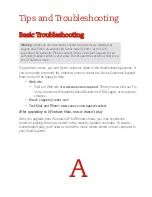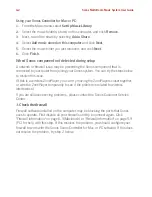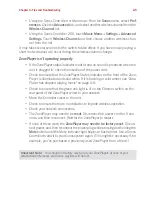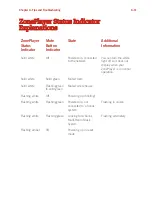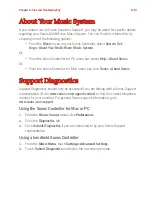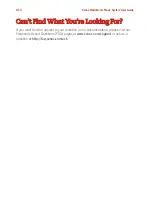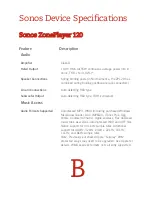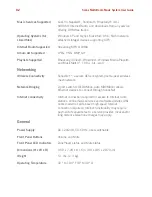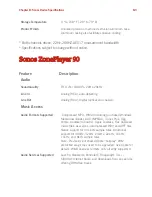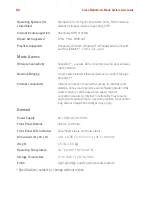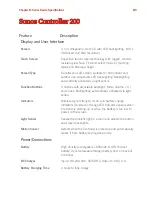Chapter A: Tips and Troubleshooting
A-5
•
Using the Sonos Controller for Macintosh
: From the
Sonos
menu, select
Pref-
erences
. Click the
Advanced
tab, and select another wireless channel from the
Wireless Channel
list.
•
Using the Sonos Controller 200
, touch
Music Menu
→
Settings
→
Advanced
Settings
. Touch
Wireless Channel
and then choose another wireless chan-
nel from the list.
It may take several seconds for the switch to take effect. If you have music playing, a
short music dropout will occur during the wireless channel change.
ZonePlayer isn’t operating properly
• If the ZonePlayer status indicator is not lit and no sound is produced when the
unit is plugged in, check the insertion of the power cord.
• Check to ensure that the ZonePlayer Status indicator on the front of the Zone-
Player is illuminated and solid white. If it is flashing or solid amber, see "Zone-
Player has stopped playing music" on page A-6.
• Check to ensure that the green link light is lit on the Ethernet switch on the
rear panel of the ZonePlayer wired to your network.
• Move the Controller closer to the unit.
• Check to ensure there are no obstacles to impede wireless operation.
• Check your network connections.
• The ZonePlayer may need to be
reset
. Disconnect the power cord for 5 sec-
onds, and then reconnect. Wait for the ZonePlayer to restart.
• If none of these work, the
ZonePlayer may need to be factory reset
. Discon-
nect power, and then reconnect the power plug while pressing and holding the
Mute
button until the
Mute indicator
light begins to flash amber. Use a Sonos
Controller to add it to your Sonos system again. (This might be necessary if, for
example, you’ve purchased a previously used ZonePlayer from a friend.)
Important Note:
You should not factory reset all of your ZonePlayers at once or your
established preferences and Sonos playlists will be lost.