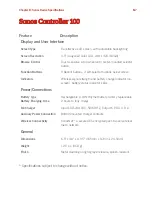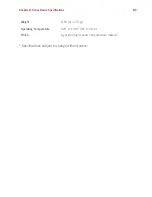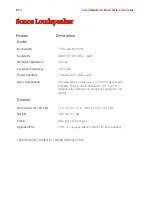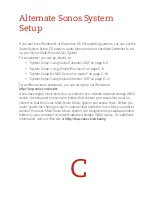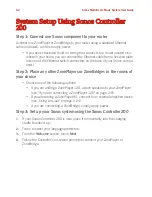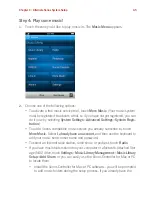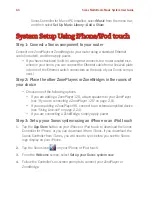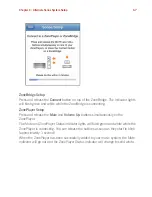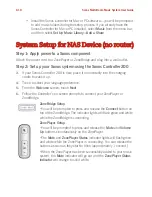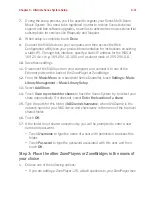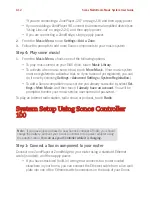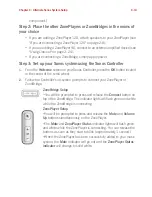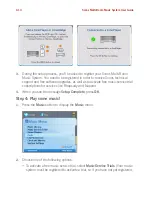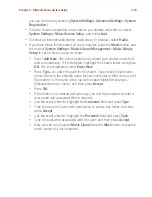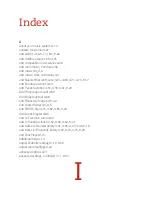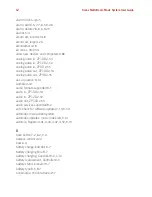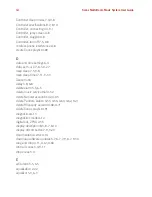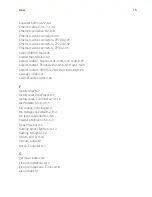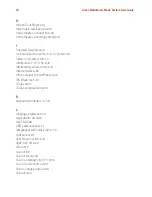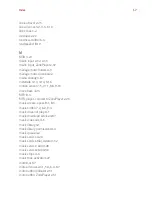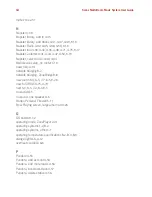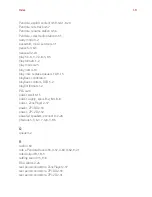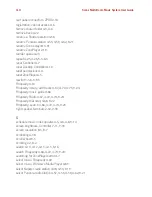Sonos Multi-Room Music System User Guide
C-10
• Install the Sonos Controller for Mac or PC software—you will be prompted
to add music folders during the setup process. If you already have the
Sonos Controller for Mac or PC installed, select
Music
from the menu bar,
and then select
Set Up Music Library
>
Add a Share
.
System Setup for NAS Device (no router)
Step 1: Apply power to a Sonos component
Attach the power cord to a ZonePlayer or ZoneBridge and plug into a wall outlet.
Step 2: Set up your Sonos system using the Sonos Controller 200
3.
If your Sonos Controller 200 is new, place it momentarily into the charging
cradle to wake it up.
4.
Touch to select your language preference.
5.
From the
Welcome
screen, touch
Next
.
6.
Follow the Controller’s on-screen prompts to connect your ZonePlayer or
ZoneBridge.
ZoneBridge Setup
•You will be prompted to press and release the
Connect
button on
top of the ZoneBridge. The indicator lights will flash green and white
while the ZoneBridge is connecting.
ZonePlayer Setup
•You will be prompted to press and release the
Mute
and
Volume
Up
buttons simultaneously on the ZonePlayer.
•The
Mute
and
ZonePlayer Status
indicator lights will flash green
and white while the ZonePlayer is connecting. You can release the
buttons as soon as they start to blink (approximately 1 second.)
•When the ZonePlayer has been successfully added to your music
system, the
Mute
indicator will go out and the
ZonePlayer Status
indicator
will change to solid white.