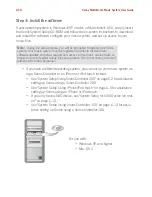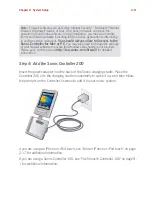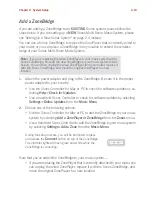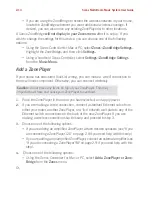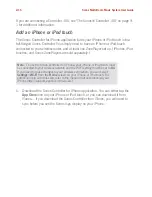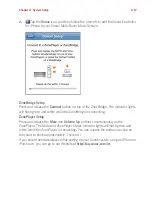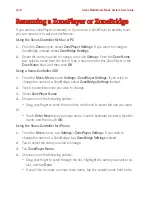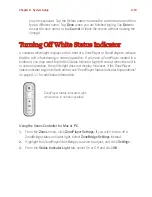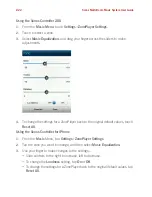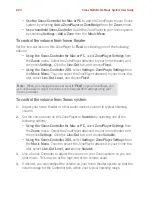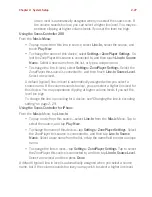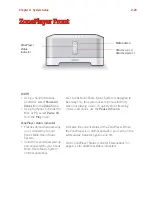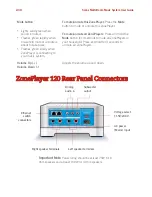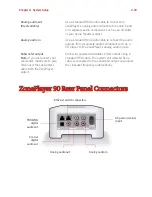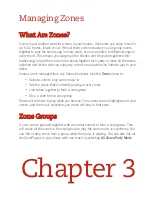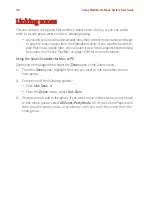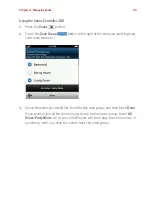Sonos Multi-Room Music System User Guide
2-24
•
Use the Sonos Controller for Mac or PC
to add the ZonePlayer to your Sonos
system by selecting
Add a ZonePlayer or ZoneBridge
from the
Zones
menu.
•
Use a handheld Sonos Controller
to add the ZonePlayer to your Sonos system
by selecting
Settings
>
Add a Zone
from the
Music Menu
.
To control the volume from home theater
Set the line-out level on this ZonePlayer to
Fixed
by selecting one of the following
options:
•
Using the Sonos Controller for Mac or PC
, select
ZonePlayer Settings
from
the
Zones
menu. Select the ZonePlayer attached to your home theater, and
then click
Settings
. Click the
Line-Out
tab, and choose
Fixed
.
•
Using the Sonos Controller 200
, select
Settings
>
ZonePlayer Settings
from
the
Music Menu
. Touch to select the ZonePlayer attached to your home the-
ater, select
Line-Out Level
, and
choose
Fixed
.
To control the volume from Sonos system
1.
Adjust your home theater or other audio device's volume to typical listening
volume.
2.
Set the line-out level on this ZonePlayer to
Variable
by selecting one of the
following options:
•
Using the Sonos Controller for Mac or PC,
select
ZonePlayer Settings
from
the
Zones
menu. Select the ZonePlayer attached to your home theater, and
then click
Settings
.
Click the
Line-Out
tab, and choose
Variable
.
•
Using the Sonos Controller 200
, select
Settings
>
ZonePlayer Settings
from
the
Music Menu
. Touch to select the ZonePlayer attached to your home the-
ater, select
Line-Out Level, and c
hoose
Variable
.
3.
Use a Sonos Controller to adjust the volume on your Sonos system so you can
hear music. This may be at the high end of the volume scale.
4.
If desired, you can readjust the volume on your home theater system so that the
volume range for the Controller falls within your typical listening range.
Note:
When you change the line-out level to
Fixed
on your ZonePlayer, you
will not be able to adjust the volume or the equalization settings using your
Sonos Controller.