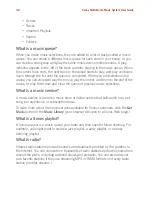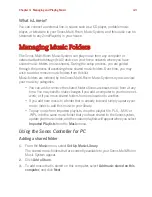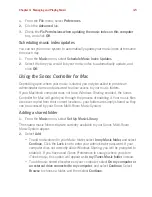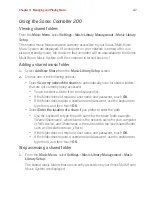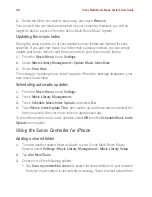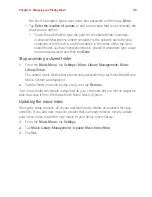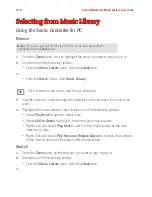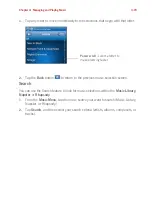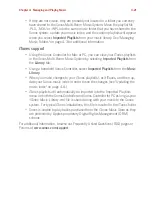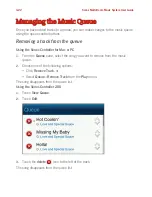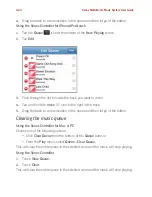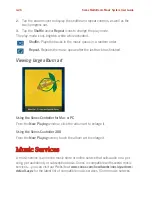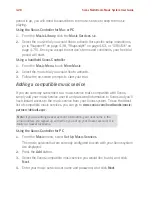Sonos Multi-Room Music System User Guide
4-14
Using the Sonos Controller for iPhone
Browse
1.
From the
Zone
menu, select the zone you want to play music in, and then tap
the
Music
button.
2.
Tap
Music Library
.
Tap a selection to
drill down
through the menus (dragging and/or flicking with your
finger to browse a list), until you find the desired selection. You can select all songs
by an artist, all songs on an album, all songs in a genre, or drill down to select
individual tracks.
Making a selection
Simply tap a music selection, and select the desired action:
•
Play Now
—stops playing the current selection (if one is playing) to play
this selection
•
Play Next
—plays this selection next
•
Replace Queue
—plays this selection now and clears the current queue of
previous music selections
•
Add to Queue
—places this selection at the end of the music queue
If you’ve created Sonos playlists (saved queues), you can play them anytime by
selecting
Sonos Playlists
from the
Music Menu
. For more information, see "Sonos
Playlists" on page 4-89.
Power scroll
When scrolling through a long list, you can tap any letter to the right of the list to
make alphabetic browsing faster.
Note:
The music you select will play in the zone or zone group that is currently
showing at the top of your display.
Note:
If you have uncompressed files in your music collection, they may only
be available for browsing and/or selection via
Track
or
Browse by Folder
, as
uncompressed files may not contain detailed information such as artist, title
and genre.