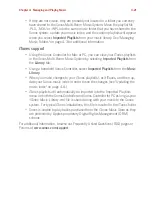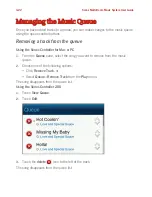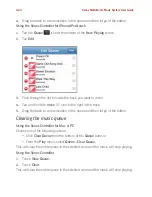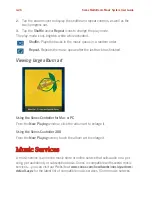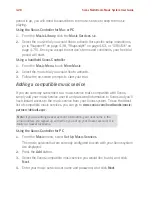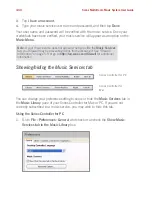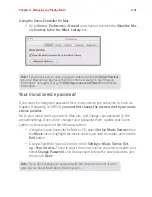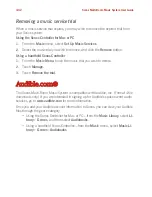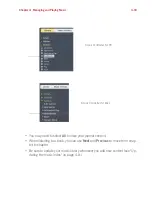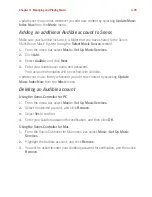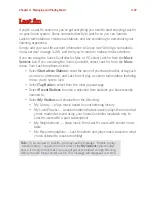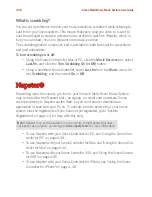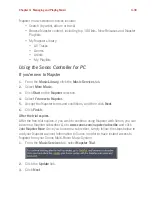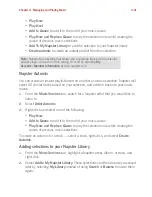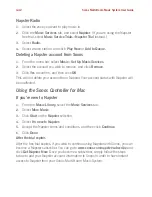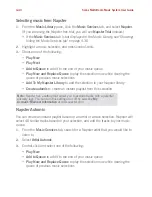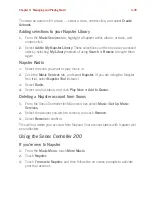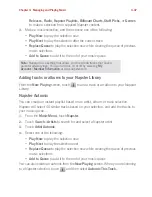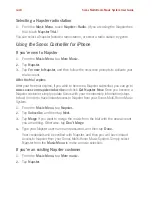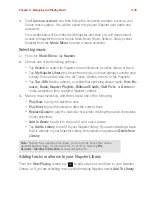Sonos Multi-Room Music System User Guide
4-34
Adding an Audible account
If you have AudibleManager software installed on your computer, the Sonos Multi-
Room Music System detects it when you add a music folder to your Sonos system.
When Audible is detected, a third radio button displays on the
Select Music Source
screen.
Using the Sonos Controller for PC
1.
Select
Add my Audible books
, and click
Next
.
2.
Click
Next
to share the folder.
3.
Enter your Audible account user name and password.
Using the Sonos Controller for Mac
1.
Make sure your Audible files are in a folder that you have shared to the Sonos
Multi-Room Music System (using the
Select Music Source
screen).
2.
Add your Audible account information to Sonos by selecting
Music
>
Set Up
Music Services
>
Add
.
3.
Select
Audible
, and click
Continue
.
4.
Enter your Audible user name and password and select
Continue
.
Your account information will be verified with Audible.